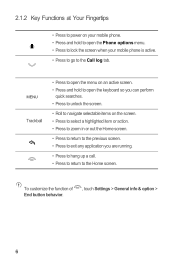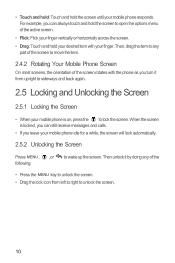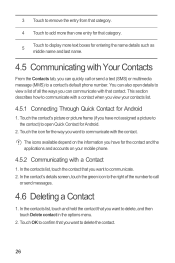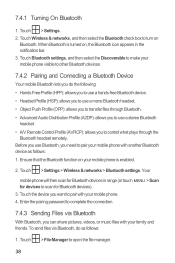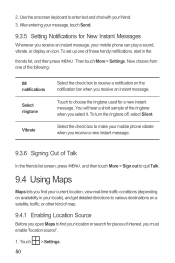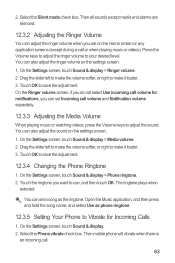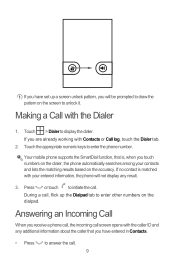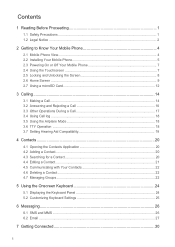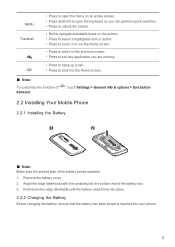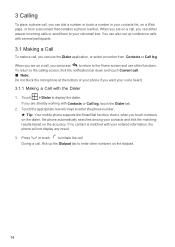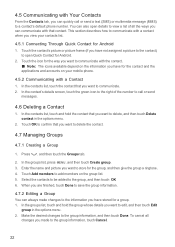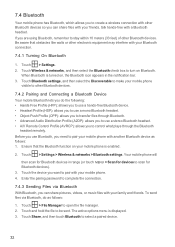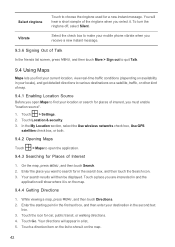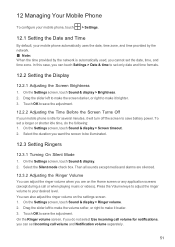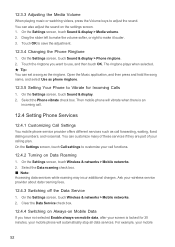Huawei M860 Support Question
Find answers below for this question about Huawei M860.Need a Huawei M860 manual? We have 3 online manuals for this item!
Question posted by vigilc034 on December 31st, 2014
How Do I Remove The Emergency Calls Only So That I Can Continue To Make Calls
The person who posted this question about this Huawei product did not include a detailed explanation. Please use the "Request More Information" button to the right if more details would help you to answer this question.
Current Answers
Answer #1: Posted by zzed41 on December 31st, 2014 9:41 PM
Hi! The Emergency Calls Only comes up when you are having trouble connecting to your service provider. This should go away automatically. You can also manually reset it by restarting your phone. If it still persists even after restarting, then you need to go to a place with better signal reception.
This can also be caused by having your phone on Flight Mode. When this is activated, you cannot send or receive texts and calls.
Hope this helps! If it does, please click on the Accept Answer button. I will greatly appreciate it! :)
Related Huawei M860 Manual Pages
Similar Questions
Insert Metro Pcs Sim Emergency Calls Only Appeared On Huawei M931 Phone Screen.
insert metro pcs sim. Emergency calls only appeare on screen Huawei M931 phone. and also when I put ...
insert metro pcs sim. Emergency calls only appeare on screen Huawei M931 phone. and also when I put ...
(Posted by devivds94 9 years ago)
My New Phone Is Stuck And The Screen Keeps Saying Emergency Call.can't Do Anythi
(Posted by waynehams65 9 years ago)
On My Metro Pcs Huawei M860 ... I, Can Be Heard But Can't Hear Incomming Calls.
(Posted by ronniebattles 11 years ago)