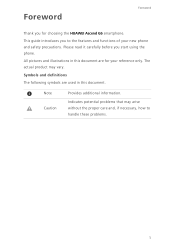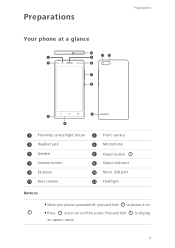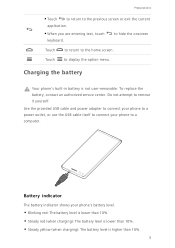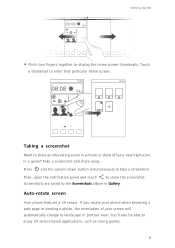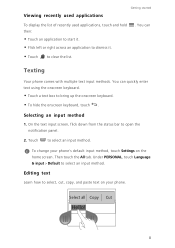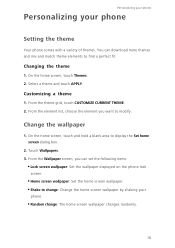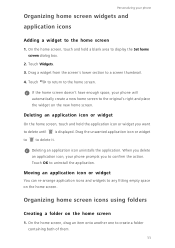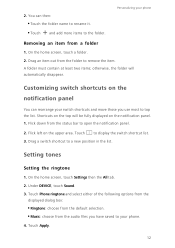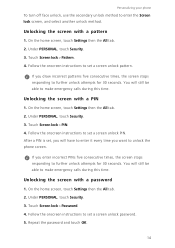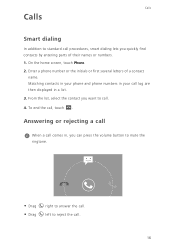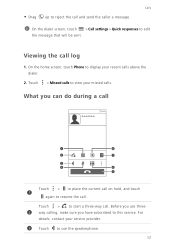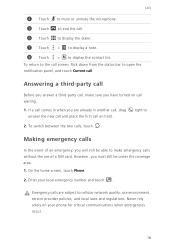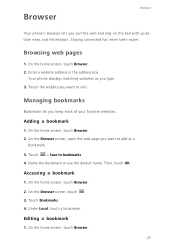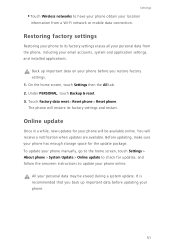Huawei Ascend G6 Support Question
Find answers below for this question about Huawei Ascend G6.Need a Huawei Ascend G6 manual? We have 1 online manual for this item!
Question posted by waynehams65 on June 15th, 2014
My New Phone Is Stuck And The Screen Keeps Saying Emergency Call.can't Do Anythi
The person who posted this question about this Huawei product did not include a detailed explanation. Please use the "Request More Information" button to the right if more details would help you to answer this question.
Current Answers
Related Huawei Ascend G6 Manual Pages
Similar Questions
On And Off
My new g6 has started to turn its self on and off and ino longer have any control
My new g6 has started to turn its self on and off and ino longer have any control
(Posted by mnhalliday 9 years ago)
Cannot Access Existing Apps On Transferred Sd Card
Hello all, Just now I have inserted my old 8GB SD card into my Huawei G6. It seems I cannot access...
Hello all, Just now I have inserted my old 8GB SD card into my Huawei G6. It seems I cannot access...
(Posted by mcpdeleeuw1 9 years ago)
My Screen Lights Up But Does Not Work ... It Has A Line In It.. It Is A 2 Week O
(Posted by Anonymous-138709 9 years ago)
Phone Keeps Saying Everything On It Not Responding
everything on phone says nop responding happens every day and screen goes black to even after factor...
everything on phone says nop responding happens every day and screen goes black to even after factor...
(Posted by x56baseball 10 years ago)
I Forgot D Password On My Screen Its Says Enter Password To Open But I Forgot It
I forgot d password i turn off my phone for one week but when im on today i forgot d password....how...
I forgot d password i turn off my phone for one week but when im on today i forgot d password....how...
(Posted by mrsteisi 11 years ago)