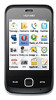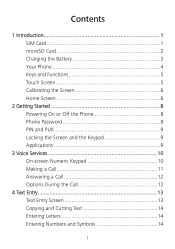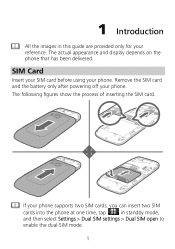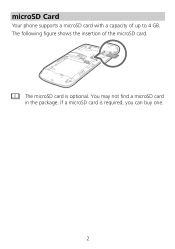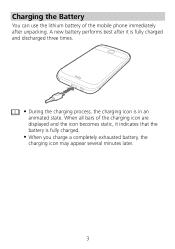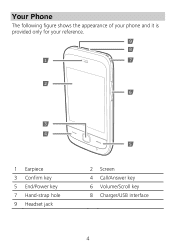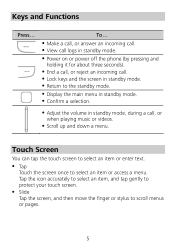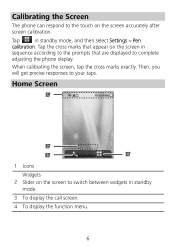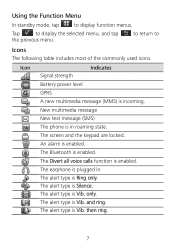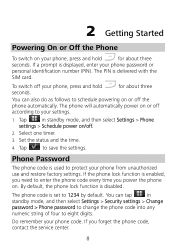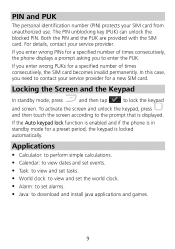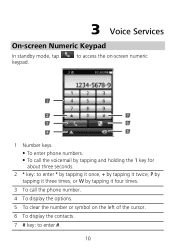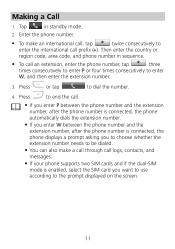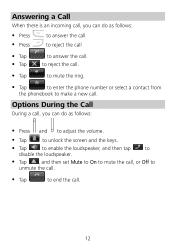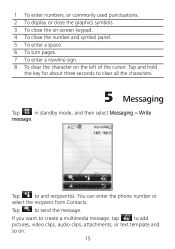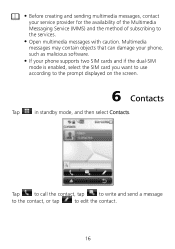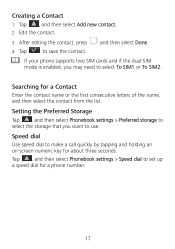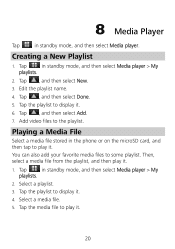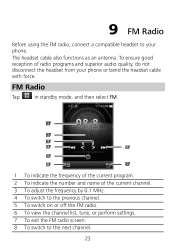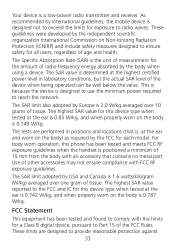Huawei G7010 Support Question
Find answers below for this question about Huawei G7010.Need a Huawei G7010 manual? We have 1 online manual for this item!
Question posted by x56baseball on August 3rd, 2013
Phone Keeps Saying Everything On It Not Responding
everything on phone says nop responding happens every day and screen goes black to even after factory reset still does it although the battery life is lasting longer also theapps i have have nothing to do with it because i have the same apps on my moms phone and it works fine. also it wont let me change any settings when i try to it jsut resets them to its default and also it wont let me edit where i want my apps to be in when you tap the icon on the screen to show where all the apps are it shows edit and lets me place them where i want but after i restart my phone it randomly re arranges them by itself and it used to let me do this when i first got the phone and a week or so later stopped and all my apps were messed up is there a way to fix this?
Current Answers
Related Huawei G7010 Manual Pages
Similar Questions
My Phone Keeps Saying The Android Keypad App Is Not Responding And I Cant Use
my phone keeps freezing and when i turn it back on it says the android keypad app is not responding ...
my phone keeps freezing and when i turn it back on it says the android keypad app is not responding ...
(Posted by Anonymous-114343 10 years ago)
My Phone Keeps Saying Low On Space And Text Message Full Even After I Removed Pi
(Posted by msizzi 11 years ago)
My Huawei G7010 Has Software Error 3 On The Screen
we've tried draining the battery and taking out the micro sd card but nothing works. pease can you h...
we've tried draining the battery and taking out the micro sd card but nothing works. pease can you h...
(Posted by Anonymous-77974 11 years ago)
The Phone Keeps Saying Insert Sim Even Though It Is In Properly. How Can I Fix I
(Posted by trishleyx 11 years ago)
Sim
my phone keeps sayin invald sim failed to register sim card.altho its an o2 phone and new o2 sim tha...
my phone keeps sayin invald sim failed to register sim card.altho its an o2 phone and new o2 sim tha...
(Posted by lisac78 12 years ago)