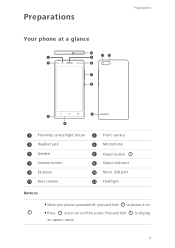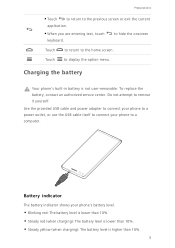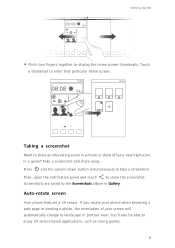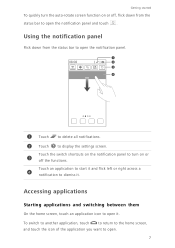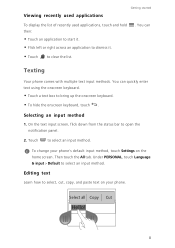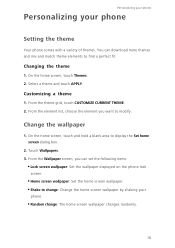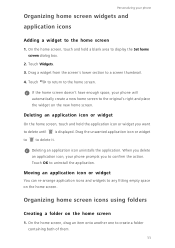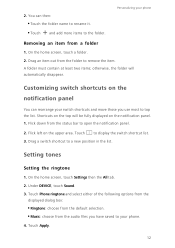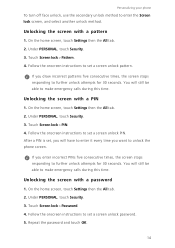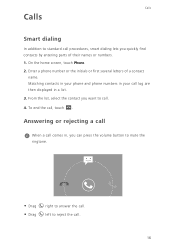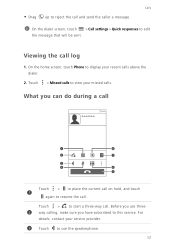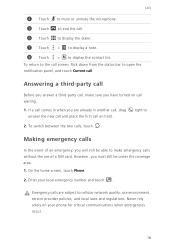Huawei Ascend G6 Support Question
Find answers below for this question about Huawei Ascend G6.Need a Huawei Ascend G6 manual? We have 1 online manual for this item!
Question posted by Anonymous-138709 on June 22nd, 2014
My Screen Lights Up But Does Not Work ... It Has A Line In It.. It Is A 2 Week O
The person who posted this question about this Huawei product did not include a detailed explanation. Please use the "Request More Information" button to the right if more details would help you to answer this question.
Current Answers
Related Huawei Ascend G6 Manual Pages
Similar Questions
Exchange Email
Trying to set exchange acc on my g6 for work.The problem im having is it keeps telling me could not...
Trying to set exchange acc on my g6 for work.The problem im having is it keeps telling me could not...
(Posted by krahan 9 years ago)
Cannot Access Existing Apps On Transferred Sd Card
Hello all, Just now I have inserted my old 8GB SD card into my Huawei G6. It seems I cannot access...
Hello all, Just now I have inserted my old 8GB SD card into my Huawei G6. It seems I cannot access...
(Posted by mcpdeleeuw1 9 years ago)
My New Phone Is Stuck And The Screen Keeps Saying Emergency Call.can't Do Anythi
(Posted by waynehams65 9 years ago)
U8185 Huawei Social Phone Screen Won't Work.
My phone, Huawei u8185 - 1 Ascend Y 100 screen suddenly won't work. A lady said it must be because o...
My phone, Huawei u8185 - 1 Ascend Y 100 screen suddenly won't work. A lady said it must be because o...
(Posted by kmaitum 10 years ago)
My Screen Don't Work
what if my screen doesn't work it wont let me unlock it?
what if my screen doesn't work it wont let me unlock it?
(Posted by marieebroo 11 years ago)