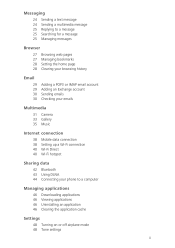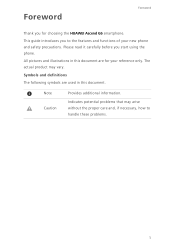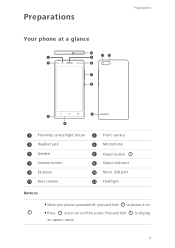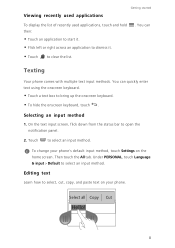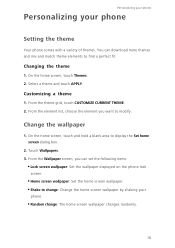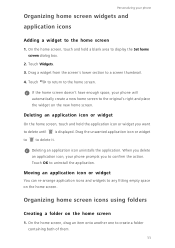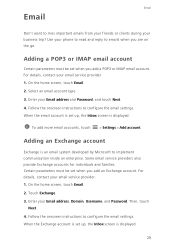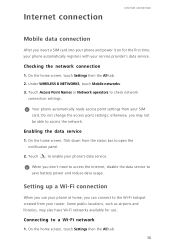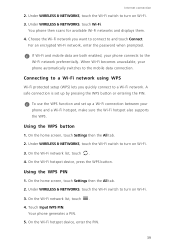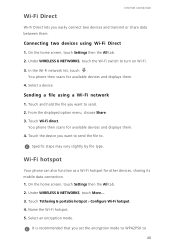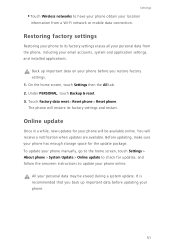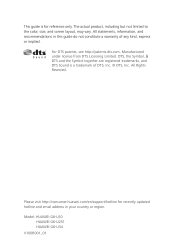Huawei Ascend G6 Support Question
Find answers below for this question about Huawei Ascend G6.Need a Huawei Ascend G6 manual? We have 1 online manual for this item!
Question posted by krahan on December 14th, 2014
Exchange Email
Trying to set exchange acc on my g6 for work.The problem im having is it keeps telling me could not connect to server.I have checked and double checked all information to be filled ,cant understand why it will not connect.Hope you can help.
Current Answers
Answer #1: Posted by Brainerd on December 18th, 2014 3:19 AM
Hi, if it can not connect to the server usually its network. Please check the strength of yoyr signal or use a wifi.
I hope this helps you!
Please press accept to reward my effort or post again with more details if not satisfied.
Regards, Brainerd
Related Huawei Ascend G6 Manual Pages
Similar Questions
How Do I Replace Lost Message Icon On My Mobile Phone G630
Message icon on my huawei g630 mobile phone lost yesterday 01-01-2015. I dont know what I preseed th...
Message icon on my huawei g630 mobile phone lost yesterday 01-01-2015. I dont know what I preseed th...
(Posted by tinukeowo 9 years ago)
On And Off
My new g6 has started to turn its self on and off and ino longer have any control
My new g6 has started to turn its self on and off and ino longer have any control
(Posted by mnhalliday 9 years ago)
Cannot Access Existing Apps On Transferred Sd Card
Hello all, Just now I have inserted my old 8GB SD card into my Huawei G6. It seems I cannot access...
Hello all, Just now I have inserted my old 8GB SD card into my Huawei G6. It seems I cannot access...
(Posted by mcpdeleeuw1 9 years ago)
My New Phone Is Stuck And The Screen Keeps Saying Emergency Call.can't Do Anythi
(Posted by waynehams65 9 years ago)
Voice Activation On Ascend G510 Mobile Phone
How do I set up voice activation on this mobile?
How do I set up voice activation on this mobile?
(Posted by Anonymous-129145 10 years ago)