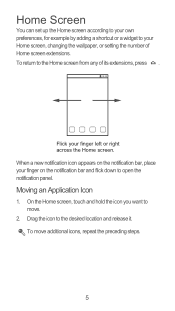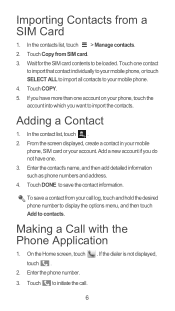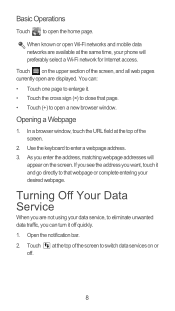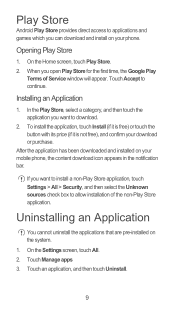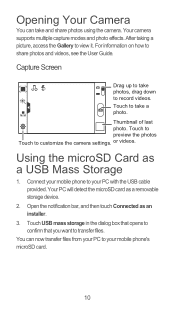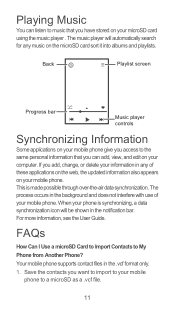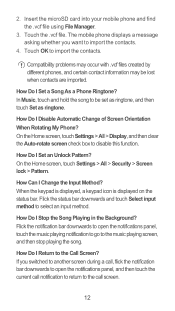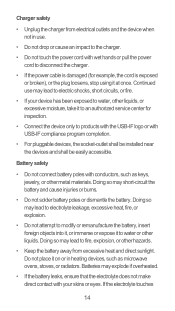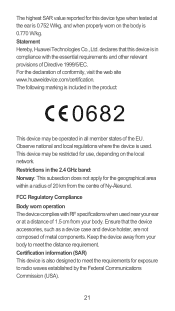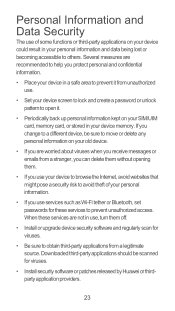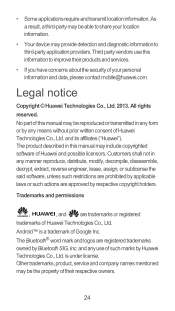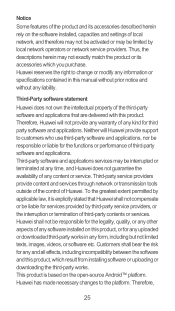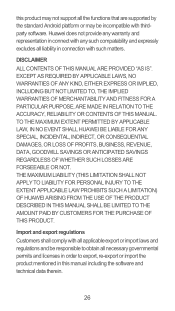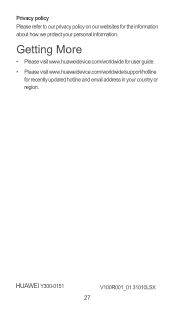Huawei Ascend Y300 Support Question
Find answers below for this question about Huawei Ascend Y300.Need a Huawei Ascend Y300 manual? We have 1 online manual for this item!
Question posted by devivds94 on January 25th, 2015
Insert Metro Pcs Sim Emergency Calls Only Appeared On Huawei M931 Phone Screen.
insert metro pcs sim. Emergency calls only appeare on screen Huawei M931 phone. and also when I put vodafone sim net work is not accessing can u please help me
Current Answers
Related Huawei Ascend Y300 Manual Pages
Similar Questions
How Do I Set Up Voice Mail For Huawei Y300 Ascend
I dont know how to set up voice mail for my mobile huawei ascend Y300 as people leave me voicemails ...
I dont know how to set up voice mail for my mobile huawei ascend Y300 as people leave me voicemails ...
(Posted by julieconstantinou1 9 years ago)
Phone Can't Connect To Internet
I wanna use my mobile data connection. Everytime i clicked on data enable and data roaming still it ...
I wanna use my mobile data connection. Everytime i clicked on data enable and data roaming still it ...
(Posted by cringsaxuser01 9 years ago)
Restore Metro Pcs Huawei Valiant To Original Factory Settings ..
I disabled alot of my original phone factory appson my metro pcs Huawei valiant model # Y301A1 in th...
I disabled alot of my original phone factory appson my metro pcs Huawei valiant model # Y301A1 in th...
(Posted by jackxyz 9 years ago)
How Do I Set Up Voicemail On My Metro Pcs Huawei M636 Cdma 1x Cell Phone?
I could not find it in the HUAWEI M636(CDMA 1x Mobile Phone) User Guide that came with the phone.
I could not find it in the HUAWEI M636(CDMA 1x Mobile Phone) User Guide that came with the phone.
(Posted by smartlaws 10 years ago)
I Forgot My Screen Lock Password On My Huawei G6600 Can Anybody Help
(Posted by jeffreyj1947 11 years ago)