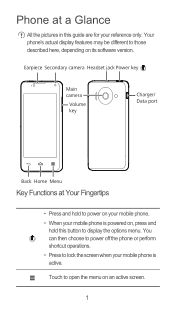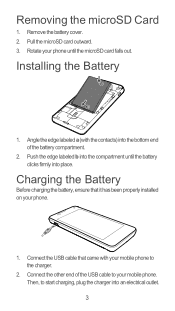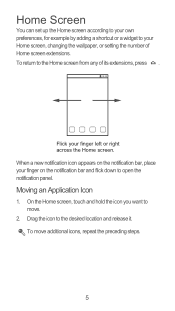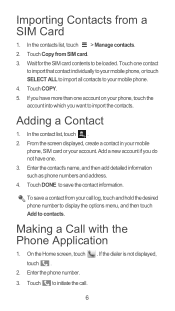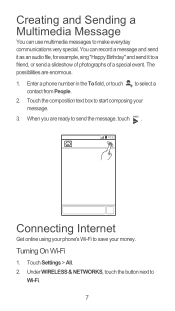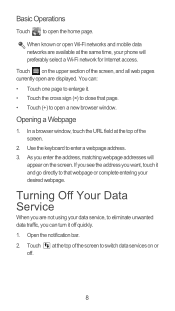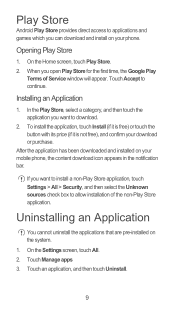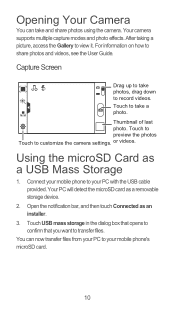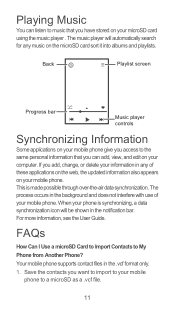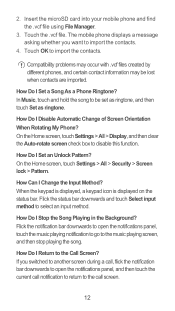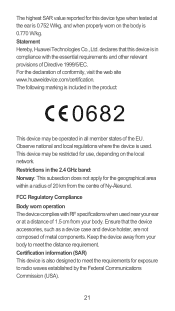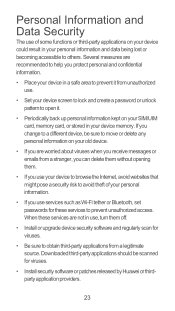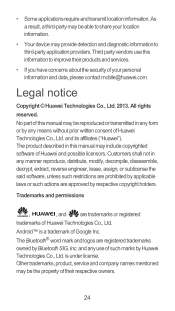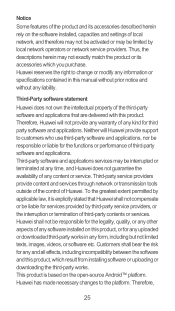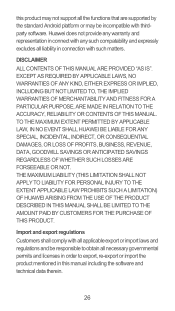Huawei Ascend Y300 Support Question
Find answers below for this question about Huawei Ascend Y300.Need a Huawei Ascend Y300 manual? We have 1 online manual for this item!
Question posted by jackxyz on June 1st, 2014
Restore Metro Pcs Huawei Valiant To Original Factory Settings ..
I disabled alot of my original phone factory appson my metro pcs Huawei valiant model # Y301A1 in the manage app app info under the settings on my mobile phone.how can i restore the ones i disabled back to the phones original apps like when i first baught it
Current Answers
Answer #1: Posted by TheWiz on June 1st, 2014 7:08 AM
Follow the instructions here to factory reset the phone. Keep in mind this will erase ALL data as well so be sure to back up anything you want beforehand.
Related Huawei Ascend Y300 Manual Pages
Similar Questions
Insert Metro Pcs Sim Emergency Calls Only Appeared On Huawei M931 Phone Screen.
insert metro pcs sim. Emergency calls only appeare on screen Huawei M931 phone. and also when I put ...
insert metro pcs sim. Emergency calls only appeare on screen Huawei M931 phone. and also when I put ...
(Posted by devivds94 9 years ago)
How Do I Set Up Voice Mail For Huawei Y300 Ascend
I dont know how to set up voice mail for my mobile huawei ascend Y300 as people leave me voicemails ...
I dont know how to set up voice mail for my mobile huawei ascend Y300 as people leave me voicemails ...
(Posted by julieconstantinou1 9 years ago)
Restore Original Factory Settings For Huawei Valiant Model Number Y301a1
Restore factory settins for huwaei valiant model number Y301A1
Restore factory settins for huwaei valiant model number Y301A1
(Posted by jackxyz 9 years ago)