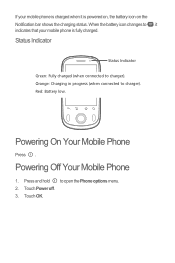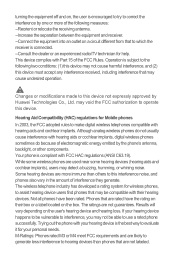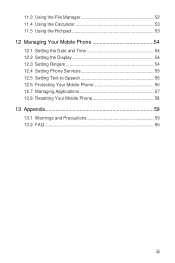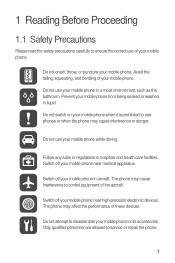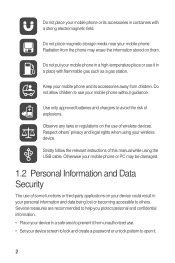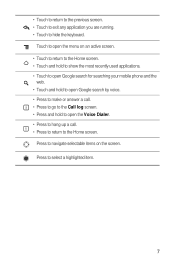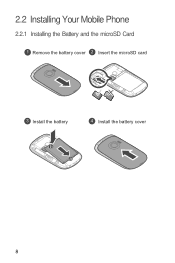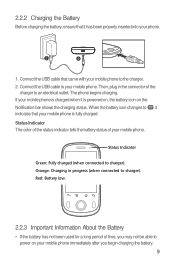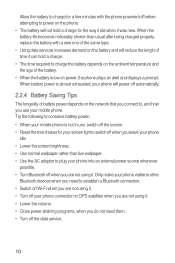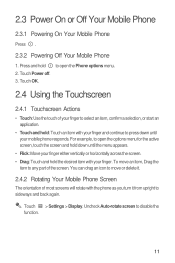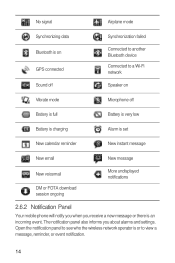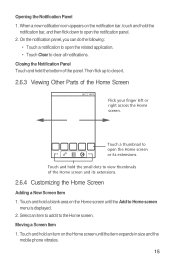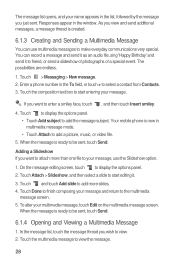Huawei M835 Support Question
Find answers below for this question about Huawei M835.Need a Huawei M835 manual? We have 2 online manuals for this item!
Question posted by chrismurray37238 on April 30th, 2013
Hauwei Ascend W1 Has A Sad Face
I tried to install an OS update and during reboot the screen showed a sad face and the update stopped. I suspec that the phone may have run out of memory but don't what to do now. Please don't say factory reset.
Current Answers
Answer #1: Posted by TommyKervz on April 30th, 2013 11:38 PM
Greetings - You can try to hard reset it by following the instructions on the link below (PLEASE DO NOTE THAT THIS RESET WILL DELETE EVERYTHING ON THE DEVICE) -
http://www.phonetipsandtricks.com/tips/huawei-ascend-w1/how-to-hard-factory-reset-37/
You can retry upgrading your OS again after the the reset if still desired.
Related Huawei M835 Manual Pages
Similar Questions
Huawei Ascend W1 Antenna
Trying to find the best spot to put an antenna booster at on my Huawei Ascend W1 windows phone. Plea...
Trying to find the best spot to put an antenna booster at on my Huawei Ascend W1 windows phone. Plea...
(Posted by ceckels 10 years ago)
My Huawei Ascend W1 Does Not Turn On
so its a pretty new phone and it just wont turn on....i mean it does but..then comes the sad face on...
so its a pretty new phone and it just wont turn on....i mean it does but..then comes the sad face on...
(Posted by LoveNiallAndJustin 10 years ago)
I Have An Ideos Mobile Phone With A Virgin Sim Card In It And It Wont Connect To
(Posted by kaz64 11 years ago)