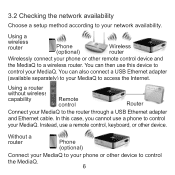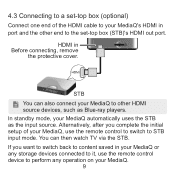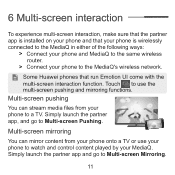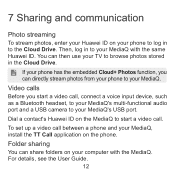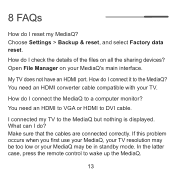Huawei M310 Support Question
Find answers below for this question about Huawei M310.Need a Huawei M310 manual? We have 1 online manual for this item!
Question posted by rocahumberto on March 12th, 2015
Using The Huawei M310
HiI have a Huawei M310 and in my celular I am seeing a video from Netflix.Can I send the video from the celular phone to see in the TV ??
Current Answers
Related Huawei M310 Manual Pages
Similar Questions
Hi Huwaie Mediaq M310 Remote Not Working Pls Help Me
(Posted by yrajshekhar2002 2 years ago)
Get Voice Activation On Huawei Keyboard
A voice activatrd keyboard appeared, and I loved it. Used it not just for searches,but also writing ...
A voice activatrd keyboard appeared, and I loved it. Used it not just for searches,but also writing ...
(Posted by Anonymous-145693 9 years ago)
How To Put Camera Pix On The Sd Card
How do I get the Hauwei M615 camera pix into my computer? They don't show up on the sd card when in ...
How do I get the Hauwei M615 camera pix into my computer? They don't show up on the sd card when in ...
(Posted by cobon03 10 years ago)
Is It Possible To Access Micorsd Memory In Huawei E560 Over Wifi Network? As Nas
I have inserted a microSD 32GB memory card into my mobile wi-fi device. Whiel I connect it to my com...
I have inserted a microSD 32GB memory card into my mobile wi-fi device. Whiel I connect it to my com...
(Posted by abcd48159 10 years ago)
How To Use Video Calls
how to use video calls Huawei IDEOS X3 phone
how to use video calls Huawei IDEOS X3 phone
(Posted by irshadharis 12 years ago)