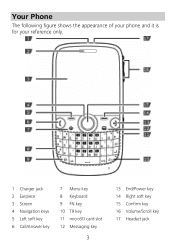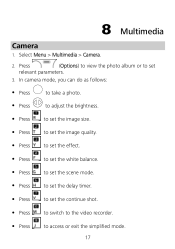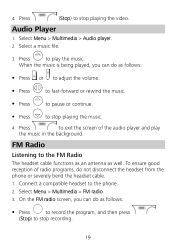Huawei G6600 Support Question
Find answers below for this question about Huawei G6600.Need a Huawei G6600 manual? We have 1 online manual for this item!
Question posted by sttawberrylil23 on October 20th, 2014
Huawei Android Wont Play Videos Starts, Freezes, Startz, Freezes.
HUAWEI Android model Y301-A1 has stopped playing videos. It starts, freezes, starts again then freezes. Why it just began today.
Current Answers
Answer #1: Posted by TommyKervz on October 20th, 2014 1:40 AM
Follow the instructions below to solve the problem
Related Huawei G6600 Manual Pages
Similar Questions
My Valiant Y301 Phone Plays Videos For One Or Two Seconds Then Stops
What the problem
What the problem
(Posted by adam2973an 9 years ago)
Phone Plays The Audio File But No Sound
my problem relayes to the Huawei G6600D dual sim phone. phone plays the audio file but no sound
my problem relayes to the Huawei G6600D dual sim phone. phone plays the audio file but no sound
(Posted by matewah 10 years ago)
My Phone Wont Play Videos It Will Play For One Or Two Seconds And Then Stop
(Posted by adrian320032 11 years ago)
How Can I Stop Videos From Freezing Up On My Hauwei Ascend H866c Mobile Phone?
(Posted by billslater50 11 years ago)
Regarding Playing Audio Player !!!
i have bought this product today in Nz. i have put the memory card in the mobile and in file manger ...
i have bought this product today in Nz. i have put the memory card in the mobile and in file manger ...
(Posted by robin2k2001 12 years ago)