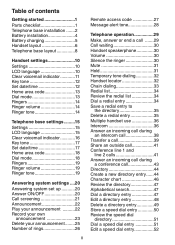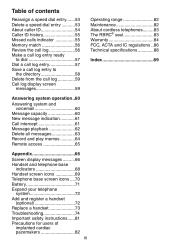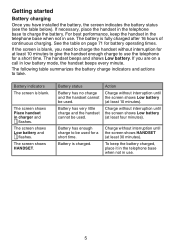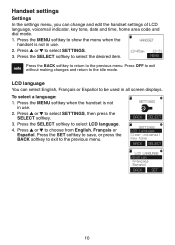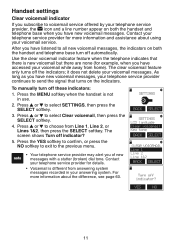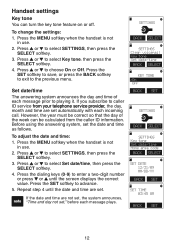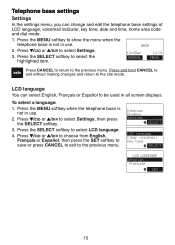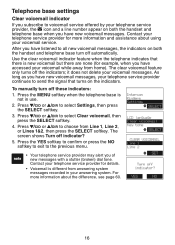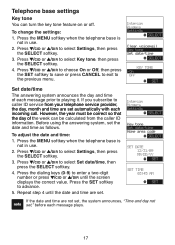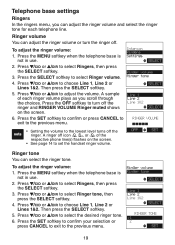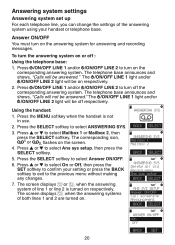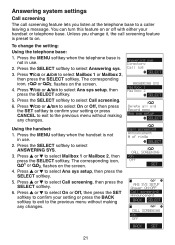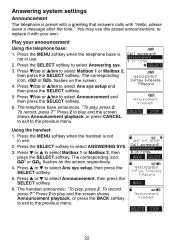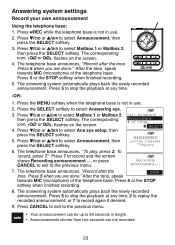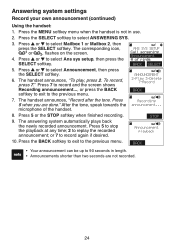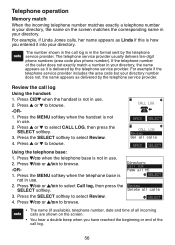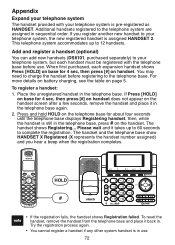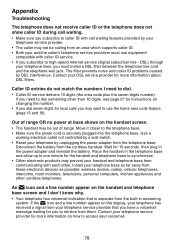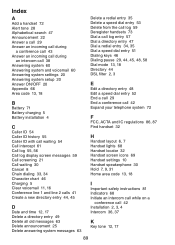Vtech DS6151 Support Question
Find answers below for this question about Vtech DS6151 - 6.0 Expandable Cordless Phone.Need a Vtech DS6151 manual? We have 2 online manuals for this item!
Question posted by Kominiak on September 15th, 2015
Huawei Vision 2 Screen Shot
No picture shows up in gallery, just a blank appears
Current Answers
Related Vtech DS6151 Manual Pages
Similar Questions
Screen Shot
how can i take screen shot during video call from mobile
how can i take screen shot during video call from mobile
(Posted by nadirbuttspain 9 years ago)
Huawei Valiant Y301a1 Screen Shot
How do ypu use the screen shot shortcut button
How do ypu use the screen shot shortcut button
(Posted by gelling 9 years ago)
Can You Take A Screen Shot Picture On A Huawei Fusion 2?
(Posted by Anonymous-120385 10 years ago)
My Screen Is On And Asking For Phone Code But When I Push On Screen Nothing
(Posted by markmyrick 10 years ago)
Headset Icon On Lcd Screen
How do you get rid of the headset icon on the lcd screen. When a call comes in or I make a call, the...
How do you get rid of the headset icon on the lcd screen. When a call comes in or I make a call, the...
(Posted by r2b2k2 11 years ago)