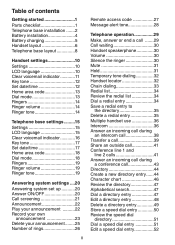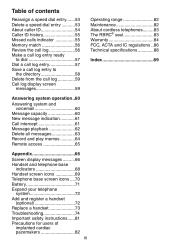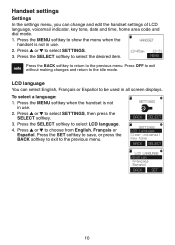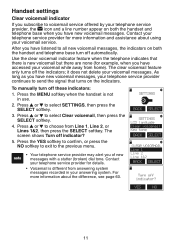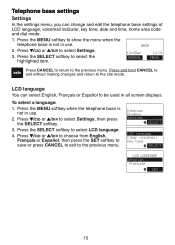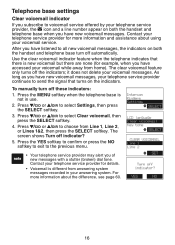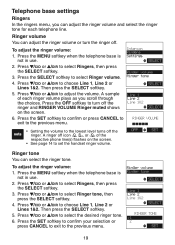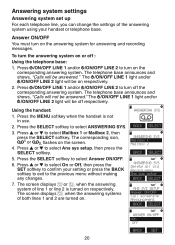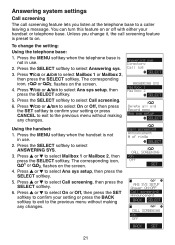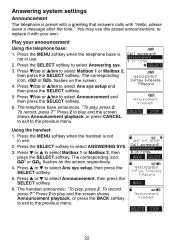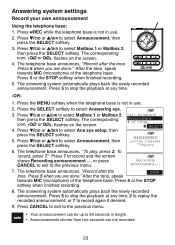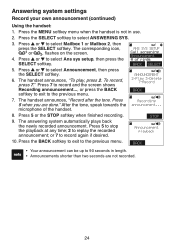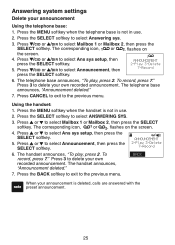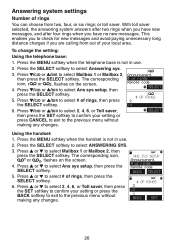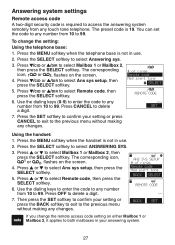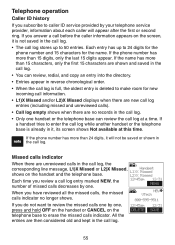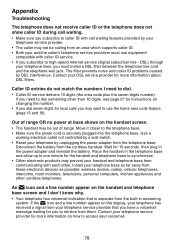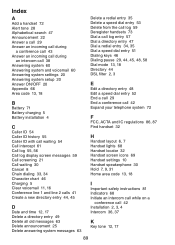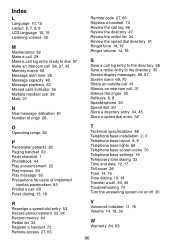Vtech DS6151 Support Question
Find answers below for this question about Vtech DS6151 - 6.0 Expandable Cordless Phone.Need a Vtech DS6151 manual? We have 2 online manuals for this item!
Question posted by r2b2k2 on February 23rd, 2013
Headset Icon On Lcd Screen
How do you get rid of the headset icon on the lcd screen. When a call comes in or I make a call, the other person cannot hear me because it appears to be in a headset mode even though there is no headseat connected to it.
Current Answers
Related Vtech DS6151 Manual Pages
Similar Questions
Huawei Vision 2 Screen Shot
No picture shows up in gallery, just a blank appears
No picture shows up in gallery, just a blank appears
(Posted by Kominiak 8 years ago)
How Can I Increase The Brightness Of The Lcd Screen?
Just want to know if it is possible to increase the brightness of the LCD screen?
Just want to know if it is possible to increase the brightness of the LCD screen?
(Posted by noca2soca 9 years ago)
Vtech 6.0 Ds6151 Shows Spanish On Base Lcd, Cannot Set Back To English,
(Posted by djbruss0859 9 years ago)
Cordless Phones Ring, But Wen You Try To Answer It, All You Hear Are Beeps
(Posted by ronwendy 10 years ago)