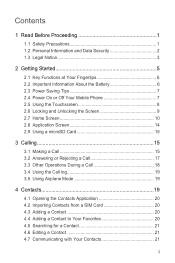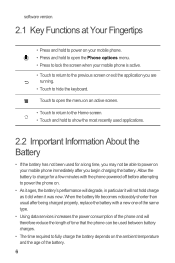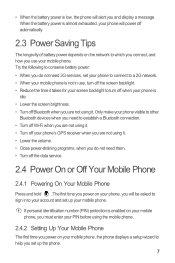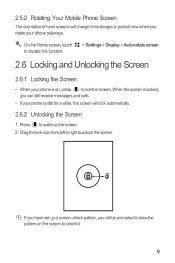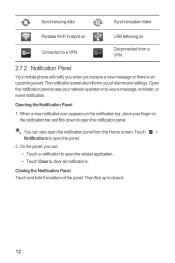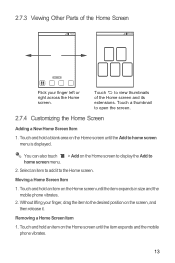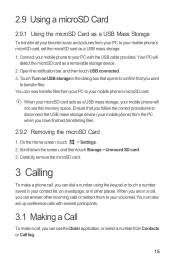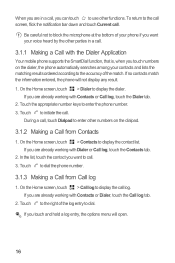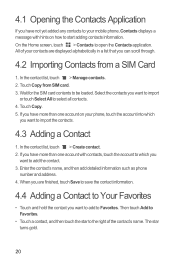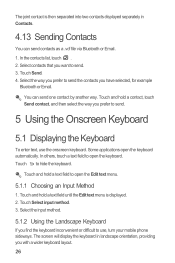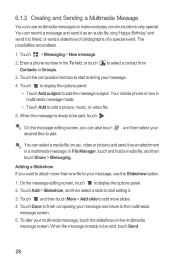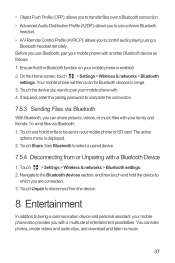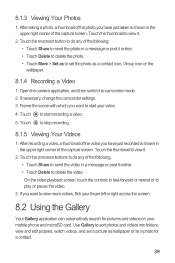Huawei Ascend Y 200 Support Question
Find answers below for this question about Huawei Ascend Y 200.Need a Huawei Ascend Y 200 manual? We have 1 online manual for this item!
Question posted by gelling on May 1st, 2014
Huawei Valiant Y301a1 Screen Shot
How do ypu use the screen shot shortcut button
Current Answers
Related Huawei Ascend Y 200 Manual Pages
Similar Questions
How Do I Replace Lost Message Icon On My Mobile Phone G630
Message icon on my huawei g630 mobile phone lost yesterday 01-01-2015. I dont know what I preseed th...
Message icon on my huawei g630 mobile phone lost yesterday 01-01-2015. I dont know what I preseed th...
(Posted by tinukeowo 9 years ago)
No Audio After Beats Audio Install On My Huawei Valiant Y301a1 Help
no audio need sound help
no audio need sound help
(Posted by handydandy1980 9 years ago)
My Huawei Ascend Y200 Can Not Start
My huawei ascend y200 ends up showing me the huawei startup logo but doesn't get me through my home ...
My huawei ascend y200 ends up showing me the huawei startup logo but doesn't get me through my home ...
(Posted by lengiyau 10 years ago)
Huawei Ascend Y200 Problem :/
Can somebody help me, subway surfers not working,help please
Can somebody help me, subway surfers not working,help please
(Posted by adrianjurinec7 11 years ago)
My Huawei Ascend Y200 Is Heating Up And Can't Open Homepage What Is The Cause An
My homepage is not opening up and if I leave the phone on it heats up as in ifind it hot
My homepage is not opening up and if I leave the phone on it heats up as in ifind it hot
(Posted by Daphinekausi 11 years ago)