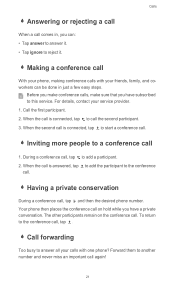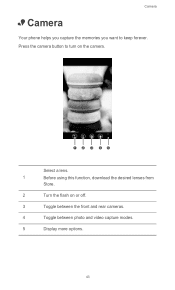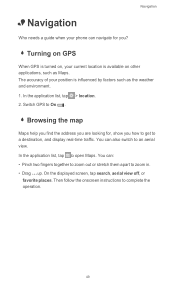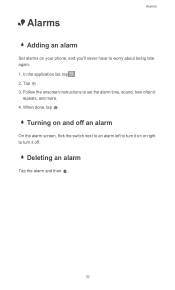Huawei Ascend W1 Support Question
Find answers below for this question about Huawei Ascend W1.Need a Huawei Ascend W1 manual? We have 1 online manual for this item!
Question posted by Mborghesani on August 21st, 2013
Huawei Phone Will Not Turn On.
My Huawei blue phone just stopped working. It was fine a few minutes ago. screen is blank. Will not turn on. Cannot receive calls. when I plug in the charger it show's battery is charged but still won't turn on. Help please?
Current Answers
Answer #1: Posted by tony9 on August 21st, 2013 2:17 PM
Hi there. use the hard reset but remember you will loose every thing that was stored on the phoone. here are the steps.
---HardReset---
Option 1:
Press and hold the Camera + Volume Down + Power buttons at the same time.
Then release the Power button when the phone vibrates.
After that, release the Camera button and Volume Down when you are prompted on the Format screen option.
Then press Windows button twice to confirm.
Option 2:
Turn your phone off.
Then press and hold the power key and release it when it vibrates.
Press and hold the Volume Down button until the exclamation mark is displayed.
Then input the follow sequence of keys: Volume Up>Volume Down>Power>Volume Down.
---HardReset---
Option 1:
Press and hold the Camera + Volume Down + Power buttons at the same time.
Then release the Power button when the phone vibrates.
After that, release the Camera button and Volume Down when you are prompted on the Format screen option.
Then press Windows button twice to confirm.
Option 2:
Turn your phone off.
Then press and hold the power key and release it when it vibrates.
Press and hold the Volume Down button until the exclamation mark is displayed.
Then input the follow sequence of keys: Volume Up>Volume Down>Power>Volume Down.
Related Huawei Ascend W1 Manual Pages
Similar Questions
Home Buttons On Huawei Dts Phone Are Not Working.
My home button, setting button, back button and search button are not working at all. What can I do?...
My home button, setting button, back button and search button are not working at all. What can I do?...
(Posted by elsaquinones2004 9 years ago)
Phone Wet In Rain Can Receive Calls And Texts But Screen Black
(Posted by johnoryan 10 years ago)
How To Turn Off The Caller I.d. Annc. During A Call. It Decreases Volume Of Ring
When the phone starts to ring the caller I.D. voice cuts the volume of the ringtone after a few seco...
When the phone starts to ring the caller I.D. voice cuts the volume of the ringtone after a few seco...
(Posted by bealmarion 10 years ago)
My W1 Will Not Let Me Receive Pics.
What do I do ? Ive had this phone less than 5 days and two hours ago it was fine. Now I cant send or...
What do I do ? Ive had this phone less than 5 days and two hours ago it was fine. Now I cant send or...
(Posted by andilayne 10 years ago)
My Phone Just Keeps Turning Its Self On N Off Cnt Do Anything With It Pls Help
(Posted by kellynettleton 11 years ago)