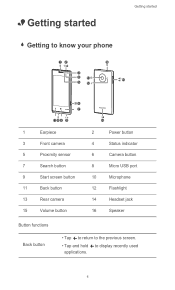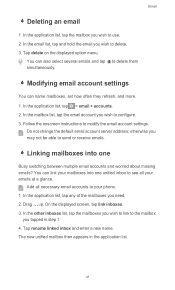Huawei Ascend W1 Support Question
Find answers below for this question about Huawei Ascend W1.Need a Huawei Ascend W1 manual? We have 1 online manual for this item!
Question posted by andilayne on September 10th, 2013
My W1 Will Not Let Me Receive Pics.
What do I do ? Ive had this phone less than 5 days and two hours ago it was fine. Now I cant send or receive pics but everything else seems fine. Ive been online and see this is a common problem. Why is that and how do i fix this ?
Current Answers
Answer #1: Posted by TommyKervz on September 10th, 2013 10:41 PM
Greetings - You MMS settings may have been tempered with. You can try and adjust them with the help of the steps here.
http://www.amaysim.com.au/help-support/troubleshooting/how-do-I-set-up-mms-settings-for-my-Android-device.html
Contact your carrier if the issues persist.
http://www.amaysim.com.au/help-support/troubleshooting/how-do-I-set-up-mms-settings-for-my-Android-device.html
Contact your carrier if the issues persist.
Related Huawei Ascend W1 Manual Pages
Similar Questions
How Do I Replace Lost Message Icon On My Mobile Phone G630
Message icon on my huawei g630 mobile phone lost yesterday 01-01-2015. I dont know what I preseed th...
Message icon on my huawei g630 mobile phone lost yesterday 01-01-2015. I dont know what I preseed th...
(Posted by tinukeowo 9 years ago)
Voice Activation On Ascend G510 Mobile Phone
How do I set up voice activation on this mobile?
How do I set up voice activation on this mobile?
(Posted by Anonymous-129145 10 years ago)
Huawei W1 U00 Windows 8 Phone
I can't open my message and contacts icons
I can't open my message and contacts icons
(Posted by mspence85 10 years ago)
Huawei Ascend W1 Antenna
Trying to find the best spot to put an antenna booster at on my Huawei Ascend W1 windows phone. Plea...
Trying to find the best spot to put an antenna booster at on my Huawei Ascend W1 windows phone. Plea...
(Posted by ceckels 10 years ago)
Phone Unresponsive
whenphone when I turn my phone on, I get the O2 screen come up then nothing. A complete blank screen...
whenphone when I turn my phone on, I get the O2 screen come up then nothing. A complete blank screen...
(Posted by Samsmith79 10 years ago)