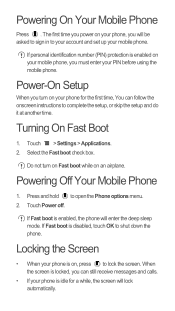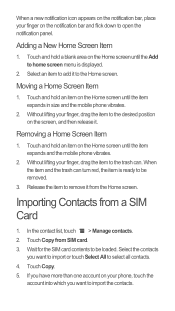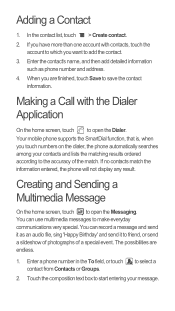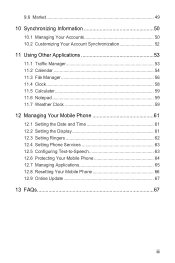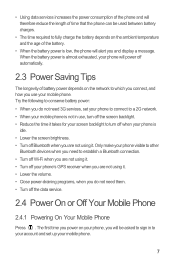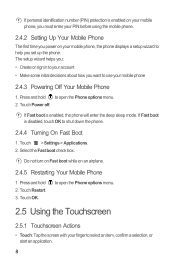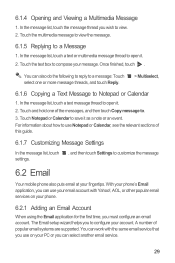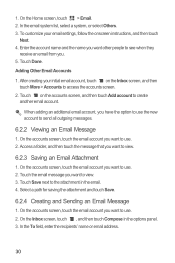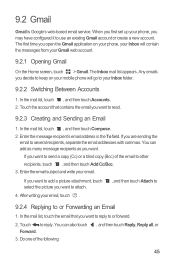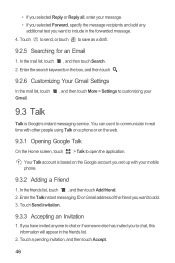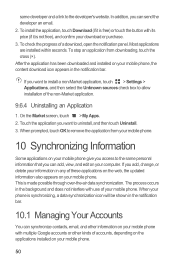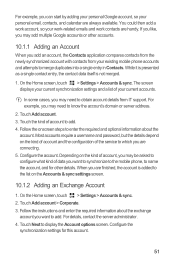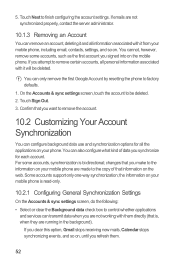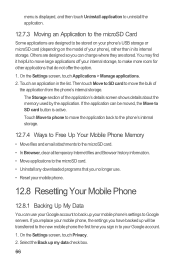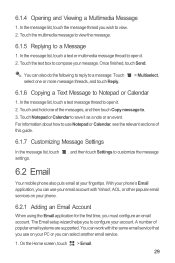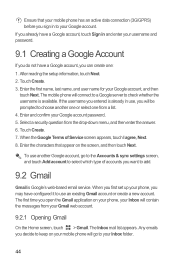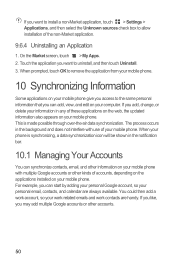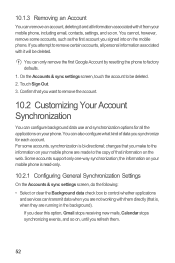Huawei Ascend G300 Support Question
Find answers below for this question about Huawei Ascend G300.Need a Huawei Ascend G300 manual? We have 3 online manuals for this item!
Question posted by isobelkhall on April 7th, 2013
Yahoo Email Account
Having set up my yahoo account on my huawei ascend g300 i cant get off the inbox page (the default page). i have pressed the home page and inbox folder buttons but it wont move. Any ideas?
Current Answers
Related Huawei Ascend G300 Manual Pages
Similar Questions
How Do You Log Out Of Your Email On The Hauwaii Ascend
(Posted by frhossei 9 years ago)
How To Remove Hotmail Email Account From Huawei Ascend
(Posted by fbje 9 years ago)
Adding A Email Account To Y530
Try to add an email account to my Y530. I downloaded the manual, I followed each step but still sayi...
Try to add an email account to my Y530. I downloaded the manual, I followed each step but still sayi...
(Posted by mikejohanne 9 years ago)
Memory Full Can't Send Sms Messages Or Read External Email Accounts.
Memory is full can't send SMS messages. Can't read emails from external email accounts because Memor...
Memory is full can't send SMS messages. Can't read emails from external email accounts because Memor...
(Posted by vmack2010 10 years ago)