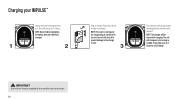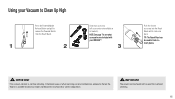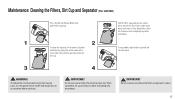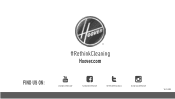Hoover BH53020 Support Question
Find answers below for this question about Hoover BH53020.Need a Hoover BH53020 manual? We have 1 online manual for this item!
Question posted by Schutt6 on June 27th, 2022
How To Replace Battery In Hoover Impulse In Bh53020
Current Answers
Answer #1: Posted by SonuKumar on June 27th, 2022 9:40 PM
How do you reset a Hoover battery?
The battery may require a reset and this can be done easily by removing the battery from the handle of the product and then simply re fitting it. The red light will turn blue when the battery is fully charged.
Please respond to my effort to provide you with the best possible solution by using the "Acceptable Solution" and/or the "Helpful" buttons when the answer has proven to be helpful.
Regards,
Sonu
Your search handyman for all e-support needs!!
Related Hoover BH53020 Manual Pages
Similar Questions
I need a new battery
Vacuum is 2 months oldBelt is not brokenCleaned daily
I am not getting a light on my battery when i plugged it in to do a charging