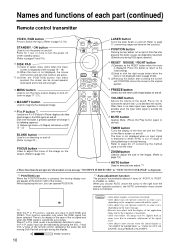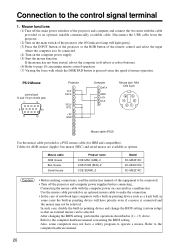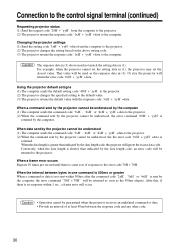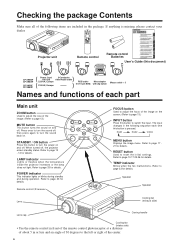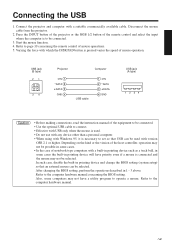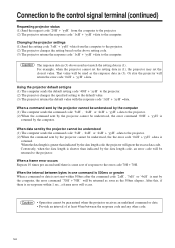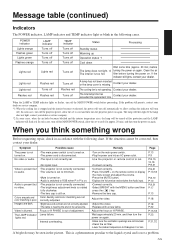Hitachi CPX960 Support Question
Find answers below for this question about Hitachi CPX960 - XGA LCD Projector.Need a Hitachi CPX960 manual? We have 2 online manuals for this item!
Question posted by Anonymous-68803 on July 30th, 2012
How To Change The Setting On The Projector Without The Remote
The person who posted this question about this Hitachi product did not include a detailed explanation. Please use the "Request More Information" button to the right if more details would help you to answer this question.
Current Answers
Related Hitachi CPX960 Manual Pages
Similar Questions
Our Computer And Projector Do Not Connect Consistently. What Projector Settings
What projector settings should we check. Our computer tech says we need to choose the HDMI option, w...
What projector settings should we check. Our computer tech says we need to choose the HDMI option, w...
(Posted by echarold 2 years ago)
How Do I Remove Key Lock On My Hitachi Cp-x450 Projector With No Remote From The
(Posted by Michelleward65 3 years ago)
I Locked My Cpx1 Projector By Accident I I Don't Have A Remote
(Posted by Mymnmgirls 8 years ago)
Remote Control For A Cp-x2511n Projector
How/Where can I purchase a remote for my CP-2511N Projector.
How/Where can I purchase a remote for my CP-2511N Projector.
(Posted by riddick4477 10 years ago)
Light Problems
i replaced the lamp, put projector back together, turned it on and it shuts off about 20 seconds lat...
i replaced the lamp, put projector back together, turned it on and it shuts off about 20 seconds lat...
(Posted by jachenbach 12 years ago)