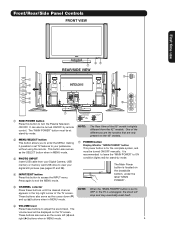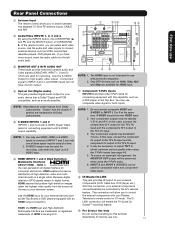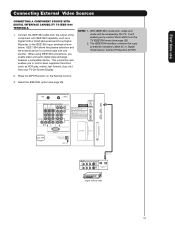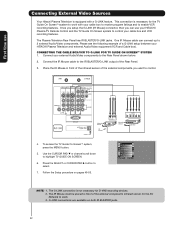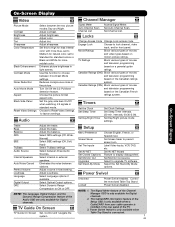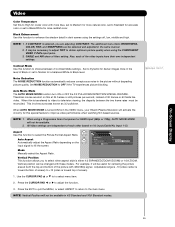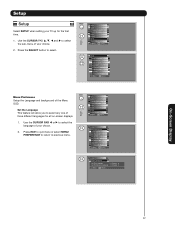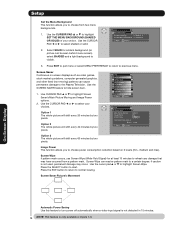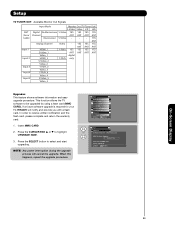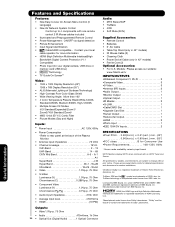Hitachi 55HDT52 Support Question
Find answers below for this question about Hitachi 55HDT52 - 55" Plasma TV.Need a Hitachi 55HDT52 manual? We have 1 online manual for this item!
Question posted by krissyandeddie on April 24th, 2011
My Screen Is Black - The Input Screen Will Allow Me To Scroll But Not Select
I can not get a picture on dvd or cable; the SEL button does not work on the remote or directly on the tv. I can scroll up and down indicating functionality of the unit's other function buttons.
Current Answers
Answer #1: Posted by Emmanuelle5 on April 24th, 2011 4:59 PM
When the remote control is in TV mode, press this button to access the INPUTS menu. Use the CURSOR PAD and SELECT button to select the inputs that are being used. Pressing the INPUTS button repeatedly will also cycle through the Inputs menu items. Then press the SELECT button to select. You may also want to try replacing the batteries.
Related Hitachi 55HDT52 Manual Pages
Similar Questions
Hitachi 55hdx62 Tv Black Screen, No Image Display
My hitachi 55hdx62 TV while watching TV suddenly goes black no image display, image switching any ch...
My hitachi 55hdx62 TV while watching TV suddenly goes black no image display, image switching any ch...
(Posted by 56916911 7 years ago)
I Have Horizontal Black Lines On The Upper Half Of Screen.
I replaced two large blown caps on power supply and replaced bad upper Y buffer that was smoked.
I replaced two large blown caps on power supply and replaced bad upper Y buffer that was smoked.
(Posted by amartin196047 10 years ago)
Volume Control
Volume is going up to maximum automatically. I was trying to look at photogrpahs via my televisi...
Volume is going up to maximum automatically. I was trying to look at photogrpahs via my televisi...
(Posted by leesjane 11 years ago)
Screen On My Hitachi Cmp 420v1 Plasma Is Black With Ghost Images
Screen on my Hitachi cmp 420v1 plasma is black with ghost images looking to troubleshoot
Screen on my Hitachi cmp 420v1 plasma is black with ghost images looking to troubleshoot
(Posted by stevewajda 12 years ago)