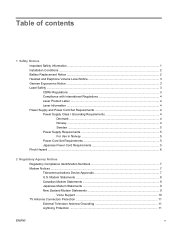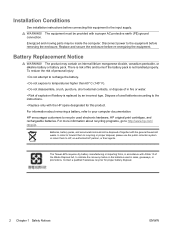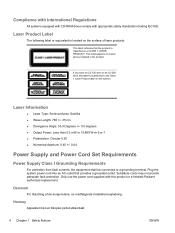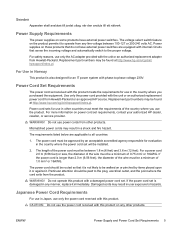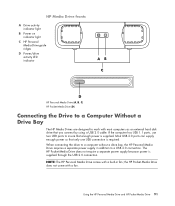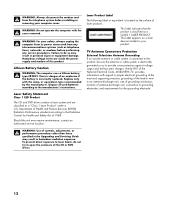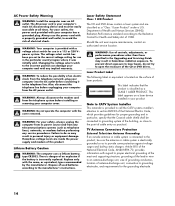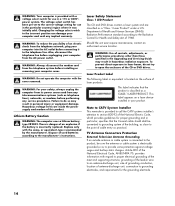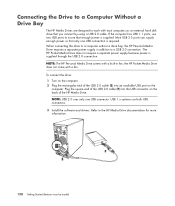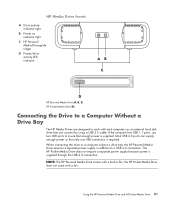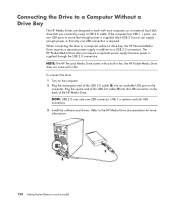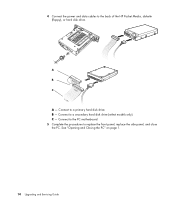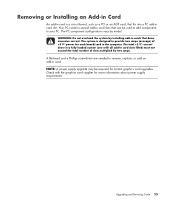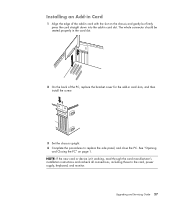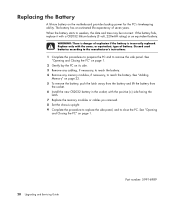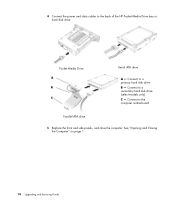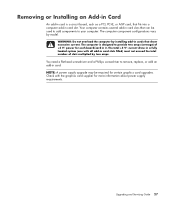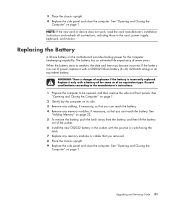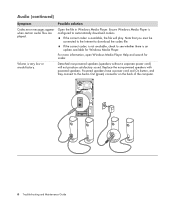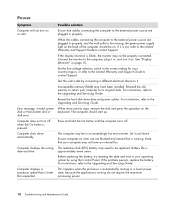HP m9340f Support Question
Find answers below for this question about HP m9340f - Pavilion - Elite.Need a HP m9340f manual? We have 37 online manuals for this item!
Question posted by mgahgan on May 7th, 2010
Replaced Motherboard And Upgraded Power Supply. Now Computer Will Not Power Up.
Current Answers
Answer #1: Posted by kcmjr on May 10th, 2011 10:51 AM
You can turn on an ATX power supply by shorting two pins together.
Disconnect the large connector from the motherboard but leave the disk drives connected. PC power supplies use switching technology and require that at least some load be present.
By shorting the green wire and one of the black wires you simulate the motherboard powering on the power supply.
Look at the diagrams in this link: http//www.smpspowersupply.com/connectors-pinouts.html
The text on the link page explain how to turn on the supply without the motherboard. Basically you use a bent paper clip to short out pins 16 and 17. Pin 17 is ground and pin 16 is the "power on" sense line on the newer version 2 connectors.
Make sure to turn on the main power switch on back if there is one. If the disk drives start up the power supply is more than likely OK. Try removing the motherboard from the PC and powering it up that way. If it still will not power up the board is bad. I've seen this more times than I can mention. Manufacturing quality varies and it's quite common get a bad board out of a new box.
There is also the possibility that one or more of the mounting screws has either shorted out on a circuit trace or is too tight causing an internal short on the motherboard. Try loosening the screws and see if that helps.
Here is a YouTube video showing how to do it. Be warned the audio on this video is quite annoying: https://www.youtube.com/watch?app=desktop&feature=related&v=weroTqTMPl4
Licenses & Certifications: Microsoft, Cisco, VMware, Novell, FCC RF & Amateur Radio licensed.
Related HP m9340f Manual Pages
Similar Questions
I had a HP Pavilion m9340f media center pc and would like to update the motherboard, graphics board ...
it was working until a factory reset was done accidentally. How to I make it work again with the new...