HP Media Center m7000 Support Question
Find answers below for this question about HP Media Center m7000 - Desktop PC.Need a HP Media Center m7000 manual? We have 20 online manuals for this item!
Question posted by BjwalLin on March 29th, 2014
Hp Media Center Pc M7000 Wont Turn
The person who posted this question about this HP product did not include a detailed explanation. Please use the "Request More Information" button to the right if more details would help you to answer this question.
Current Answers
There are currently no answers that have been posted for this question.
Be the first to post an answer! Remember that you can earn up to 1,100 points for every answer you submit. The better the quality of your answer, the better chance it has to be accepted.
Be the first to post an answer! Remember that you can earn up to 1,100 points for every answer you submit. The better the quality of your answer, the better chance it has to be accepted.
Related HP Media Center m7000 Manual Pages
Microsoft Windows XP Media Center Edition 2005 Reference Guide - Page 16


...), the menu bars disappear. You always have multiple conversations.
10 HP Media Center PC Reference Guide You can use your remote control to log in Media Center. You can even have the option to turn this menu, you can select icons to perform various actions. Select the Turn Off icon on the remote control to access the Messenger...
Microsoft Windows XP Media Center Edition 2005 Reference Guide - Page 20


...example, if you turn down ) your PC,
C Music opens the My Music window. Media Center before
you turn off the monitor and
and select actions within
Media Center.
RADIO MUSIC PICTURES ...Z AA BB
CC
DD EE
14 HP Media Center PC Reference Guide H
W
F Rew (Rewind) moves the media backward at
two speeds.
DVD MENU
B
TV
Q
w
If you manually
place the PC in Live
F
PAUSE
REPLAY
SKIP
...
Microsoft Windows XP Media Center Edition 2005 Reference Guide - Page 24


... just before the scheduled recording.
It is turned off before a scheduled show begins recording. The remote sensor displays a red LED when you pressing the remote control. Some kinds of the night and do not want to record TV programs.
18 HP Media Center PC Reference Guide To take the PC out of standby, press the Standby...
Microsoft Windows XP Media Center Edition 2005 Reference Guide - Page 38


... record the previously scheduled program.
w
If you turn off the monitor and turn off (shut down or mute the volume if, for example, you have a scheduled recording in the middle of the night and do not want to be broadcast in the future.
32 HP Media Center PC Reference Guide
3 Press the Record button on the...
Microsoft Windows XP Media Center Edition 2005 Reference Guide - Page 48


...
click OK. Changing parental control access code (Select models only)
1 Press the Media Center Start button
on
the remote control.
2 Select Settings, General, and then select
Parental Controls.
42 HP Media Center PC Reference Guide
5 Select Turn on movie blocking by selecting the
area next to Turn on TV blocking to change the movie rating.
7 Select Save.
3 Enter...
Microsoft Windows XP Media Center Edition 2005 Reference Guide - Page 50


...may have Teletext available, contact your PC, make the backup files you play any Media Center PC. When you record TV programs using it , so that you can turn on the information bar if Teletext... hard disk drive, you lose any files or software that you need to other media.
44 HP Media Center PC Reference Guide
Make the backup CD now, before you created, saved, or installed on...
Microsoft Windows XP Media Center Edition 2005 Reference Guide - Page 86


Turning photo captions on or off
A caption displays the file name or title and the date the file was created or edited, whichever is first.
1 Press the Media Center Start button
on the Start...the Show caption check box, and
then press OK.
5 Select Save, and then press OK.
80 HP Media Center PC Reference Guide Press OK on
the remote control.
2 Select Settings. n
Use the scroll arrows at the...
Microsoft Windows XP Media Center Edition 2005 Reference Guide - Page 132
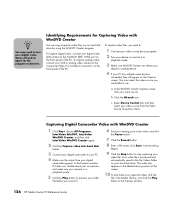
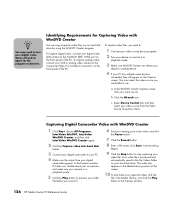
... and then
select your video source from your digital
camcorder appears in the Preview window.
126 HP Media Center PC Reference Guide If it to
playback mode.
3 Make sure WinDVD Creator can copy (capture) ... or S-Video 2 connectors on the front panel of the PC.
n
You may need to:
1 Connect your video source device properly.
2 Turn your device on and set it does not, double-check ...
Microsoft Windows XP Media Center Edition 2005 Reference Guide - Page 158


... WAV, and AIFF. If you have configured Windows Media Player to hear your file should play . I turn on your TV and the PC to automatically download codecs and the correct codec is ... music files to download the codec file.
152 HP Media Center PC Reference Guide To open the file in a supported format to compress and decompress digital media. If you get a codec error when playing an...
Microsoft Windows XP Media Center Edition 2005 Reference Guide - Page 160
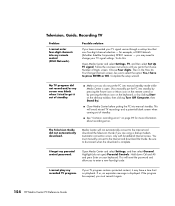
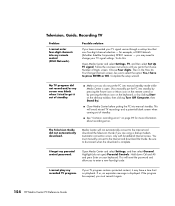
... and press Enter on the desktop taskbar, then clicking Turn Off Computer, then Stand By.)
■ Close Media Center before putting the PC into manual standby mode while Media Center is open ) Parental Controls.... must record it out of standby.
■ Make sure you get it again.
154 HP Media Center PC Reference Guide I have to select the option Yes, I cannot play my recorded TV program...
HP Media Center PC Getting Started Guide - Page 6


... address box, and then press Enter on the PC.
2 HP Media Center PC Getting Started Guide
To turn on the keyboard. Safety and Comfort
After assembling your comfort and productivity.
Important Safety Information About Your HP Media Center PC
This product has not been evaluated for important ergonomic information. Updates from HP HP may send updated information or patches to an...
HP Media Center PC Getting Started Guide - Page 8


... your PC purchase. Installing Software
After you turn on the PC the first time and restart it is possible that came with PCs between the power outlet and the PC power... so it .
4 HP Media Center PC Getting Started Guide
Prevent voltage spikes by getting regular updates of voltage spikes include a flickering video display, unexpected PC startups, and the PC not responding to the ...
HP Media Center PC Getting Started Guide - Page 18


... Move the correct switch to the On position on
the analog video cable to match the new resolution.
11 Connect the power, and then turn on the PC.
14 HP Media Center PC Getting Started Guide 6 Set the switch to the On position (C). Move 2 (1080i), or 3 (720p), or 4 (480p/576p) to match your display
resolution. C
7 Connect...
HP Media Center PC Getting Started Guide - Page 19


... Television Signal 15 If you to control the television channels. The HP Media Center PC has two tuner configurations available:
n
The Television Program Guide is routed to tighten it. Or you to watch a show on page 6. n
Location and number of the PC, and then turn the connector to both TV sources must provide the exact same...
HP Media Center PC Getting Started Guide - Page 26


... the
following arrangements, depending on the connection jacks on your TV. A
B
22 HP Media Center PC Getting Started Guide With the TV-out feature, you can connect it to a TV to a TV
1 Turn off the PC.
2 Connect the TV cable using one of the PC: S-video Out on the video card (select models only) and Video In...
HP Media Center PC Getting Started Guide - Page 30


...desktop, and choose Properties. nView tab
1 Click the nView tab. 2 To view the PC image on the TV
screen, click Yes to keep the setting. Or
To view the PC image on just the TV, in the Current display area select TV from the drop-down list.
26 HP Media Center PC...xxxx is selected, not the TV setting.
3 Turn on the PC.
4 When the Windows desktop appears,
right-click an empty area of video card...
HP Media Center PC Getting Started Guide - Page 32


...xxxx tab. 2 In the area nView Modes select Single
Display from the TV and
the PC.
28 HP Media Center PC Getting Started Guide You have 15 seconds to accept this new setting before it is red...to close the Display Properties window. Click the Apply button.
3 When the PC image appears on page 27.
2 Turn off the TV and the PC.
3 Remove the video cable from the drop-down list. Displays tab ...
HP Media Center PC Getting Started Guide - Page 36


... (select models only) or are included in the speaker system power. 7 Turn on the speaker system. Speaker types
Speakers may include a subwoofer and a center speaker. A stereo speaker set is sound card
n
Always turn on the PC before you turn on the speaker system.
32 HP Media Center PC Getting Started Guide A multichannel audio speaker system has a left-right front...
HP Media Center PC Getting Started Guide - Page 38
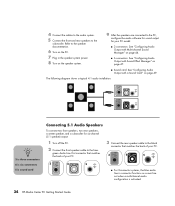
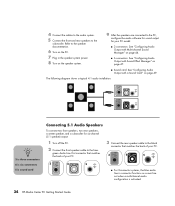
...of your PC.
3 Connect the rear speaker cable to the PC,
configure the audio software for sound output for six-channel (5.1 speaker) output:
1 Turn off the PC.
2 ...center speaker, and a subwoofer for your PC.
Refer to the
subwoofer. The following diagram shows a typical 4.1 audio installation:
OUT
IN
n
3 is three connectors 6 is six connectors S is activated.
34 HP Media Center PC...
HP Media Center PC Getting Started Guide - Page 40


..., connect the side
speaker cable to the gray connector on the back of your PC model:
■ 6 connectors: See "Configuring Audio Output with Sound Effect Manager" on page 47.
36 HP Media Center PC Getting Started Guide
n
6 is six connectors
Connecting 7.1 Audio Speakers
If your PC. n
Always turn on the PC before you can install an 8/7.1 audio system.
Similar Questions
Hp Media Center Pc M8000 Won't Boot
(Posted by alared 9 years ago)
How Do I Turn On Wireless On My Hp Media Center Pc M8000
(Posted by parriya 10 years ago)
Hp Media Center M7000 Wont Power On
(Posted by Geerinc 10 years ago)
Does Hp Media Center M7000 Desktop Pc Have Wireless Capability
(Posted by Anonymous-39574 12 years ago)
Disk Boot Failure On Hp Media Centre Pc M7000
MESSAGE ON pc SCREEN: Disk Boot Failure. Insert System Disk and Press Enter. We do not have a syste...
MESSAGE ON pc SCREEN: Disk Boot Failure. Insert System Disk and Press Enter. We do not have a syste...
(Posted by jcgriff 12 years ago)

