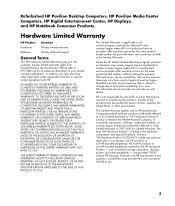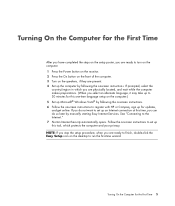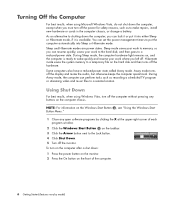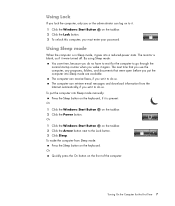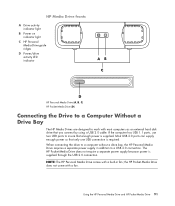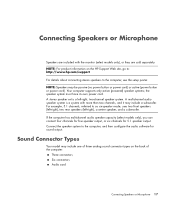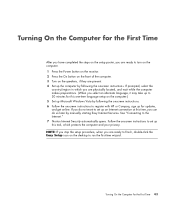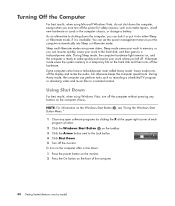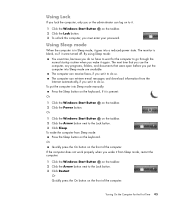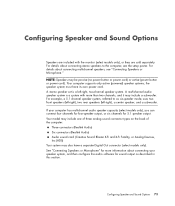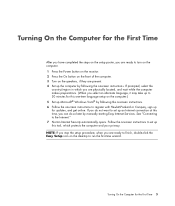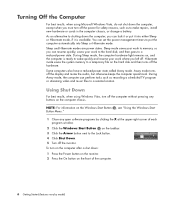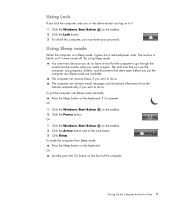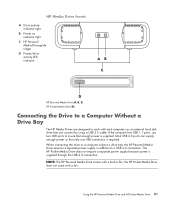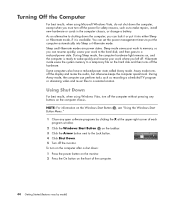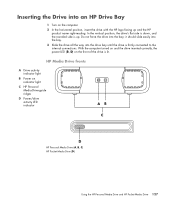HP m9340f Support Question
Find answers below for this question about HP m9340f - Pavilion - Elite.Need a HP m9340f manual? We have 37 online manuals for this item!
Question posted by boaell on April 5th, 2014
Hp Pavilion Elite M9340f Power Button Does Not Light Up
The person who posted this question about this HP product did not include a detailed explanation. Please use the "Request More Information" button to the right if more details would help you to answer this question.
Current Answers
Related HP m9340f Manual Pages
Similar Questions
Fans Spinning No Signal To Monitor Neither No Front Power Button Ring Light
MyPc will turn on but not giving signal to monitor neither the power button light
MyPc will turn on but not giving signal to monitor neither the power button light
(Posted by sbgshun38 10 months ago)
Updating An Hp Pavilion M9340f Media Pc For Todays Applications.
I had a HP Pavilion m9340f media center pc and would like to update the motherboard, graphics board ...
I had a HP Pavilion m9340f media center pc and would like to update the motherboard, graphics board ...
(Posted by lbdudeva 7 years ago)
What Kind Of Media Drives For Hp Pavilion Elite M9340f
(Posted by djAr 10 years ago)
Hp Pavilion Elite Hpe 500f Does Not Boot Up
(Posted by Anonymous-96772 11 years ago)
Step By Step Instructions To Reassemble A Hp Pavilion Entertainment Pc Dv Series
(Posted by tessgheith 12 years ago)