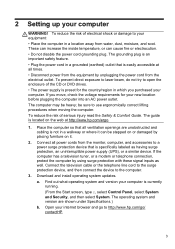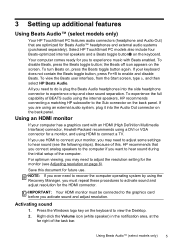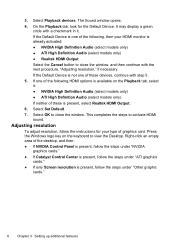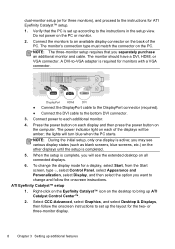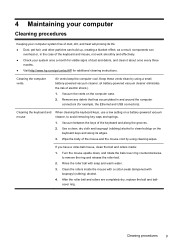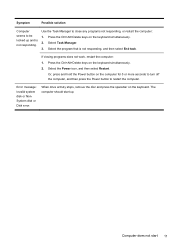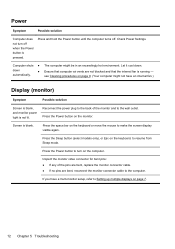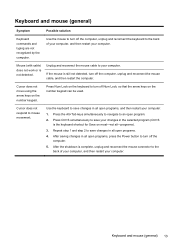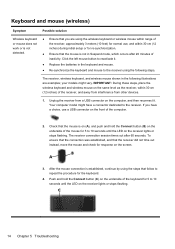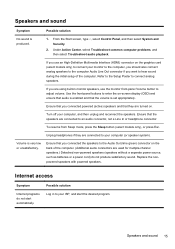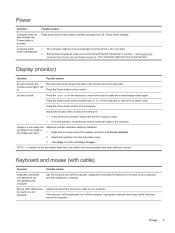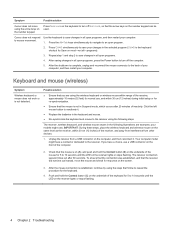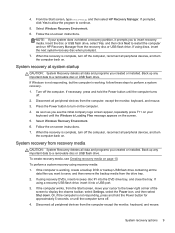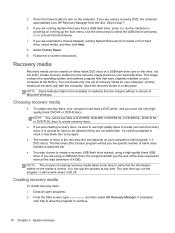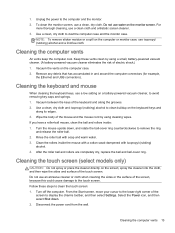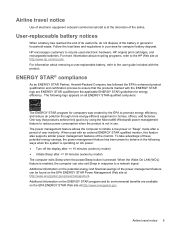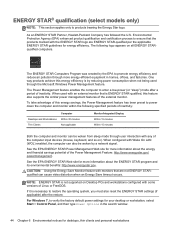HP 110-210 Support Question
Find answers below for this question about HP 110-210.Need a HP 110-210 manual? We have 4 online manuals for this item!
Question posted by sbgshun38 on July 10th, 2023
Fans Spinning No Signal To Monitor Neither No Front Power Button Ring Light
MyPc will turn on but not giving signal to monitor neither the power button light
Current Answers
Answer #1: Posted by SonuKumar on July 10th, 2023 9:56 AM
http://h10032.www1.hp.com/ctg/Manual/c03975078.pdf
Please follow troubleshooting guide
Please respond to my effort to provide you with the best possible solution by using the "Acceptable Solution" and/or the "Helpful" buttons when the answer has proven to be helpful.
Regards,
Sonu
Your search handyman for all e-support needs!!
Answer #2: Posted by Technoprince123 on July 10th, 2023 10:10 AM
Please response if this answer is acceptable and solw your problem thanks
Related HP 110-210 Manual Pages
Similar Questions
Screen Turns Off A Few Seconds After I Turn On Power Button To Turn On Pc
push power button to turn on PC after it starts powering on and you see it on screen the screen imme...
push power button to turn on PC after it starts powering on and you see it on screen the screen imme...
(Posted by prpop61 2 years ago)
Hp Touchsmart 320pc-1120m Power Light Is On Until Turn Power Button On
I think it may be motherboard or power supply. looks good until button pushed then nothing.Ideas?
I think it may be motherboard or power supply. looks good until button pushed then nothing.Ideas?
(Posted by ajmaxx 8 years ago)
Hp Z800 Power Button Light Does Not Light Up
(Posted by fabirad 10 years ago)
My Computer Is Giving Me A Black Screen. The Power Button Light Up The Fans On
(Posted by amoury 12 years ago)
Need A Power Button For Hp Pc Pavilion A230 N
need a power button for HP PC PAvilion a230 n
need a power button for HP PC PAvilion a230 n
(Posted by tfomin123 12 years ago)