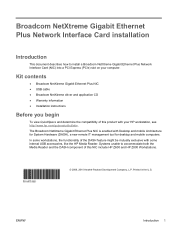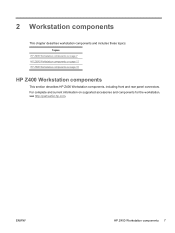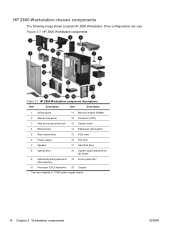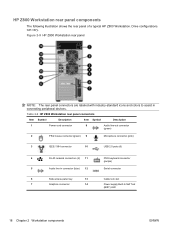HP Z800 Support Question
Find answers below for this question about HP Z800 - Workstation - 6 GB RAM.Need a HP Z800 manual? We have 48 online manuals for this item!
Question posted by corilimey on February 3rd, 2014
Hp Z800 Beeps 5 Times When Turned On
The person who posted this question about this HP product did not include a detailed explanation. Please use the "Request More Information" button to the right if more details would help you to answer this question.
Current Answers
Related HP Z800 Manual Pages
Similar Questions
Hp Xw6400 Beeps 4 Times When Booting
(Posted by jerrjowa 9 years ago)
Hp Z800 Workstation Won't Power On 4 Beeps
(Posted by bigu 10 years ago)
Hp Dc7900 Beeps 4 Times No Boot
(Posted by solidairetele 12 years ago)