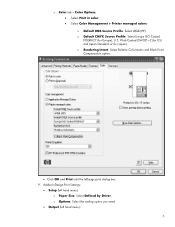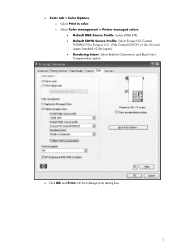HP Z6100 Support Question
Find answers below for this question about HP Z6100 - DesignJet Color Inkjet Printer.Need a HP Z6100 manual? We have 41 online manuals for this item!
Question posted by Cmenow1965 on February 24th, 2022
Powering Up Issues
Current Answers
Answer #1: Posted by hzplj9 on February 25th, 2022 2:54 PM
https://support.hp.com/gb-en/product/details/hp-designjet-z6100-printer-series/3338748
When looking at the troubleshooting help it discusses the need for the unit to be in its own power socket, not an extension, There are other options and diagnostic software downloadable. Hope you can succeed in solving your problem.
Related HP Z6100 Manual Pages
Similar Questions
On a Z6100 HP Designjet printer I have a 2.1.:10 error code that is telling us to restart and call s...