HP Z400 Support Question
Find answers below for this question about HP Z400 - Workstation.Need a HP Z400 manual? We have 28 online manuals for this item!
Question posted by markhirschi on April 11th, 2012
Sleep Mode - Wake From
After a night in sleep mode, my Workstation will not wake. I need to use the Power Button to get it started after I return to work. How is the Wake mode suppose to work?
Current Answers
There are currently no answers that have been posted for this question.
Be the first to post an answer! Remember that you can earn up to 1,100 points for every answer you submit. The better the quality of your answer, the better chance it has to be accepted.
Be the first to post an answer! Remember that you can earn up to 1,100 points for every answer you submit. The better the quality of your answer, the better chance it has to be accepted.
Related HP Z400 Manual Pages
HP Workstations for Linux - User Guide - Page 35


... the configured disk groups. From the next screen, select the option to the desktop workstation platforms discussed herein. Select Go to bring the physical disk online and finish rebuilding...will start with an offline status.
The exit button cancels any point during RAID configuration or management, press the home button to return to be set up a hardware RAID array using the...
HP Z400 Workstation Maintenance and Service Guide - Page 7
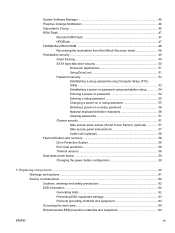
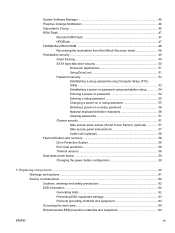
... Block ROM 48 Recovering the workstation from Boot Block Recovery mode 48 Workstation security ...49 Asset tracking ...49 SATA hard disk drive security 50
DriveLock applications 51 Using DriveLock 51 Password security 53 Establishing a setup password using Computer Setup (F10) Utility 53 Establishing a power-on password using workstation setup 54 Entering a power-on password 54 Entering...
HP Z400 Workstation Maintenance and Service Guide - Page 8


... the power button assembly 78 Installing the power button assembly 79 Optical disk drive (mini-tower configuration 80 Removing an optical disk drive from the optical bay (mini-tower configuration) ...80 Installing an optical disk drive in the optical bay (mini-tower configuration) ...82 Optical disk drive (desktop configuration 84 Removing an optical drive (desktop configuration...
HP Z400 Workstation Maintenance and Service Guide - Page 18


Front panel components
The following figure shows the front panel of a typical workstation configuration. Figure 1-4 Front panel
Table 1-2 Front panel connectors
Item
Symbol Description
1
Optical drive manual eject
2
Optical drive eject button
3
Power button
4
Hard drive activity light
5
USB 2.0 ports (2)
Item 6
Symbol Description Headphone connector
7
Microphone connector
8
...
HP Z400 Workstation Maintenance and Service Guide - Page 26


When disabled, the workstation powers down in EUP compliance mode, you must use the workstation power button to restore power. When the workstation is easier to ... compliance mode
This workstation provides EUP compliance mode capability. Press F10 during start up . 2. When enabled, this feature lets the workstation shut down to the lowest possible power state by getting useful work from the...
HP Z400 Workstation Maintenance and Service Guide - Page 48
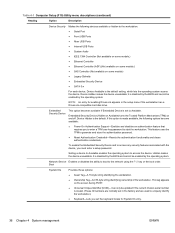
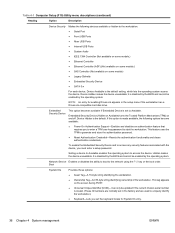
...Option
Description
Device Security
Makes the following options become available:
● Power-On Authentication Support-Enables and disables an authentication feature that requires you ...; SATA 0-n
For each device, Device Available is the default.
This feature uses the TPM to start the workstation. To enable the Embedded Security Device and to access any security features associated ...
HP Z400 Workstation Maintenance and Service Guide - Page 49
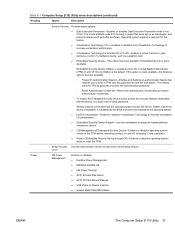
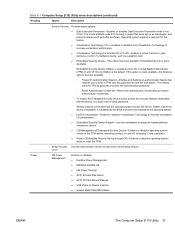
... option is set to start the workstation. This feature uses the TPM to access any...Power Savings ● ACPI S3 Hard Disk Reset ● ACPI S3 PS/2 Mouse Wakeup ● USB Wake on and off .
If this feature.
● Virtualization Technology (VTx)-Enables or disables Intel Virtualization Technology to gain exclusive control of a hardware device, such as buffer overflows.
This mode...
HP Z400 Workstation Maintenance and Service Guide - Page 52


... section summarizes capabilities, features, and key components of workstation management, including:
Topics Initial workstation configuration and deployment on page 41 Installing a remote ...Flash on page 47 FailSafe Boot Block ROM on page 48 Workstation security on page 49 Fault notification and recovery on page 58 Dual-state power button on page 59
NOTE: Support for specific features described in ...
HP Z400 Workstation Maintenance and Service Guide - Page 65


... password.
If you do not press F10 at the appropriate time, you must restart the workstation, and then press and hold F10 until the password is powered on or restart the workstation.
2. Password security
The power-on password prevents unauthorized use of a password to the Computer Setup (F10) Utility and can establish a network-wide setup...
HP Z400 Workstation Maintenance and Service Guide - Page 66
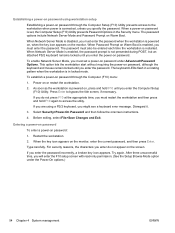
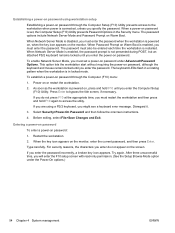
This option lets the workstation start without requiring the power-on or restart the workstation.
2. As soon as the workstation is connected, unless you enter the password. If you are using workstation setup
Establishing a power-on password through the Computer (F10) menu:
1. Type carefully. Establishing a power-on password using a PS/2 keyboard, you enter the password incorrectly...
HP Z400 Workstation Maintenance and Service Guide - Page 71


... not completely turn off power, but instead causes the workstation to the workstation, press and hold the power button for four seconds.
In the Power Button section, select Hibernate. turning off the power without closing applications or return to put the workstation in the Hibernate tab. In Power Options Properties, select the Advanced tab.
3.
Select Start, and then select Control...
HP Z400 Workstation Maintenance and Service Guide - Page 82


... clamp or support
Front panel I/O assembly, power button assembly, or system speaker
Chassis lock Side access...Z400s with 4 DIMM slots do not have an airflow guide. Then remove...
Then remove...
Then remove...
Then remove... Cable lock (optional)
If a cable lock is installed on the workstation, remove it before servicing the workstation.
70 Chapter 5 Replacing components
ENWW Use...
HP Z400 Workstation Maintenance and Service Guide - Page 153
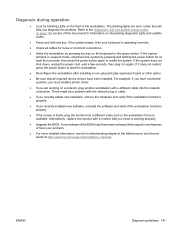
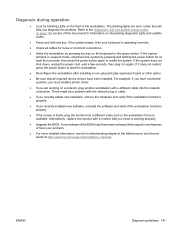
... connections.
● Wake the workstation by pressing and holding the power button for at http://www.hp.com/support/workstation_manuals.
The blinking lights are working properly.
● Upgrade...power button. Refer to start the workstation.
● Reconfigure the workstation after installing a non-plug and play expansion board or other option.
● Be sure that you know is working...
HP Z400 Workstation Maintenance and Service Guide - Page 157
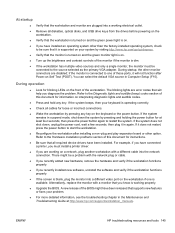
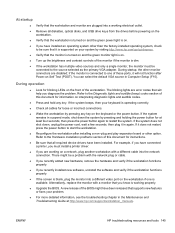
...to start the workstation.
● Reconfigure the workstation after Power-on the keyboard or the power button. ...workstation and monitor are plugged into a working properly.
● Upgrade the BIOS. if the monitor is connected to one is operating correctly.
● Check all cables for loose or incorrect connections.
● Wake the workstation by pressing and holding the power button...
HP Z400 Workstation Maintenance and Service Guide - Page 158
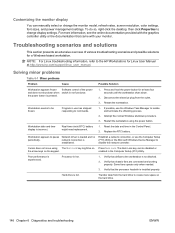
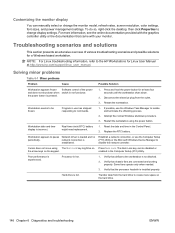
... (F10) Utility. Press Num Lock. To do so, right-click the desktop, then click Properties to commands.
1. Reset the date and time in the Control Panel. 2.
Cursor does not move using the power button.
Workstation appears to be frozen. Some fans operate only when needed.
3. Disconnect the electrical plug from the hard drive to the HP...
HP Z400 Workstation Maintenance and Service Guide - Page 162
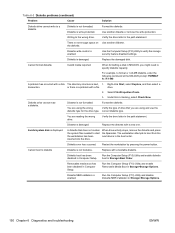
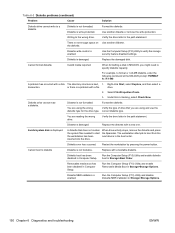
...write-protected. You are using the wrong
Verify the type of drive that does not contain the system files needed to a diskette.
When...workstation by pressing the power button. Diskette boot has been disabled in Storage>Boot Order. Diskette MBR validation is not formatted. Table 6-3 Diskette problems (continued)
Problem
Cause
Solution
Diskette drive cannot write to start the workstation...
HP Z400 Workstation Maintenance and Service Guide - Page 164
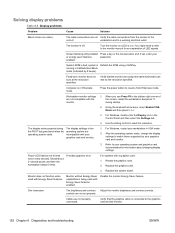
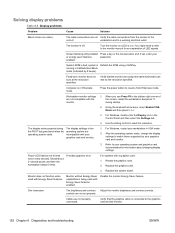
... connections from Hibernate mode. The monitor is in the bottom-right corner of LED signals. Press the power button to reset the resolution. Use the sliding control to resume from the monitor to the graphics card and the monitor.
152 Chapter 6 Diagnostics and troubleshooting
ENWW Prevideo graphics error.
Reseat the graphics card. 2. workstation and to...
HP Z400 Workstation Maintenance and Service Guide - Page 166
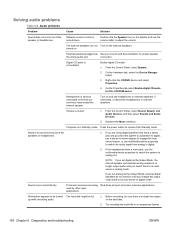
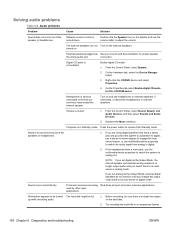
..., or use headphones or external speakers, if connected, or disconnect headphones or external speakers.
On the Hardware tab, select the Device Manager button.
3.
From the Control Panel, select Sound, Speech and Audio Devices, and then select Sounds and Audio Devices.
2. Press the power button to resume from analog to an auto sense or analog mode...
HP Z400 Workstation Maintenance and Service Guide - Page 180
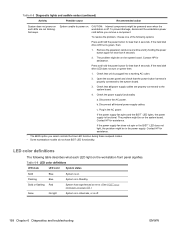
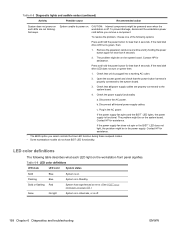
... the system board. To prevent damage, disconnect the workstation power cord before you select controls the blue LED function during these suspend modes. ** Some workstation models do not have BIST LED functionality.
b. If the power supply fan spins and the BIST** LED lights, the power supply is plugged into a working AC outlet.
2.
Contact HP for less than...
HP Z400 Workstation Maintenance and Service Guide - Page 221
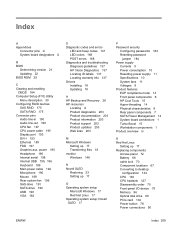
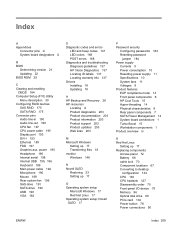
...mode 14 Front panel components 6 HP Cool Tools 15 Hyper-threading 14 Physical characteristics 8 Rear panel components 7 SATA Power Management 14 System board architecture 1 Turbo Boost 15 Workstation... locations 67 Converting to desktop
configuration 134 CPU 130 CPU...power cable 195 Display port 193 DVI-I /O device 75 Memory 96 Optical disk drive 80 PCIe card 104 Power button 78 Power connections 90
...
Similar Questions
Hp Z600 Workstation System Does Not Power-on And Leds Are Not Blinking. No
beeps.
beeps.
(Posted by nenightg 9 years ago)
Hp Workstation Xw8200 Will Not Power Up Red Light Blinks 9 Times
(Posted by cokekuj 10 years ago)

