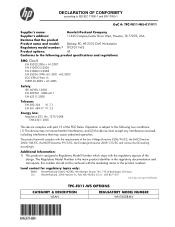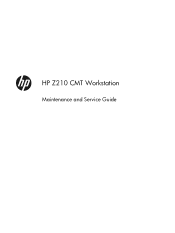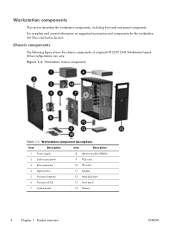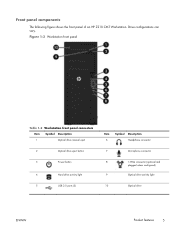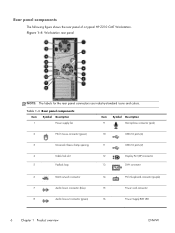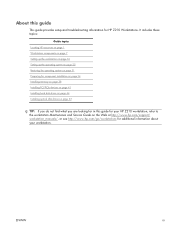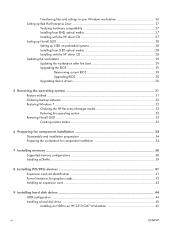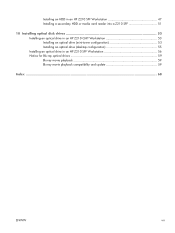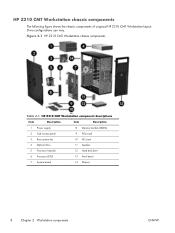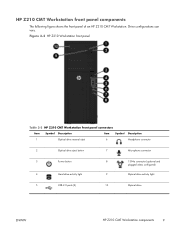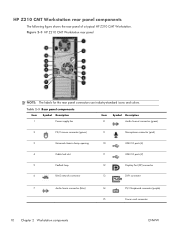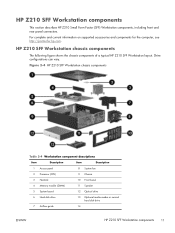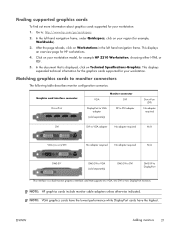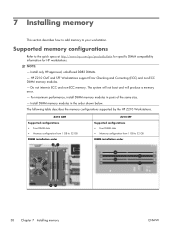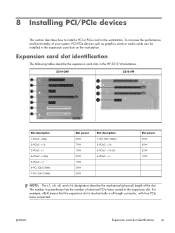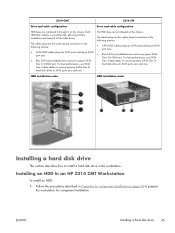HP Z210 Support Question
Find answers below for this question about HP Z210.Need a HP Z210 manual? We have 12 online manuals for this item!
Question posted by abhair on October 11th, 2014
Where Is The Speaker Plug For Hp Z210 Workstation
The person who posted this question about this HP product did not include a detailed explanation. Please use the "Request More Information" button to the right if more details would help you to answer this question.
Current Answers
Related HP Z210 Manual Pages
Similar Questions
Can I Use Onboard Video With Add In Card Hp Z210 Workstation
(Posted by ahmeddeanc 9 years ago)
How Do I Keep The Sound From Coming Out Of My Hp Z210 Workstation
(Posted by rischoe 10 years ago)