HP Tc4400 Support Question
Find answers below for this question about HP Tc4400 - Compaq Tablet PC.Need a HP Tc4400 manual? We have 44 online manuals for this item!
Question posted by deste on June 7th, 2014
How To Set Compaq Tc4400 Switch Automatically Pc And Tablet
The person who posted this question about this HP product did not include a detailed explanation. Please use the "Request More Information" button to the right if more details would help you to answer this question.
Current Answers
There are currently no answers that have been posted for this question.
Be the first to post an answer! Remember that you can earn up to 1,100 points for every answer you submit. The better the quality of your answer, the better chance it has to be accepted.
Be the first to post an answer! Remember that you can earn up to 1,100 points for every answer you submit. The better the quality of your answer, the better chance it has to be accepted.
Related HP Tc4400 Manual Pages
ProtectTools (Select Models Only) - Windows Vista - Page 70
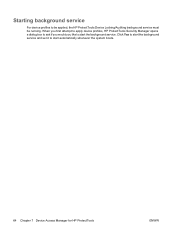
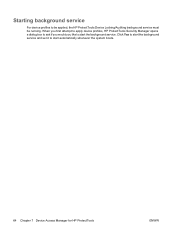
... Security Manager opens a dialog box to ask if you would you like to start automatically whenever the system boots.
64 Chapter 7 Device Access Manager for HP ProtectTools
ENWW Click Yes to start the background service and set it to be applied, the HP ProtectTools Device Locking/Auditing background service must be running...
Pointing Devices and Keyboard - Page 3
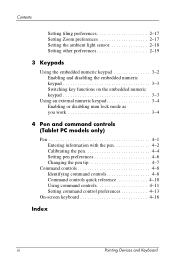
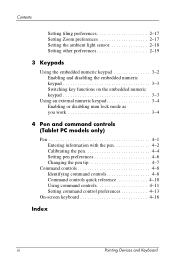
... 3-2 Enabling and disabling the embedded numeric keypad 3-3 Switching key functions on the embedded numeric keypad 3-3
Using an external numeric keypad 3-4 Enabling or disabling num lock mode as you work 3-4
4 Pen and command controls (Tablet PC models only)
Pen 4-1 Entering information with the pen 4-2 Calibrating the pen 4-4 Setting pen preferences 4-6 Changing the pen tip 4-7
Command...
Pointing Devices and Keyboard - Page 48
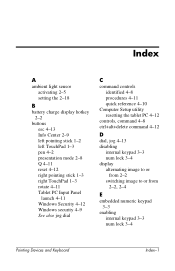
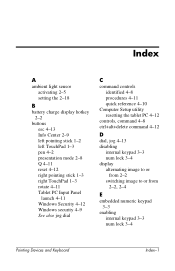
... dial
C
command controls identified 4-8 procedures 4-11 quick reference 4-10
Computer Setup utility resetting the tablet PC 4-12
controls, command 4-8 ctrl+alt+delete command 4-12
D
dial, jog 4-13 disabling
internal keypad 3-3 num lock 3-4 display alternating image to or
from 2-2 switching image to or from
2-2, 2-4
E
embedded numeric keypad 3-3
enabling internal keypad 3-3 num lock 3-4
Pointing...
Pointing Devices and Keyboard - Page 50
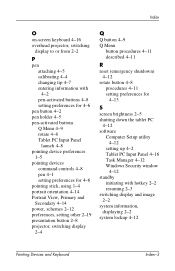
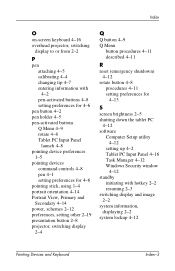
...(emergency shutdown) 4-12
rotate button 4-8 procedures 4-11 setting preferences for 4-13
S
screen brightness 2-5 shutting down the tablet PC
4-12 software
Computer Setup utility 4-12
setting up 4-2 Tablet PC Input Panel 4-16 Task Manager 4-12 Windows Security window
4-12 standby
initiating with hotkey 2-2 resuming 2-3 switching display and image 2-2 system information, displaying 2-2 system lockup...
Pointing Devices and Keyboard - Page 51
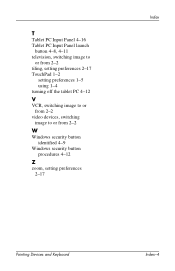
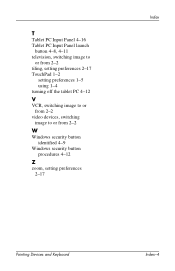
Index
T
Tablet PC Input Panel 4-16 Tablet PC Input Panel launch
button 4-8, 4-11 television, switching image to
or from 2-2 tiling, setting preferences 2-17 TouchPad 1-2
setting preferences 1-5 using 1-4 turning off the tablet PC 4-12
V
VCR, switching image to or from 2-2
video devices, switching image to or from 2-2
W
Windows security button identified 4-9
Windows security button procedures 4-12
...
Pointing Devices and Keyboard - Windows Vista - Page 3
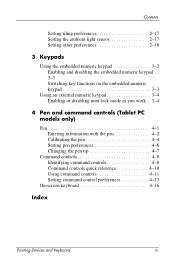
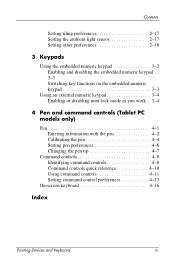
... Enabling and disabling the embedded numeric keypad . . 3-3 Switching key functions on the embedded numeric keypad 3-3
Using an external numeric keypad 3-4 Enabling or disabling num lock mode as you work . 3-4
4 Pen and command controls (Tablet PC models only)
Pen 4-1 Entering information with the pen 4-2 Calibrating the pen 4-4 Setting pen preferences 4-6 Changing the pen tip 4-7
Command...
Pointing Devices and Keyboard - Windows Vista - Page 47
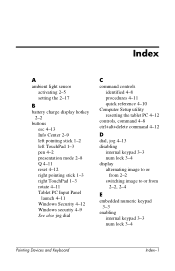
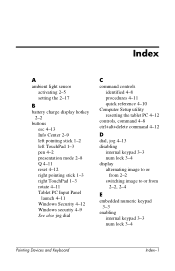
... dial
C
command controls identified 4-8 procedures 4-11 quick reference 4-10
Computer Setup utility resetting the tablet PC 4-12
controls, command 4-8 ctrl+alt+delete command 4-12
D
dial, jog 4-13 disabling
internal keypad 3-3 num lock 3-4 display alternating image to or
from 2-2 switching image to or from
2-2, 2-4
E
embedded numeric keypad 3-3
enabling internal keypad 3-3 num lock 3-4
Pointing...
Pointing Devices and Keyboard - Windows Vista - Page 49
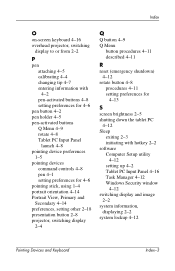
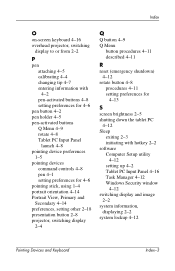
... (emergency shutdown) 4-12
rotate button 4-8 procedures 4-11 setting preferences for 4-13
S
screen brightness 2-5 shutting down the tablet PC
4-12 Sleep
exiting 2-3 initiating with hotkey 2-2 software Computer Setup utility
4-12 setting up 4-2 Tablet PC Input Panel 4-16 Task Manager 4-12 Windows Security window
4-12 switching display and image
2-2 system information,
displaying 2-2 system lockup...
Pointing Devices and Keyboard - Windows Vista - Page 50
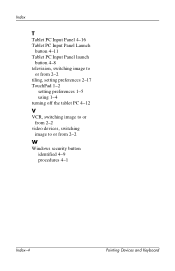
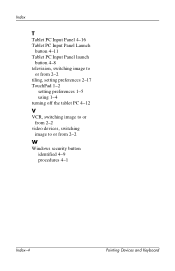
Index
T
Tablet PC Input Panel 4-16 Tablet PC Input Panel Launch
button 4-11 Tablet PC Input Panel launch
button 4-8 television, switching image to
or from 2-2 tiling, setting preferences 2-17 TouchPad 1-2
setting preferences 1-5 using 1-4 turning off the tablet PC 4-12
V
VCR, switching image to or from 2-2
video devices, switching image to or from 2-2
W
Windows security button identified 4-9 ...
Reference Guide - Page 84
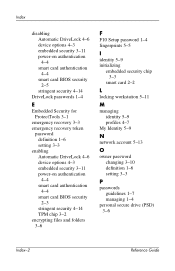
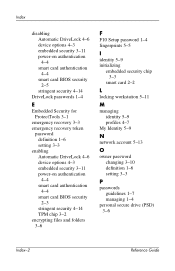
...4-4 smart card BIOS security 2-5 stringent security 4-14
DriveLock passwords 1-4
E
Embedded Security for ProtectTools 3-1
emergency recovery 3-3 emergency recovery token
password definition 1-6 setting 3-3
enabling Automatic DriveLock 4-6 device options 4-3 embedded security 3-11 power-on authentication 4-4 smart card authentication 4-4 smart card BIOS security 2-3 stringent security 4-14 TPM chip...
Reference Guide ProtectTools Security Manager - Page 94
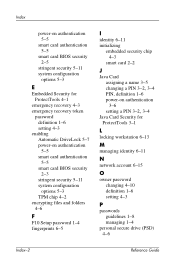
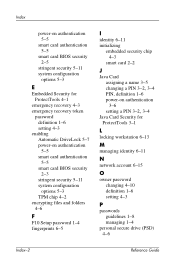
...BIOS security 2-5
stringent security 5-11 system configuration
options 5-3
E
Embedded Security for ProtectTools 4-1
emergency recovery 4-3 emergency recovery token
password definition 1-6 setting 4-3
enabling Automatic DriveLock 5-7 power-on authentication 5-5 smart card authentication 5-5 smart card BIOS security 2-3 stringent security 5-11 system configuration options 5-3 TPM chip 4-2
encrypting...
Tablet PC Tour - Page 11
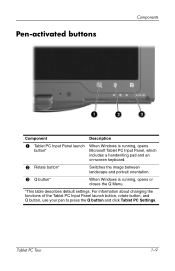
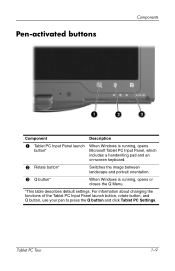
... button, use your pen to press the Q button and click Tablet PC Settings. Pen-activated buttons
Components
Component
Description
1 Tablet PC Input Panel launch When Windows is running, opens
button*
Microsoft Tablet PC Input Panel, which
includes a handwriting pad and an
on-screen keyboard.
2 Rotate button*
Switches the image between landscape and portrait orientation.
3 Q button*
When...
Tablet PC Tour - Page 17
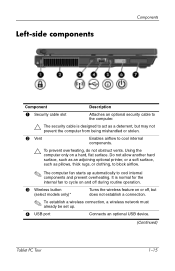
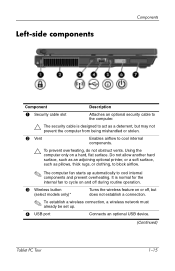
...a connection.
✎ To establish a wireless connection, a wireless network must already be set up automatically to cycle on and off , but may not prevent the computer from being mishandled or ... fan starts up .
4 USB port
Connects an optional USB device.
(Continued)
Tablet PC Tour
1-15 Left-side components
Components
Component
Description
1 Security cable slot
Attaches an ...
HP Compaq tc4400 Tablet PC - Getting Started - Enhanced for Accessibility - Page 38
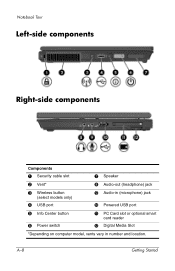
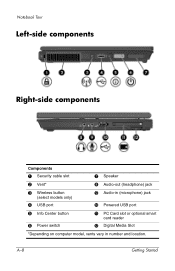
...*
8 Audio-out (headphone) jack
3 Wireless button
(select models only)
4 USB port
9 Audio-in number and location. A-8
Getting Started
Powered USB port
5 Info Center button 6 Power switch
q PC Card slot or optional smart
card reader
w Digital Media Slot
*Depending on computer model, vents vary in (microphone) jack -
Maintenance and Service Guide - Page 1
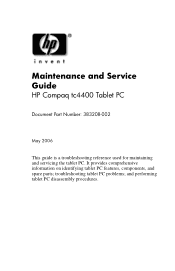
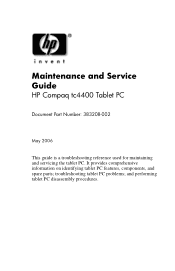
t
Maintenance and Service Guide
HP Compaq tc4400 Tablet PC
Document Part Number: 383208-002
May 2006
This guide is a troubleshooting reference used for maintaining and servicing the tablet PC. and performing tablet PC disassembly procedures. It provides comprehensive information on identifying tablet PC features, components, and spare parts; troubleshooting tablet PC problems;
Maintenance and Service Guide - Page 2
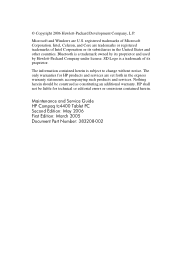
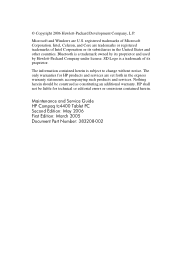
...herein should be liable for HP products and services are U.S.
Microsoft and Windows are set forth in the United States and other countries. The information contained herein is a trademark... by Hewlett-Packard Company under license.
Maintenance and Service Guide HP Compaq tc4400 Tablet PC Second Edition: May 2006 First Edition: March 2005 Document Part Number: 383208-002 ...
Maintenance and Service Guide - Page 17
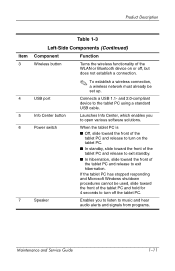
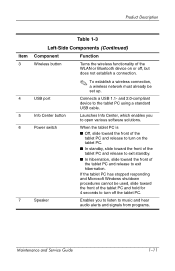
... be set up. and 2.0-compliant device to exit hibernation.
Info Center button
Launches Info Center, which enables you to listen to open various software solutions.
Speaker
Enables you to music and hear audio alerts and signals from programs.
Maintenance and Service Guide
1-11 USB port
Connects a USB 1.1- Power switch
When the tablet PC is...
HP Compaq tc4400 Tablet PC- Getting Started - Enhanced for Accessibility Windows Vista - Page 1
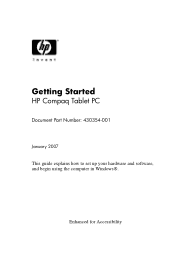
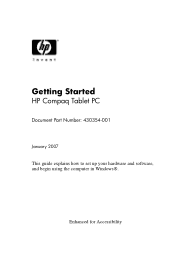
Enhanced for Accessibility Getting Started
HP Compaq Tablet PC
Document Part Number: 430354-001
January 2007 This guide explains how to set up your hardware and software, and begin using the computer in Windows®.
HP Compaq tc4400 Tablet PC- Getting Started - Enhanced for Accessibility Windows Vista - Page 3
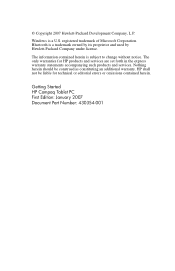
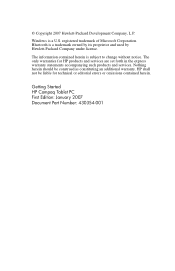
... Company under license.
Nothing herein should be liable for HP products and services are set forth in the express warranty statements accompanying such products and services.
Bluetooth is a U.S. © Copyright 2007 Hewlett-Packard Development Company, L.P. Getting Started HP Compaq Tablet PC First Edition: January 2007 Document Part Number: 430354-001 The only warranties for...
HP Compaq tc4400 Tablet PC- Getting Started - Enhanced for Accessibility Windows Vista - Page 47
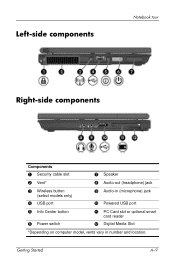
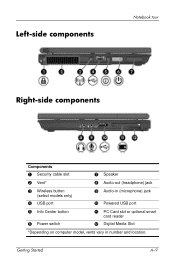
...
7 Speaker
2 Vent*
8 Audio-out (headphone) jack
3 Wireless button
(select models only)
4 USB port
9 Audio-in number and location. Powered USB port
5 Info Center button 6 Power switch
q PC Card slot or optional smart
card reader
w Digital Media Slot
*Depending on computer model, vents vary in (microphone) jack -
Similar Questions
How Do You Access The Second Memory Slot On A Compaq Tc4400 Tablet
(Posted by dilsandr 9 years ago)
What Does The Hp Compaq Tc1100 Tablet Pc Docking Station Do
(Posted by sandysh 9 years ago)
My Compaq Tc 1100 Tablet Won't Start. It Doesn't Look Like Its Receiving Power F
(Posted by nomiegugu 10 years ago)

