HP Tc4400 Support Question
Find answers below for this question about HP Tc4400 - Compaq Tablet PC.Need a HP Tc4400 manual? We have 44 online manuals for this item!
Question posted by Exdtcoor on June 3rd, 2014
How To Remove Keypad On Compaq Tc4400
The person who posted this question about this HP product did not include a detailed explanation. Please use the "Request More Information" button to the right if more details would help you to answer this question.
Current Answers
There are currently no answers that have been posted for this question.
Be the first to post an answer! Remember that you can earn up to 1,100 points for every answer you submit. The better the quality of your answer, the better chance it has to be accepted.
Be the first to post an answer! Remember that you can earn up to 1,100 points for every answer you submit. The better the quality of your answer, the better chance it has to be accepted.
Related HP Tc4400 Manual Pages
External Media Cards - Page 8


The insert must be released and then removed before you can insert a PC Card.
1. To release and remove the PC Card slot insert: a. Press the eject button again to insert a PC Card. ■ Do not move or transport the computer when a PC Card is in use. Pull the insert out of the slot 2.
2-2
External Media Cards b. Press...
External Media Cards - Windows Vista - Page 11
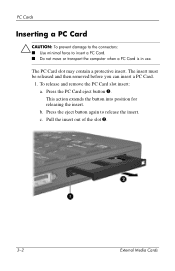
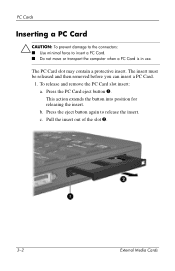
... 1. Press the eject button again to insert a PC Card. ■ Do not move or transport the computer when a PC Card is in use.
The PC Card slot may contain a protective insert. This action extends the button into position for releasing the insert. To release and remove the PC Card slot insert: a. c. Pull the insert out...
Pointing Devices and Keyboard - Page 3
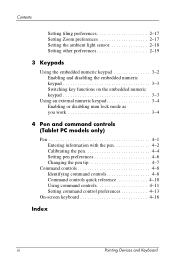
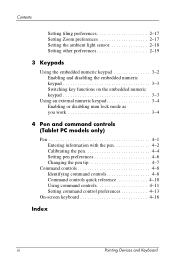
... light sensor 2-18 Setting other preferences 2-19
3 Keypads
Using the embedded numeric keypad 3-2 Enabling and disabling the embedded numeric keypad 3-3 Switching key functions on the embedded numeric keypad 3-3
Using an external numeric keypad 3-4 Enabling or disabling num lock mode as you work 3-4
4 Pen and command controls (Tablet PC models only)
Pen 4-1 Entering information with the...
Pointing Devices and Keyboard - Page 38
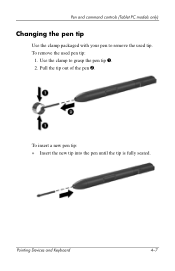
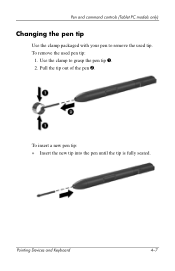
Pen and command controls (Tablet PC models only)
Changing the pen tip
Use the clamp packaged with your pen to grasp the pen tip 1. 2.
Pointing Devices and Keyboard
4-7 To insert a new pen tip:
» Insert the new tip into the pen until the tip is fully seated.
Use the clamp to remove the used pen tip:
1. To remove the used tip. Pull the tip out of the pen 2.
Pointing Devices and Keyboard - Page 45
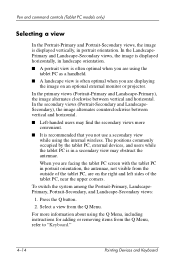
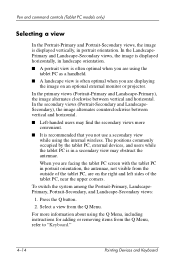
..., including instructions for adding or removing items from the Q Menu. The positions commonly occupied by the tablet PC, external devices, and users while the tablet PC is in portrait orientation.
To ...optimal when you are on an optional external monitor or projector. Pen and command controls (Tablet PC models only)
Selecting a view
In the Portrait-Primary and Portrait-Secondary views, the ...
Pointing Devices and Keyboard - Page 48
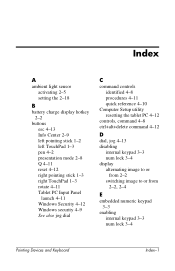
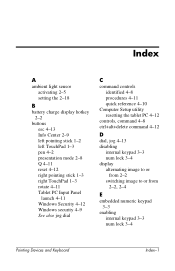
... Windows Security 4-12 Windows security 4-9 See also jog dial
C
command controls identified 4-8 procedures 4-11 quick reference 4-10
Computer Setup utility resetting the tablet PC 4-12
controls, command 4-8 ctrl+alt+delete command 4-12
D
dial, jog 4-13 disabling
internal keypad 3-3 num lock 3-4 display alternating image to or
from 2-2 switching image to or from
2-2, 2-4
E
embedded numeric...
Pointing Devices and Keyboard - Windows Vista - Page 3
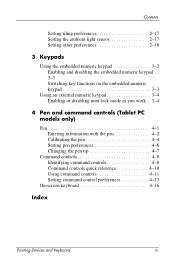
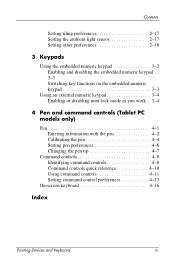
...light sensor 2-17 Setting other preferences 2-18
3 Keypads
Using the embedded numeric keypad 3-2 Enabling and disabling the embedded numeric keypad . . 3-3 Switching key functions on the embedded numeric keypad 3-3
Using an external numeric keypad 3-4 Enabling or disabling num lock mode as you work . 3-4
4 Pen and command controls (Tablet PC models only)
Pen 4-1 Entering information with the...
Pointing Devices and Keyboard - Windows Vista - Page 37


Pen and command controls (Tablet PC models only)
Changing the pen tip
Use the clamp packaged with your pen to grasp the pen tip 1. 2.
Pointing Devices and Keyboard
4-7 To insert a new pen tip:
» Insert the new tip into the pen until the tip is fully seated. Pull the tip out of the pen 2. To remove the used tip. Use the clamp to remove the used pen tip:
1.
Pointing Devices and Keyboard - Windows Vista - Page 44
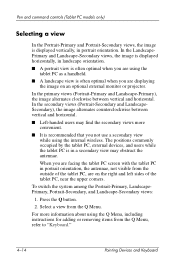
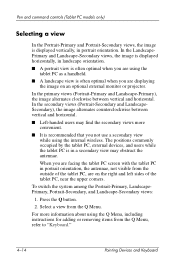
....
The positions commonly occupied by the tablet PC, external devices, and users while the tablet PC is in a secondary view may find the secondary views more information about using the tablet PC as a handheld.
■ A landscape view is recommended that you are using the Q Menu, including instructions for adding or removing items from the Q Menu, refer to...
Pointing Devices and Keyboard - Windows Vista - Page 47
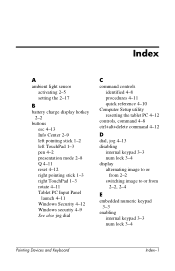
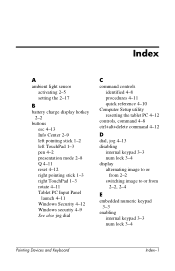
... Windows Security 4-12 Windows security 4-9 See also jog dial
C
command controls identified 4-8 procedures 4-11 quick reference 4-10
Computer Setup utility resetting the tablet PC 4-12
controls, command 4-8 ctrl+alt+delete command 4-12
D
dial, jog 4-13 disabling
internal keypad 3-3 num lock 3-4 display alternating image to or
from 2-2 switching image to or from
2-2, 2-4
E
embedded numeric...
Tablet PC Tour - Page 5
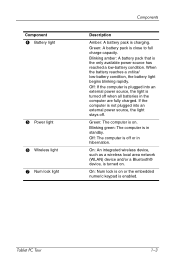
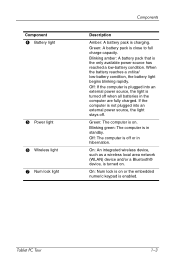
Blinking amber: A battery pack that is charging. Tablet PC Tour
1-3 Blinking green: The computer is on . On: Num lock is in hibernation.
When...as a wireless local area network (WLAN) device and/or a Bluetooth® device, is turned on or the embedded numeric keypad is plugged into an external power source, the light stays off. Off: If the computer is enabled.
Off: The computer...
Tablet PC Tour - Page 9


Tablet PC Tour
1-7
Keys
Components
Component
Description
1 Function keys (6)
Execute frequently used system functions when pressed in combination with a function key or the esc key. Displays the Windows Start menu.
4 Windows applications key
Displays a shortcut menu for items beneath the pointer.
5 Embedded numeric keypad Can be used system functions when pressed in combination ...
Tablet PC Tour - Page 27
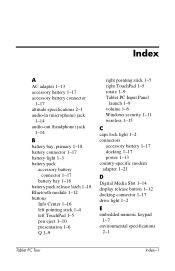
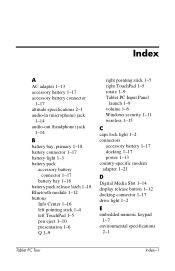
... release latch 1-18 Bluetooth module 1-12 buttons
Info Center 1-16 left pointing stick 1-4 left TouchPad 1-5 pen eject 1-10 presentation 1-6 Q 1-9
right pointing stick 1-5 right TouchPad 1-5 rotate 1-9 Tablet PC Input Panel
launch 1-9 volume 1-6 Windows security 1-11 wireless 1-15
C
caps lock light 1-2 connectors
accessory battery 1-17 docking 1-17 power 1-13 country-specific modem adapter 1-21...
Tablet PC Tour - Page 28
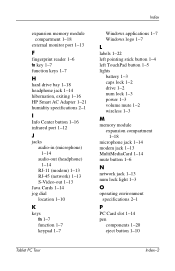
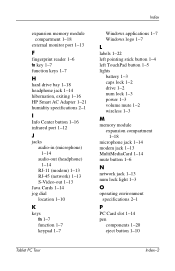
... RJ-45 (network) 1-13 S-Video-out 1-13
Java Cards 1-14 jog dial
location 1-10
K
keys fn 1-7 function 1-7 keypad 1-7
Windows applications 1-7 Windows logo 1-7
L
labels 1-22 left pointing stick button 1-4 left TouchPad button 1-5 lights
battery 1-3 caps ...13 num lock light 1-3
O
operating environment specifications 2-1
P
PC Card slot 1-14 pen
components 1-20 eject button 1-10
Tablet PC Tour
Index-2
Maintenance and Service Guide - Page 1
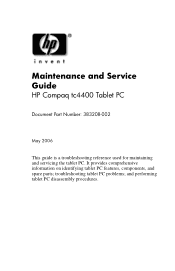
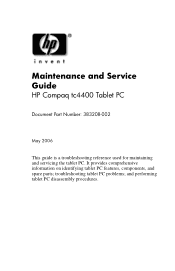
and performing tablet PC disassembly procedures. troubleshooting tablet PC problems; It provides comprehensive information on identifying tablet PC features, components, and spare parts; t
Maintenance and Service Guide
HP Compaq tc4400 Tablet PC
Document Part Number: 383208-002
May 2006
This guide is a troubleshooting reference used for maintaining and servicing the tablet PC.
Maintenance and Service Guide - Page 2
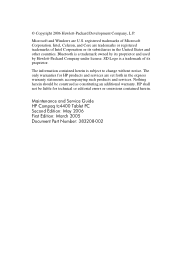
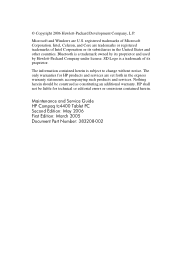
... its proprietor and used by its proprietor. The information contained herein is a trademark owned by Hewlett-Packard Company under license. Maintenance and Service Guide HP Compaq tc4400 Tablet PC Second Edition: May 2006 First Edition: March 2005 Document Part Number: 383208-002 Bluetooth is subject to change without notice. © Copyright 2006 Hewlett-Packard...
Maintenance and Service Guide - Page 77
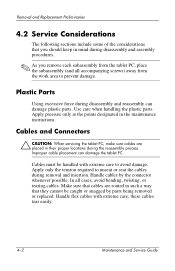
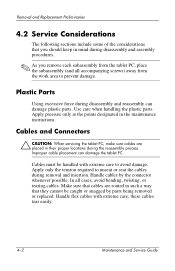
... accompanying screws) away from the work area to prevent damage. Cables and Connectors
Ä CAUTION: When servicing the tablet PC, make sure cables are routed in the maintenance instructions. Handle cables by parts being removed or replaced. Use care when handling the plastic parts. Improper cable placement can damage plastic parts. Cables must...
Maintenance and Service Guide - Page 87
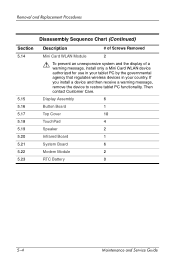
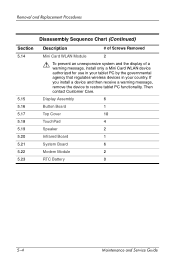
... 5.16 5.17 5.18 5.19 5.20 5.21 5.22 5.23
Description
# of Screws Removed
Mini Card WLAN Module
2
Å To prevent an unresponsive system and the display of a warning message, install only a Mini Card WLAN device authorized for use in your tablet PC by the governmental agency that regulates wireless devices in your country. Then...
HP Compaq tc4400 Tablet PC- Getting Started - Enhanced for Accessibility Windows Vista - Page 1
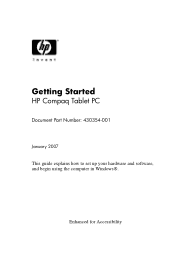
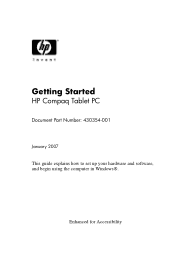
Getting Started
HP Compaq Tablet PC
Document Part Number: 430354-001
January 2007 This guide explains how to set up your hardware and software, and begin using the computer in Windows®. Enhanced for Accessibility
HP Compaq tc4400 Tablet PC- Getting Started - Enhanced for Accessibility Windows Vista - Page 3
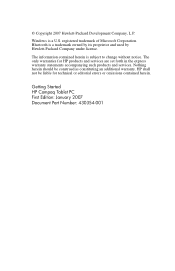
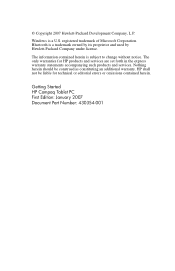
... such products and services. The information contained herein is a trademark owned by its proprietor and used by Hewlett-Packard Company under license. Getting Started HP Compaq Tablet PC First Edition: January 2007 Document Part Number: 430354-001
Bluetooth is subject to change without notice. © Copyright 2007 Hewlett-Packard Development Company, L.P. Windows is...
Similar Questions
How Do You Access The Second Memory Slot On A Compaq Tc4400 Tablet
(Posted by dilsandr 9 years ago)
How To Set Compaq Tc4400 Switch Automatically Pc And Tablet
(Posted by deste 9 years ago)
What Does The Hp Compaq Tc1100 Tablet Pc Docking Station Do
(Posted by sandysh 9 years ago)
My Compaq Tc 1100 Tablet Won't Start. It Doesn't Look Like Its Receiving Power F
(Posted by nomiegugu 10 years ago)

