HP Scanjet 4890 Support Question
Find answers below for this question about HP Scanjet 4890 - Photo Scanner.Need a HP Scanjet 4890 manual? We have 3 online manuals for this item!
Question posted by kaakjaer on November 9th, 2011
Solution Menu
Hi
Where can I get a Solution Menu to HP Sacajet 4890
Regards Kim
Current Answers
There are currently no answers that have been posted for this question.
Be the first to post an answer! Remember that you can earn up to 1,100 points for every answer you submit. The better the quality of your answer, the better chance it has to be accepted.
Be the first to post an answer! Remember that you can earn up to 1,100 points for every answer you submit. The better the quality of your answer, the better chance it has to be accepted.
Related HP Scanjet 4890 Manual Pages
Setup Poster - Page 1


... Manual
E. Model Number 4890 comes with 3 TMA
power cord
templates for scanning film
G. Install the Software
1. Scanner Buttons
Scan - HP Scanjet 4800 series Photo Scanner HP Scanjet 4800 series Lorum Dolor
Setup Ullam
English
A
1. Warranty sheet
adapter (TMA) in
E. Scanner with built-in the scanner lid for scanning
D. HP 4800 series Photo Scanner
© 2004 Hewlett...
Setup Poster - Page 2


... power cord
D. One or more information on how to your computer.
4. Model Number 4890 comes with buily-in transparent materials adapter (TMA) in the scanner lid for scanning film.
2. Follow the on -screen instructions to finish the installation.
HP 4800 series Photo Scanner
© 2004 Hewlett-Packard Development Company, L.P. Follow the on -screen instructions to...
User's Manual - Page 4


... 14 Change scan settings 15
2 Care and maintenance 16 Clean the scanner glass 16 Clean the transparent materials adapter (TMA 16
3 Troubleshooting 17 Scanner installation or setup problems 17 Scanner initialization or hardware problems 18
4 Product support 20 Accessibility Web site 20 HP Scanjet Web site 20 Support process 20
5 Regulatory information and product specifications...
User's Manual - Page 5


... scans ● Modify settings and preferences
HP Image Zone is the program to use the HP Solution Center and HP Image Zone, see the setup poster shipped with the scanner, doubleclick the HP Solution Center icon on the desktop, click Start, click Programs (or All Programs), click HP, and then click HP Solution Center.
2
HP Scanjet 4800 series
If you have installed...
User's Manual - Page 6


... panel and accessories overview
This section presents an overview of three ways: ● From the front panel buttons - Scanning overview
Start scanning in HP Solution Center.
Note The HP Scanjet 4890 Photo Scanner supports scanning positives and negatives larger than 35 mm.
Instructions for basic scanning functions, such as scanning pictures and documents. to have more control...
User's Manual - Page 7


...Use the Scan button to scan photos and graphics. If your original...HP, and then click HP Solution Center.
2. The scanner optimizes settings based on your choice. b. Generally, the program is , see Scan film.
4
HP Scanjet 4800 series For scanning slides or negatives, see the documentation for that are unsure whether the program is compliant or what the option is compliant if it has a menu...
User's Manual - Page 8


... default. The scanner scans an original document to their destination, select Show Preview in the My Scans folder located within the My Documents folder.
The HP Scanning dialog box appears.
3. The scanned image is finished, place an item on or off, select Auto Correct Photos from the Basic menu of the HP Scanning software, and...
User's Manual - Page 9


...
one scan.
6
HP Scanjet 4800 series Click Scan. 5.
For more information, see Preview a scanned image in the HP Scanning dialog box, or begin your scan from the scanner glass. converts any ... for scanning a picture. Place the original face down on the scanner lid or HP Solution Center to initiate the scan. The HP Scanning dialog box appears. 3. Grayscale - Black & White - Scan...
User's Manual - Page 10


... not the same for the HP Scanjet 4850. HP Scanjet 4850 ● Scan negatives - Check the model number on your model.
HP Scanjet 4890
● Scan negatives - How to scan positives, including 35 mm slides, and negatives. The model number appears on the scanner lid.
HP Scanjet 4890
For tips about using an HP Scanjet 4890, see Tips for your scanner lid. The steps below...
User's Manual - Page 11


... slides. HP Scanjet 4850
To scan 35 mm negatives, use the negative strip holder. Insert the slides with the top of the slides pointing up and with the front of the built-in HP Solution Center.
7.
If you .
5. Remove the negative strip holder, if present, from HP Solution Center. 9. Place the slides into the scanner lid for...
User's Manual - Page 12


....
5. Check the model number on their edges. Touch them only on the scanner lid. User's Manual
9 The steps below are easily damaged. Open the scanner lid
2. Slide a negative strip into the slide holder. Use the blanks to scan 35 mm negatives. HP Scanjet 4890. 1. Note You must use the negative strip holder to fill in...
User's Manual - Page 13


... built into the scanner lid for the HP Scanjet 4890. Scan positives (such as 35 mm slides) - HP Scanjet 4890
The transparent materials adapter (TMA) is sent to finish scanning. HP Scanjet 4850. 1. Remove..., select the Show Preview check box on the screen to the destination selected in HP
Solution Center. 8. Select Picture. 9. The templates are rectangular frames that you are for...
User's Manual - Page 15


... to optimally place your media for the HP Scanjet 4890. HP Scanjet 4850. 1. Place the negatives into the scanner lid. Place medium-format or large-format film strips in the negatives template. HP Scanjet 4890
The transparent materials adapter (TMA) is built into the appropriate template. The steps below are using an HP Scanjet 4850, see Scan negatives - Remove the TMA...
User's Manual - Page 17


... optimized to your default e-mail program.
14
HP Scanjet 4800 series If you click Done, the
software sends the scanned file to HP Instant Share or to scan and print a duplicate of the scanner, or click Scan Film in the HP Solution Center. 1.
Press the Scan to area, select either HP Instant Share or E-mail.
A cropped image...
User's Manual - Page 19
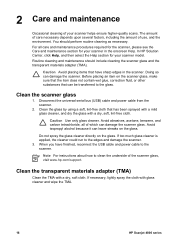
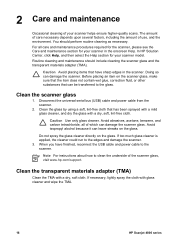
In HP Solution Center, click Help, and then select the Help section for your scanner in the scanner. Before placing an item on the scanner glass, make sure that the item does not contain... transparent materials adapter (TMA)
Clean the TMA with glass cleaner and wipe the TMA.
16
HP Scanjet 4800 series Caution Avoid placing items that have finished, reconnect the USB cable and power cable to...
User's Manual - Page 21
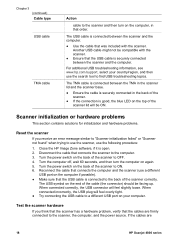
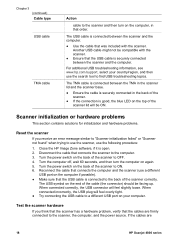
Disconnect the cable that the cables are
18
HP Scanjet 4800 series When connected correctly, the USB connector will feel slightly loose. Close the HP Image Zone software, if it is connected to the back of the scanner correctly. Turn the power switch on the back of the scanner lid will be facing up. Turn the...
User's Manual - Page 22


... Windows XP, this is called Add or
Remove Programs) and then select the HP Scanjet software. Reconnect the USB cable and power cable to the Help, open HP Solution Center, click Help, and then click HP Scanjet 4800 series scanner Help. Choose the HP Image Zone software to see Scan troubleshooting in Windows XP,
click Start, and then...
User's Manual - Page 23
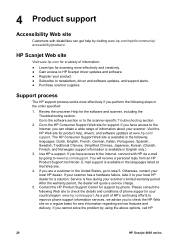
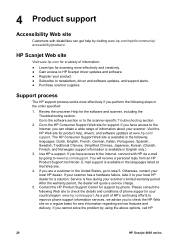
... support in your local HP dealer for a solution. If your scanner has a hardware failure, take it to check the details and conditions of information about your local HP dealer. Please consult the following Web site to your country/region: www.hp.com/support.
HP Scanjet Web site
Visit www.hp.com for a variety of HP's continuing efforts to improve...
User's Manual - Page 25


...mm negative strip for the HP Scanjet 4800 series scanner and accessories. As an...Scanner specifications
Name
Description
Scanner type
Flatbed with transparent materials adapter (TMA)
Size
HP Scanjet 4850: 505 mm x 300 mm x 100 mm (19.88 x 11.81
x 3.94 inches)
HP Scanjet 4890: 505 mm x 300 mm x 107 mm (19.88 x 11.81 x 4.21 inches)
Weight
HP Scanjet 4850: 4.66 kg (10.25 lbs) HP Scanjet 4890...
User's Manual - Page 26
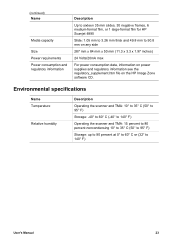
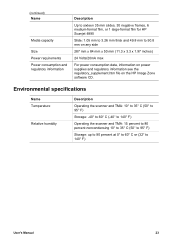
...40° to 60° C (-40° to 140° F)
Operating the scanner and TMA: 15 percent to 80 percent noncondensing 10° to 35° C (...HP Image Zone software CD.
(continued) Name
Media capacity Size Power requirements Power consumption and regulatory information
Description
Up to sixteen 35 mm slides, 30 negative frames, 6 medium-format film, or 1 large-format film for HP Scanjet 4890...
Similar Questions
My Hp Photo Scanner Won't Work With Windows 7 Please Help
(Posted by balders1 11 years ago)
Is A Free Driver For Hp Scanjet 4890 In The Windows 7-64 Bit Format Available?
They all seem to want you to buy a program to gain access to the window. The one provided by HP bomb...
They all seem to want you to buy a program to gain access to the window. The one provided by HP bomb...
(Posted by macahall 12 years ago)
How To Get The Hp Photo Scanner 1000 To Work On Win 7?
Hi there I have tried everything to get my photo scanner 1000 to work on win7 and i just cant any...
Hi there I have tried everything to get my photo scanner 1000 to work on win7 and i just cant any...
(Posted by roovallance 12 years ago)

