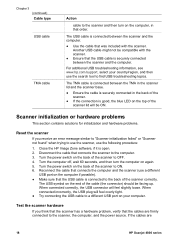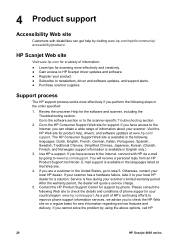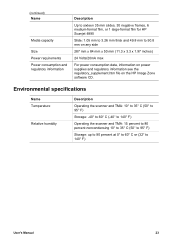HP Scanjet 4890 - Photo Scanner Support and Manuals
Get Help and Manuals for this Hewlett-Packard item

View All Support Options Below
Free HP Scanjet 4890 manuals!
Problems with HP Scanjet 4890?
Ask a Question
Free HP Scanjet 4890 manuals!
Problems with HP Scanjet 4890?
Ask a Question
Most Recent HP Scanjet 4890 Questions
Hp Scanjet 4890 How Do You Turn It On?
(Posted by rwaldan 9 years ago)
Scanjet 4890 Won't Scan Pdf
(Posted by dalucife 9 years ago)
What Came In Hp Scanner 4890 Box When New
(Posted by Vizmkvi 9 years ago)
Scanjet 4890 When Scanning To Pdf On Windows 7
(Posted by alleJi 9 years ago)
How To Scan Slides With Hp Scanjet 4890 And Windows Xp
(Posted by Bill5bcmia 10 years ago)
Popular HP Scanjet 4890 Manual Pages
HP Scanjet 4890 Reviews
We have not received any reviews for HP yet.