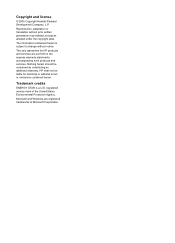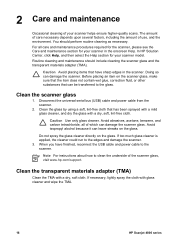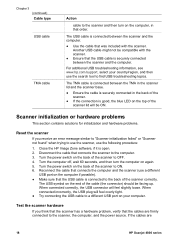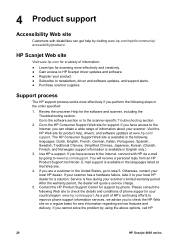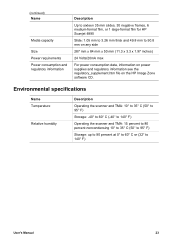HP Scanjet 4890 Support Question
Find answers below for this question about HP Scanjet 4890 - Photo Scanner.Need a HP Scanjet 4890 manual? We have 3 online manuals for this item!
Question posted by macahall on December 30th, 2011
Is A Free Driver For Hp Scanjet 4890 In The Windows 7-64 Bit Format Available?
They all seem to want you to buy a program to gain access to the window. The one provided by HP bombs out.
Current Answers
Answer #1: Posted by freginold on January 17th, 2012 11:29 AM
Yes, you can download the driver here:
http://h20566.www2.hp.com/hpsc/swd/public/readIndex?sp4ts.oid=447377&lang=en&cc=us
http://h20566.www2.hp.com/hpsc/swd/public/readIndex?sp4ts.oid=447377&lang=en&cc=us
Related HP Scanjet 4890 Manual Pages
Similar Questions
Hp Scanjet 4890 How Do You Turn It On?
(Posted by rwaldan 9 years ago)
How To Scan To A Pdf With Hp Scanjet 4670 Windows 7 64-bit?
(Posted by jabluj 9 years ago)
Scanjet 4890 When Scanning To Pdf On Windows 7
(Posted by alleJi 9 years ago)
How To Scan Slides With Hp Scanjet 4890 And Windows Xp
(Posted by Bill5bcmia 10 years ago)
How To Download Hp G3110 To Windows 7 64 Bit.
I have tried the disc & online through HP to download the scanner and it wont completely downloa...
I have tried the disc & online through HP to download the scanner and it wont completely downloa...
(Posted by bmurphy16 11 years ago)