HP Scanjet 4890 Support Question
Find answers below for this question about HP Scanjet 4890 - Photo Scanner.Need a HP Scanjet 4890 manual? We have 3 online manuals for this item!
Question posted by dalucife on September 3rd, 2014
Scanjet 4890 Won't Scan Pdf
The person who posted this question about this HP product did not include a detailed explanation. Please use the "Request More Information" button to the right if more details would help you to answer this question.
Current Answers
There are currently no answers that have been posted for this question.
Be the first to post an answer! Remember that you can earn up to 1,100 points for every answer you submit. The better the quality of your answer, the better chance it has to be accepted.
Be the first to post an answer! Remember that you can earn up to 1,100 points for every answer you submit. The better the quality of your answer, the better chance it has to be accepted.
Related HP Scanjet 4890 Manual Pages
Setup Poster - Page 1


....
3. Install the Software
1. Follow the on the scanner glass as 35 mm slides, and negatives using the transparent materials adapter (TMA). Scan Film -
Copy -
Place photos or documents on -screen instructions to finish the installation. Scans pictures, graphics, documents, and objects.
HP Scanjet 4800 series Photo Scanner HP Scanjet 4800 series Lorum Dolor
Setup Ullam
English...
Setup Poster - Page 2


... and operating system.
3. Model Number 4890 comes with built-in the window.
4. Connect the power supply to scan see the User's Manual.)
2. Close all programs.
2. Follow the on the scanner . (To scan film, see the User's Manual (printed or on your region)
H.
To Scan
1.
Place photos or documents on the scanner glass as indicated by the reference...
User's Manual - Page 4


... with one scan 6 Scan film ...7 Make copies ...14 Share a scanned document or picture 14 Change scan settings 15
2 Care and maintenance 16 Clean the scanner glass 16 Clean the transparent materials adapter (TMA 16
3 Troubleshooting 17 Scanner installation or setup problems 17 Scanner initialization or hardware problems 18
4 Product support 20 Accessibility Web site 20 HP Scanjet Web...
User's Manual - Page 5


... onscreen Help in the onscreen Help. HP Solution Center is not available on how to use the HP Scanjet 4800 series scanner and its accessories, resolve installation problems, and reach customer support. To start a scan: Double-click the HP Solution Center icon on the desktop, click the tab for manipulating, printing, archiving, and...
User's Manual - Page 6


... and documents. Easily share pictures with HP Instant Share, or send multiple-page documents as e-mail attachments. For more advanced functions, see Scan film. Note The HP Scanjet 4890 Photo Scanner supports scanning positives and negatives larger than 35 mm. Scanning overview
Start scanning in this manual. Instructions for basic scanning functions, such as 35 mm slides) and negatives.
User's Manual - Page 7


....
4
HP Scanjet 4800 series The HP Solution Center shows only the functions, settings, and support options that are unsure whether the program is compliant or what the option is TWAIN compliant. Scan from the HP Solution Center when you want more advanced features, or change scan settings. If you want to scan photos and graphics...
User's Manual - Page 8


..., select Auto Correct Photos from the Basic menu of the HP Scanning software, and then choose the options you want to preview scans before they are sent to their destination, select Show Preview in the preview screen to a subfolder in old pictures. Place the original face down on the scanner glass and then click...
User's Manual - Page 9


.... Place the original face down on the glass and click
Scan to initiate the scan. the best setting for scanning a black and white graphic, but
not suitable for scanning a picture. Scan multiple pictures with one scan.
6
HP Scanjet 4800 series Chapter 1
Note If you want to preview scans before they are sent to the specified location. This is...
User's Manual - Page 10


... at one time, depending on the scanner lid. HP Scanjet 4890
● Scan negatives -
HP Scanjet 4850
The transparent materials adapter (TMA) in TMA.
Check the model number on orientation. If you are not the same for scanning transparent items.
Scan positives (such as 35 mm slides) - HP Scanjet 4850
HP Scanjet 4890
● Scan positives (such as 35 mm
●...
User's Manual - Page 11


... the slides facing you want to the destination selected in the HP Scanning dialog box. 11. Close the scanner lid. HP Scanjet 4850
To scan 35 mm negatives, use the negative strip holder.
Click Scan. 10. Note Make sure that is closed.
6. Select Scan positives, including 35 mm slides, using the TMA. Remove the negative strip...
User's Manual - Page 12


... using an HP Scanjet 4890, see Scan negatives - Remove the TMA cover by pulling the cover up.
3.
Check the model number on their edges. Touch them only on the scanner lid. User's Manual
9 Always return the negative strip holder to its storage place inside the slide holder in the holder.
5. HP Scanjet 4890. 1. Insert the negative...
User's Manual - Page 13


... then replace the TMA cover. Slides, negatives, and medium- If you are using the Transparent Materials Adapter (TMA). Close the scanner lid. 7. HP Scanjet 4890
The transparent materials adapter (TMA) is sent to preview the scanned picture, select the Show Preview check box on the screen to optimally place your media for the HP...
User's Manual - Page 14
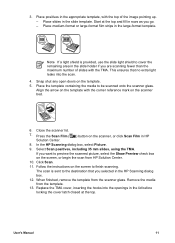
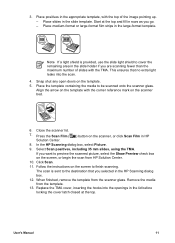
..., including 35 mm slides, using the TMA. Remove the media from the scanner glass. 3. Place the template containing the media to finish scanning. Press the Scan Film ( ) button on the scanner, or click Scan Film in the appropriate template, with the top of slides with the corner reference mark on the template with the TMA...
User's Manual - Page 15


... to optimally place your media for the HP Scanjet 4890. Place the negatives into the scanner lid. Before you .
3. HP Scanjet 4890
The transparent materials adapter (TMA) is built into the appropriate template. Chapter 1
Scan negatives - The templates are for scanning. Note Negatives are using an HP Scanjet 4850, see Scan negatives - Place medium-format or large-format...
User's Manual - Page 17


... scanned file to HP Instant Share or to your default e-mail program.
14
HP Scanjet 4800 series After you are finished with all originals, click Done. Place the original face down on the scanner ... single-page or multiple-page text documents.
1. A cropped image from the scanner glass and send the scans to HP Instant Share, if available, or to reduce excess light interference.
For...
User's Manual - Page 19
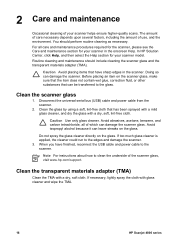
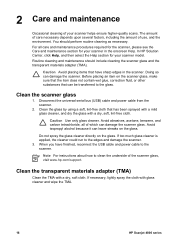
... the TMA.
16
HP Scanjet 4800 series Doing so can leave streaks on the glass. Avoid isopropyl alcohol because it can damage the scanner. If too much glass cleaner..., all care and maintenance procedures required for the scanner, please see the Care and maintenance section for your scanner helps ensure higher-quality scans. Caution Avoid placing items that has been sprayed with...
User's Manual - Page 22


..., in the general Troubleshooting and support section of the Help.
The Help system provides information about the HP Scanjet 4800 series scanner hardware as well as information about the HP Image Zone and HP Scanning software itself. If the carriage does not move forward and backward approximately 25 mm (1 inch), and the lamp...
User's Manual - Page 23
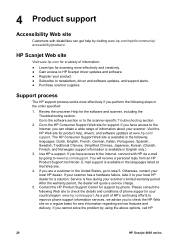
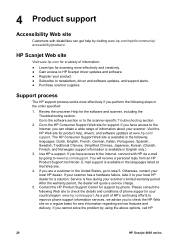
... to check the details and conditions of phone support in the United States, go to HP Scanjet driver updates and software. ● Register your scanner's limited warranty period.
HP Scanjet Web site
Visit www.hp.com for scanning more effectively and creatively. ● Gain access to step 5. Go to the Internet, you cannot solve...
User's Manual - Page 25


...
Description
Scanner type
Flatbed with transparent materials adapter (TMA)
Size
HP Scanjet 4850: 505 mm x 300 mm x 100 mm (19.88 x 11.81
x 3.94 inches)
HP Scanjet 4890: 505 mm x 300 mm x 107 mm (19.88 x 11.81 x 4.21 inches)
Weight
HP Scanjet 4850: 4.66 kg (10.25 lbs) HP Scanjet 4890: 5.19 kg (11.42 lbs)
Scanning...
User's Manual - Page 26
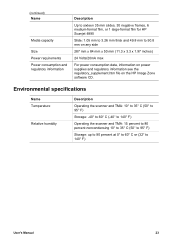
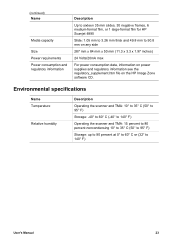
...format film for HP Scanjet 4890
Slide: 1.05 mm to 3.26 mm thick and 49.8 mm to 140° F)
User's Manual
23 Environmental specifications
Name Temperature
Relative humidity
Description
Operating the scanner and TMA: 10...176; F)
Storage: -40° to 60° C (-40° to 140° F)
Operating the scanner and TMA: 15 percent to 80 percent noncondensing 10° to 35° C (50° to 95...
Similar Questions
Scanjet 4890 When Scanning To Pdf On Windows 7
(Posted by alleJi 9 years ago)
I Cannot Scan Pdf Files With My Hp Scanjet 3570c In Windows 7
(Posted by doolmc 9 years ago)
How To Scan Slides With Hp Scanjet 4890 And Windows Xp
(Posted by Bill5bcmia 10 years ago)
How To Scan Pdf Hp Scanjet G2710 Mac Os
(Posted by paulhpala 10 years ago)

