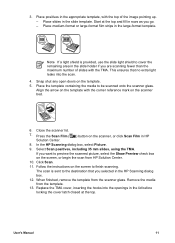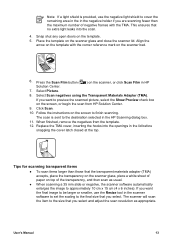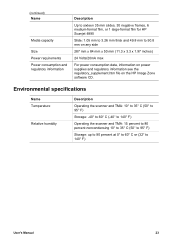HP Scanjet 4890 Support Question
Find answers below for this question about HP Scanjet 4890 - Photo Scanner.Need a HP Scanjet 4890 manual? We have 3 online manuals for this item!
Question posted by Bill5bcmia on March 12th, 2014
How To Scan Slides With Hp Scanjet 4890 And Windows Xp
The person who posted this question about this HP product did not include a detailed explanation. Please use the "Request More Information" button to the right if more details would help you to answer this question.
Current Answers
Related HP Scanjet 4890 Manual Pages
Similar Questions
Hp Scanjet 4890 How Do You Turn It On?
(Posted by rwaldan 9 years ago)
Scanjet 4890 When Scanning To Pdf On Windows 7
(Posted by alleJi 9 years ago)
Scan Pdf Hp Scanjet G2710 Does Not Work
(Posted by PEMSsto 10 years ago)
Is A Free Driver For Hp Scanjet 4890 In The Windows 7-64 Bit Format Available?
They all seem to want you to buy a program to gain access to the window. The one provided by HP bomb...
They all seem to want you to buy a program to gain access to the window. The one provided by HP bomb...
(Posted by macahall 12 years ago)