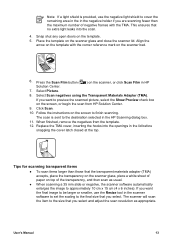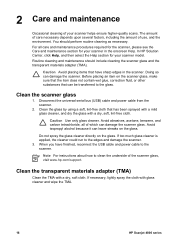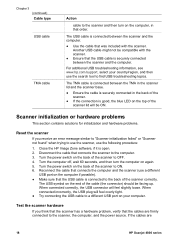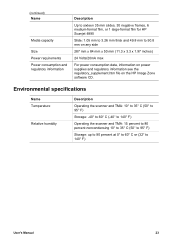HP Scanjet 4890 Support Question
Find answers below for this question about HP Scanjet 4890 - Photo Scanner.Need a HP Scanjet 4890 manual? We have 3 online manuals for this item!
Question posted by shvicto on September 23rd, 2013
How To Clean Glass On Scanjet 4890
The person who posted this question about this HP product did not include a detailed explanation. Please use the "Request More Information" button to the right if more details would help you to answer this question.
Current Answers
Related HP Scanjet 4890 Manual Pages
Similar Questions
How To Clean Hp Scanjet 7650 Document Flatbed Scanner Glass?
(Posted by yirnakevin 9 years ago)
How To Scan Slides With Hp Scanjet 4890 And Windows Xp
(Posted by Bill5bcmia 10 years ago)
Is A Free Driver For Hp Scanjet 4890 In The Windows 7-64 Bit Format Available?
They all seem to want you to buy a program to gain access to the window. The one provided by HP bomb...
They all seem to want you to buy a program to gain access to the window. The one provided by HP bomb...
(Posted by macahall 12 years ago)
How To Get The Hp Photo Scanner 1000 To Work On Win 7?
Hi there I have tried everything to get my photo scanner 1000 to work on win7 and i just cant any...
Hi there I have tried everything to get my photo scanner 1000 to work on win7 and i just cant any...
(Posted by roovallance 12 years ago)