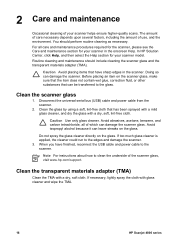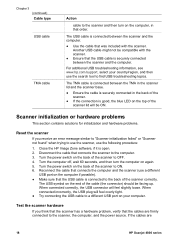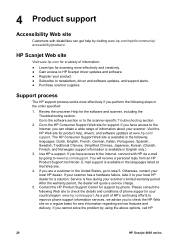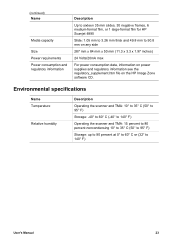HP Scanjet 4850 Support Question
Find answers below for this question about HP Scanjet 4850 - Photo Scanner.Need a HP Scanjet 4850 manual? We have 3 online manuals for this item!
Question posted by mikebonbonmike on April 30th, 2012
Need Help Installing The White Calibration Strip On A Hp Scanjet 4850 Scanner.
I received a HP Scanjet 4850 for free. It had it's scaner-bed glass broken & had been taken apart by someone who couldn't put it back together.
I have cleaned it completely in a dust free enclosed work space, replaced the glass plate & reassembled it. Mechanically, it works well. The problem is it scans very light (overly bright...colors bleached out).
My question: How do I position the calibration strip properly so the scanner can calibrate it's white level & scan correctly.
Current Answers
Related HP Scanjet 4850 Manual Pages
Similar Questions
Hp Scanjet 4850 And Windows 10 (64 Bit)
I can scan ok but cannot crop or scan several photos as separate files as before with HP Solutions.S...
I can scan ok but cannot crop or scan several photos as separate files as before with HP Solutions.S...
(Posted by royjkeys 3 years ago)
Can Imac 10.9.2 Maverick And A Hp Scanjet 4850
Hello can you tell me if my new imac 10.9.2 Maverick and my old Scanjet 4850 can work together? if s...
Hello can you tell me if my new imac 10.9.2 Maverick and my old Scanjet 4850 can work together? if s...
(Posted by carcaron 10 years ago)
Hp Scanjet 4850 Software
how get full feature software for HP Scanjet 4850 L1950A for windows 7 64bit
how get full feature software for HP Scanjet 4850 L1950A for windows 7 64bit
(Posted by hyz5252 10 years ago)
My Scaner Has Stoped (copying) I Just Installed A New Printer Hp Office Jet6000
I just instelled a new printer HP Office jet6000 now my scaner will not (Copy) I keep getting the me...
I just instelled a new printer HP Office jet6000 now my scaner will not (Copy) I keep getting the me...
(Posted by loseyc 12 years ago)