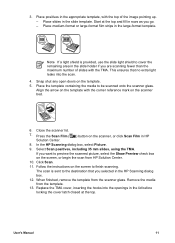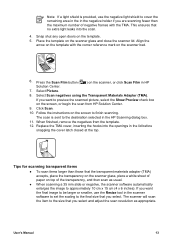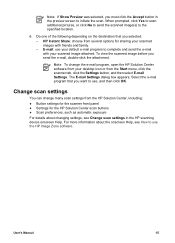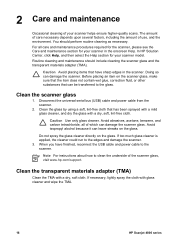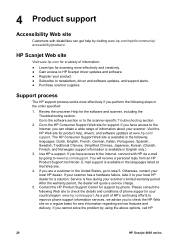HP Scanjet 4850 Support Question
Find answers below for this question about HP Scanjet 4850 - Photo Scanner.Need a HP Scanjet 4850 manual? We have 3 online manuals for this item!
Question posted by royjkeys on April 8th, 2021
Hp Scanjet 4850 And Windows 10 (64 Bit)
Current Answers
Answer #1: Posted by hzplj9 on April 9th, 2021 12:46 PM
This is a link to HP website for the device.
https://support.hp.com/gb-en/product/details/hp-scanjet-4850-photo-scanner/447373
Hope that helps.
Related HP Scanjet 4850 Manual Pages
Similar Questions
Hello can you tell me if my new imac 10.9.2 Maverick and my old Scanjet 4850 can work together? if s...
how get full feature software for HP Scanjet 4850 L1950A for windows 7 64bit
I have tried the disc & online through HP to download the scanner and it wont completely downloa...
I received a HP Scanjet 4850 for free. It had it's scaner-bed glass broken & had been taken apar...