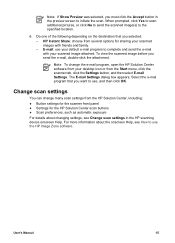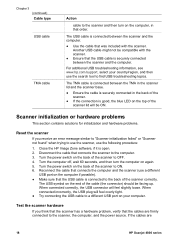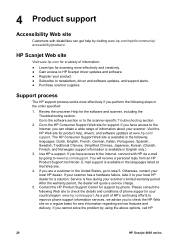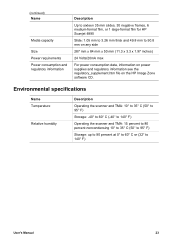HP Scanjet 4850 Support Question
Find answers below for this question about HP Scanjet 4850 - Photo Scanner.Need a HP Scanjet 4850 manual? We have 3 online manuals for this item!
Question posted by srinivasiyengar on June 2nd, 2014
I Installed The Hp 4850 Scanjet Software But No User Interface To Start Scan
The person who posted this question about this HP product did not include a detailed explanation. Please use the "Request More Information" button to the right if more details would help you to answer this question.
Current Answers
Answer #1: Posted by TechSupport101 on June 2nd, 2014 11:01 AM
Hi. Try downloading the lastest and Windows version compatible bundle here http://go4download.com/hp-scanjet-4850/ - You can download and run the tool here https://support.hp.com/us-en/document/c03275041 if you are still having issues.
Related HP Scanjet 4850 Manual Pages
Similar Questions
The Tma Is Built In The Hp 4850 Scanner Can It Be Removed
(Posted by nettimi 9 years ago)
Can Imac 10.9.2 Maverick And A Hp Scanjet 4850
Hello can you tell me if my new imac 10.9.2 Maverick and my old Scanjet 4850 can work together? if s...
Hello can you tell me if my new imac 10.9.2 Maverick and my old Scanjet 4850 can work together? if s...
(Posted by carcaron 10 years ago)
Find Out How To Install Hp 8300 Scanjet On A Mac
(Posted by quikknico 10 years ago)
When Installing Hp Scanjet G2710 Drivers You Receive This Statement 'this System
when installing hp scanjet g2710 drivers you receive this statement 'this system does not meet one o...
when installing hp scanjet g2710 drivers you receive this statement 'this system does not meet one o...
(Posted by mckakamega 12 years ago)