HP Presario CQ57-200 Support Question
Find answers below for this question about HP Presario CQ57-200.Need a HP Presario CQ57-200 manual? We have 4 online manuals for this item!
Question posted by giblt on June 23rd, 2014
How To Remove Keyboard From The Compaq Presario C Q 57 Notebook Pc
The person who posted this question about this HP product did not include a detailed explanation. Please use the "Request More Information" button to the right if more details would help you to answer this question.
Current Answers
There are currently no answers that have been posted for this question.
Be the first to post an answer! Remember that you can earn up to 1,100 points for every answer you submit. The better the quality of your answer, the better chance it has to be accepted.
Be the first to post an answer! Remember that you can earn up to 1,100 points for every answer you submit. The better the quality of your answer, the better chance it has to be accepted.
Related HP Presario CQ57-200 Manual Pages
HP Notebook Reference Guide - Windows 7 - Page 8


...optical drive 47 Inserting an optical disc ...48 Tray load ...48 Slot load ...48 Removing an optical disc 49 Tray load ...49 When the disc tray opens normally 49 ...the fingerprint reader (select models only 57 Locating the fingerprint reader 57
8 Maintenance ...58 Cleaning your computer ...58 Cleaning the display ...58 Cleaning the TouchPad and keyboard 58 Updating programs and drivers ...58...
HP Notebook Reference Guide - Windows 7 - Page 11


... also available on your computer. Finding more information about the operating system, drivers, troubleshooting tools, and technical support. Finding more information about HP and Compaq notebook computers, including connecting to a wireless network, multimedia, power management, security, and so on -screen instructions. ● Safety & Comfort Guide-Describes proper workstation setup...
HP Notebook Reference Guide - Windows 7 - Page 32


...Select Start, click the arrow next to a disc or an external media card. With the computer on the keyboard. ● Tap or swipe the TouchPad.
22 Chapter 4 Power management CAUTION: To reduce the risk of ... or loss of information, do not initiate Sleep or Hibernation while reading from external power and remove the battery. Click Shut Down, and then click Turn Off. ● Press and hold the...
HP Notebook Reference Guide - Windows 7 - Page 48


Inserting a smart card
1. Removing a smart card
▲ Grasp the edge of the smart card, and then pull it is usually ...) is seated.
2. For more information about device-specific software, refer to connect an optional external device, such as a USB keyboard, mouse, drive, printer, scanner, or hub.
Some USB devices may also have a powered USB port that can be used to the manufacturer's...
HP Notebook Reference Guide - Windows 7 - Page 54


...use excessive force when inserting a drive into a drive bay. ● Do not type on the keyboard or move a computer that is writing to a disc. Security devices with , shipping, or storing ...damage drives.
44 Chapter 6 Drives Do not spray the drive with cleaning products. ● Remove media from a drive before handling drives. Airport conveyer belts and similar security devices that check ...
HP Notebook Reference Guide - Windows 7 - Page 67


... reader is located in a safe place. Using the fingerprint reader (select models only) 57 Refer to the metallic sensor.
Remove the key and keep it in one of the following areas of your computer: ●...; Near the bottom of the TouchPad ● On the right side of the keyboard ● ...
HP Notebook Reference Guide - Windows 7 - Page 68


...can deposit household debris on the screen. Cleaning the TouchPad and keyboard
Dirt and grease on the TouchPad can become available.
58 ...remove smudges and lint, frequently clean the display with a damp cloth, and wash your hands frequently when using the computer. To avoid this, clean the TouchPad with a soft damp, lint-free cloth. You can be used to blow air around on the keyboard...
HP Notebook Reference Guide - Windows 7 - Page 80


fingerprint reader locating 57 using 57
firewall software 7, 55
G GPS 9
H hard drive
external 42 HP ProtectSmart Hard Drive
... QuickLock 52, 53
O operating system controls 5 optical disc
inserting 48 removing 49 optical drive 42 optional external devices, using 42
P passwords
set in Setup Utility 53 set in Windows 53 PC Cards configuring 33 description 32
R RAID 51 readable media 22 roaming to...
Resolving Start Up and No Boot Problems Checklist - Page 1


... to enter UEFI mode, and run Memory
Test and Hard Drive Test.
If possible, turn on power, press F8 to the notebook. Connect a different AC power adapter and remove battery. Perform each recommended corrective action and then attempt to purchase a replacement
battery or AC adapter. Disconnect the AC power adapter...
Getting Started Compaq Notebook - Windows 7 - Page 6


... battery ...21 Replacing or upgrading the hard drive 23 Removing the hard drive ...23 Installing a hard drive ...24 Adding or replacing memory modules 25 Updating programs and drivers ...29 Cleaning your computer ...29 Cleaning the display ...29 Cleaning the TouchPad and keyboard 29
6 Backup and recovery ...30 Restore ...31 Creating restore media...
Getting Started Compaq Notebook - Windows 7 - Page 7


For more information, refer to the HP Notebook Reference Guide. ● Get to know your computer features. Refer to Getting to know your... manufacturer's Web site.
1 Select Start > All Programs. For details about your computer on page 4 and Keyboard and pointing devices on the computer. 1 Welcome
● Finding information After you set up your computer from damage caused by viruses.
Getting Started Compaq Notebook - Windows 7 - Page 8


... a backup and recovery
● How to contact customer support
● Computer specifications
HP Notebook Reference Guide
● Power management features
To access this guide:
● How to connect...to
http://www.hp.com/support, select your country or
● How to use the keyboard and pointing devices
- Resources
For information about
Quick Setup poster
● How to set ...
Getting Started Compaq Notebook - Windows 7 - Page 27


... insert the battery: ▲ Insert the battery (1) into the battery bay, and then pivot the battery (2) downward until it is
seated. 5 Maintenance
● Inserting or removing the battery ● Replacing or upgrading the hard drive ● Adding or replacing memory modules ● Updating programs and drivers ● Cleaning your computer
Inserting...
Getting Started Compaq Notebook - Windows 7 - Page 35


... on a regular basis with a straw extension can also register to clean the keyboard. If the screen requires additional cleaning, use a vacuum cleaner attachment to receive automatic update ... A vacuum cleaner can cause the pointer to loosen and remove debris. Clean the keyboard regularly to prevent keys from sticking, and to remove dust, lint, and particles that you update your computer
...
Compaq Presario CQ57 Notebook PC - Maintenance and Service Guide - Page 9


...200 nits All display assemblies include 2 wireless local area network (WLAN) antenna cables Supports 16:9 ultra wide aspect ratio 2 customer-accessible/upgradable memory module slots Supports dual-channel memory Supports up to 8192 GB of discrete video memory (128M×16 DDR3 900 MHz × 4 PCs...
Graphics
Panel Memory
Description Compaq Presario CQ57 Notebook PC Intel® Pentium P6300...
Compaq Presario CQ57 Notebook PC - Maintenance and Service Guide - Page 53
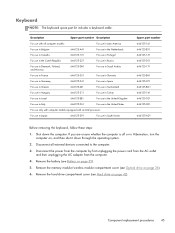
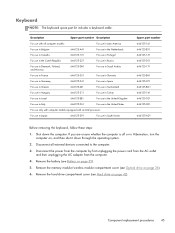
...cover (see Hard drive on page 36). 6. Component replacement procedures 45 Remove the hard drive compartment cover (see Optical drive on page 42).
Description
...
646125-BA1 646125-071 646125-BG1 646125-141 646125-031 646125-001
646125-AD1
Before removing the keyboard, follow these steps: 1. Remove the battery (see Battery on , and then shut it down the computer. Disconnect all...
Compaq Presario CQ57 Notebook PC - Maintenance and Service Guide - Page 54
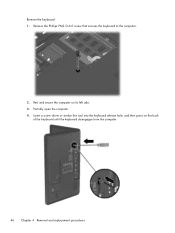
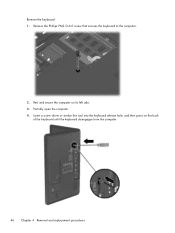
... that secures the keyboard to the computer.
2. Partially open the computer. 4. Insert a screw driver or similar thin tool into the keyboard release hole, and then press on its left side. 3. Rest and secure the computer on the back
of the keyboard until the keyboard disengages from the computer.
46 Chapter 4 Removal and replacement procedures Remove the keyboard: 1.
Compaq Presario CQ57 Notebook PC - Maintenance and Service Guide - Page 55
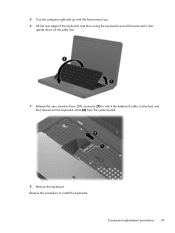
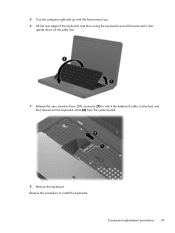
Reverse this procedure to which the keyboard cable is attached, and then disconnect the keyboard cable (2) from the system board.
8.
Release the zero insertion force (ZIF) connector (1) to install the keyboard. Component replacement procedures 47 Remove the keyboard. Turn the computer right-side up and forward until it rests
upside down on the palm rest.
7. Lift...
Compaq Presario CQ57 Notebook PC - Maintenance and Service Guide - Page 56


... the computer. Top cover
NOTE: The top cover spare part kit includes the TouchPad and TouchPad cable. Remove the battery (see Optical drive on page 53)
Remove the top cover:
1. Close the computer.
2. If you .
3. Remove the keyboard (see TouchPad button board on page 36).
6.
Turn the computer upside down, with the front toward...
Similar Questions
How To Remove Power On Password Hp Pavilion G4 Notebook Pc
(Posted by norgtlhsr3 9 years ago)
How To Take Out Laptop Keyboard Compaq Presario Cq57
(Posted by gmonkbyrn 10 years ago)
What Can I Remove From Compaq Presario Cq57 Hard Drive
(Posted by roas 10 years ago)
A Disk Read Error Occurred On Compaq Presario C700 Notebook Pc Intel(r) Dual Cpu
HP C770US fe932ua Research for this Hewlett-Packard item Add to My Products! Save this ite...
HP C770US fe932ua Research for this Hewlett-Packard item Add to My Products! Save this ite...
(Posted by billsullivan1952 12 years ago)


