HP Presario CQ57-200 Support Question
Find answers below for this question about HP Presario CQ57-200.Need a HP Presario CQ57-200 manual? We have 4 online manuals for this item!
Question posted by roas on October 11th, 2013
What Can I Remove From Compaq Presario Cq57 Hard Drive
The person who posted this question about this HP product did not include a detailed explanation. Please use the "Request More Information" button to the right if more details would help you to answer this question.
Current Answers
There are currently no answers that have been posted for this question.
Be the first to post an answer! Remember that you can earn up to 1,100 points for every answer you submit. The better the quality of your answer, the better chance it has to be accepted.
Be the first to post an answer! Remember that you can earn up to 1,100 points for every answer you submit. The better the quality of your answer, the better chance it has to be accepted.
Related HP Presario CQ57-200 Manual Pages
HP Notebook Reference Guide - Windows 7 - Page 7


... models only 40 Connecting an eSATA device 41 Removing an eSATA device 41 Using optional external devices ...42 Using optional external drives 42 Using the expansion port (select models only 42 Using the docking connector (select models only 43
6 Drives ...44 Handling drives ...44 Using hard drives ...45 Improving hard drive performance 45 Using Disk Defragmenter 45 Using...
HP Notebook Reference Guide - Windows 7 - Page 8


... 7 (select models only 46 Identifying HP ProtectSmart Hard Drive Protection status 46 Managing power with a parked hard drive 46 Using HP ProtectSmart Hard Drive Protection software 47
Using optical drives (select models only 47 Identifying the installed optical drive 47 Inserting an optical disc ...48 Tray load ...48 Slot load ...48 Removing an optical disc 49 Tray load ...49...
HP Notebook Reference Guide - Windows 7 - Page 11


...new computer 1 For country- This guide is located in print, on the computer hard drive, or on an optical disc or SD Card: ● Quick Setup poster-Guides ... information, and battery disposal information.
1 Introduction
This guide contains general information about HP and Compaq notebook computers, including connecting to a wireless network, multimedia, power management, security, and so...
HP Notebook Reference Guide - Windows 7 - Page 32


...Hibernation. NOTE: You cannot initiate any of inactivity when running on battery power or on the hard drive and the computer turns off. Initiating and exiting Sleep
The system is set at the factory...any type of information, do not initiate Sleep or Hibernation while reading from external power and remove the battery. If the computer is unresponsive and you are enabled at the factory: Sleep ...
HP Notebook Reference Guide - Windows 7 - Page 50


... connects an optional high-performance eSATA component, such as an eSATA external hard drive. NOTE: The eSATA port also supports an optional USB device.
40 Chapter 5 External cards and devices You will hear a sound when the device has been detected. To remove a 1394 device, save your information and close all programs associated with...
HP Notebook Reference Guide - Windows 7 - Page 52


Turn on the computer. Using optional external drives
Removable external drives expand your options for storing and accessing information. ... to the powered USB port on the device. USB drives include the following types: ● 1.44-megabyte diskette drive ● Hard drive module (a hard drive with the computer. A USB drive can be connected to an optional docking or expansion device...
HP Notebook Reference Guide - Windows 7 - Page 54


... magnetic fields. If you move the computer while an optical drive is connected to an external hard drive, initiate Sleep and allow
the screen to the following cautions before handling drives. Do not spray the drive with cleaning products. ● Remove media from a drive before removing the drive from the drive bay, or traveling with the procedures to a disc. do...
HP Notebook Reference Guide - Windows 7 - Page 73


... then press enter. Do not insert, remove, connect, or disconnect any software updates, especially system BIOS updates. Windows 7-Select Start > Help and Support > Maintain. b. Follow the on the screen after it has been downloaded to your computer and access the BIOS update you connect your hard drive designation. NOTE: If you want to...
HP Notebook Reference Guide - Windows 7 - Page 80


..., 19 HP Connection Manager 4 HP MediaSmart 20 HP Mobile Broadband Module 7, 8 HP ProtectSmart Hard Drive Protection 46 HP SkyRoom 17 HP USB Ethernet Adapter, connecting 13 HP Wireless Assistant 4 hubs ... a location setting 11
N network cable, connecting 13 network icon 2
inserting 33 removing 34 removing insert 33 software and drivers 33 supported types 32 ports DisplayPort 18 expansion 42 external...
HP Notebook Reference Guide - Windows 7 - Page 81


... 17 Sleep exiting 22 initiating 22 slot-load optical drive 48 smart card defined 37 inserting 38 removing 38 SoftPaqs, downloading 59 software Disk Cleanup 45 Disk Defragmenter 45 HP Connection Manager 4 HP MediaSmart 20 HP ProtectSmart Hard Drive
Protection 47 HP SkyRoom 17 HP Wireless Assistant 4 Standby 21 storing a battery 28 switch, power...
Resolving Start Up and No Boot Problems Checklist - Page 1


... of blinking LEDs or beeping tones to blink or glow, and listen for at -a-time. Remove and reseat hard drive. If possible, turn on power, press F10 to enter BIOS mode, and run Memory Test and
Hard Drive Test.
On newer notebooks, turn on power, press F8 to purchase a replacement
battery or...
Getting Started Compaq Notebook - Windows 7 - Page 6


Pinching/Zooming 20
5 Maintenance ...21 Inserting or removing the battery ...21 Replacing or upgrading the hard drive 23 Removing the hard drive ...23 Installing a hard drive ...24 Adding or replacing memory modules 25 Updating programs and drivers ...29 Cleaning your computer ...29 Cleaning the display ...29 Cleaning the TouchPad and keyboard ...
Getting Started Compaq Notebook - Windows 7 - Page 27


... battery 21 5 Maintenance
● Inserting or removing the battery ● Replacing or upgrading the hard drive ● Adding or replacing memory modules ● Updating programs and drivers ● Cleaning your computer
Inserting or removing the battery
NOTE: For additional information on using the battery, refer to the HP Notebook Reference Guide. To insert the...
Getting Started Compaq Notebook - Windows 7 - Page 29


... shut down the computer. 2. Loosen the hard drive cover screw (1). 5. Remove the 4 hard drive screws (2). Replacing or upgrading the hard drive 23
Remove the hard drive cover (2).
6. Disconnect the hard drive cable (1) from the AC outlet and remove the battery. 4.
Unplug the power cord from the computer. 7. Removing the hard drive
1. Disconnect all external devices connected to...
Getting Started Compaq Notebook - Windows 7 - Page 31


...To add or replace a memory module:
Adding or replacing memory modules 25 6. Tighten the hard drive cover screw (3).
7. To reduce the risk of electric shock and damage to the vacant expansion ... be upgraded by adding a memory module to the equipment, unplug the power cord and remove all batteries before installing a memory module. The capacity of static electricity by upgrading the ...
Getting Started Compaq Notebook - Windows 7 - Page 47


... right side 8 top 4 connector, power 8
D Digital Media Slot, identifying 9 display image, switching 16 display switch, internal 10 drive light 9
E esc key, identifying 7 external monitor port 9
F f11 32 fn key, identifying 7
H hard drive
installing 24 removing 23 hard drive bay, identifying 11 HDMI port, identifying 9 headphone (audio-out) jack, identifying 9 Help and Support action key 16
I input...
Compaq Presario CQ57 Notebook PC - Maintenance and Service Guide - Page 9


typical brightness: 200 nits All display assemblies include 2 wireless local area network (WLAN) antenna ...diode (LED), SVA BrightView (1366×768) display; 1 Product description
Category Product Name Processors
Chipset
Graphics
Panel Memory
Description Compaq Presario CQ57 Notebook PC Intel® Pentium P6300 2.26-GHz processor (3.0-MB L3 cache, dual core, 35 W) Intel Pentium P6200 2.13...
Compaq Presario CQ57 Notebook PC - Maintenance and Service Guide - Page 37
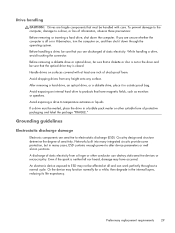
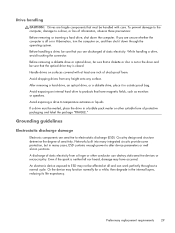
... a static-proof bag.
After removing a hard drive, an optical drive, or a diskette drive, place it down the computer. To prevent damage to the computer, damage to a drive, or loss of static electricity. Before removing a diskette drive or optical drive, be sure that the optical drive tray is not in the drive and be mailed, place the drive in the internal layers, reducing...
Compaq Presario CQ57 Notebook PC - Maintenance and Service Guide - Page 50


... Kit, spare part number 646122-001.
Disconnect all external devices connected to the computer.
42 Chapter 4 Removal and replacement procedures Hard drive
NOTE: The hard drive spare part kit does not include the hard drive connector cable, bracket, or screws. The hard drive bracket and screws are unsure whether the computer is included in Hibernation, turn the
computer on...
Compaq Presario CQ57 Notebook PC - Maintenance and Service Guide - Page 51


... (2) up and forward until it rests at an angle.
3. Disconnect the hard drive connector cable (1) from the clips (2) built into the base enclosure. 6. Component replacement procedures 43 Release the hard drive connector cable from the system board. 5. Remove the hard drive compartment cover. 2. The hard drive compartment cover is available in the Plastics Kit, spare part number 646131-001...
Similar Questions
How To Replace Compaq Presario Cq57 Hard Drive
(Posted by ajhenmega 10 years ago)
How To Install Win Xp To Compaq Presario Cq57
HOW TO INSTALL WIN XP TO COMPAQ PRESARIO CQ57
HOW TO INSTALL WIN XP TO COMPAQ PRESARIO CQ57
(Posted by jbomini 11 years ago)

