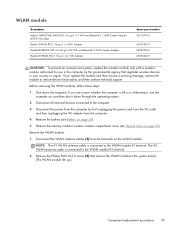HP Presario CQ57-200 Support Question
Find answers below for this question about HP Presario CQ57-200.Need a HP Presario CQ57-200 manual? We have 4 online manuals for this item!
Question posted by lfscKirsty on October 23rd, 2013
How To Turn On Wifi On Compaq Presario Cq57
Current Answers
Answer #1: Posted by BusterDoogen on October 30th, 2013 1:46 PM
http://h10025.www1.hp.com/ewfrf/wc/d...roduct=5111894
http://h10025.www1.hp.com/ewfrf/wc/s..._lang=&ts=true
mandriva.com:
I had the same problem, and this was driving me nuts... that is until I figured it out.
For those of you you haven't done so, download the Ralink 2011 802.11 b/g/n WiFi Adapter drivers from the Network category at: http://h10025.www1.hp.com/ewfrf/wc/s...roduct=5111894
For those who already downloaded and installed the drivers and still did not detect your network card, don't panic, the problem resides somewhere else.
Ok, now to the task. Take a look at your F12 button on your keyboard. It has at network icon. If the F12 key is lighted to amber (orange) it means your card is turned off. Press it for about 3 seconds to turn it on (white color). If it turns white, then your issue is solved, and all you have to do is select a network from your network icon (growing bars) in your windows task bar.
If you can't turn your F12 key position to ON, as it was in my case, you have to do the following:
1) Click on the Windows button on your task bar, and on the search box type cmd and pres ENTER key.
2) Now that the command prompt window is open, type msconfig and press ENTER key.
c) The System Configuration window opens. Locate the Services tab.
d) Now that you are on the Services tab, locate WLAN AutoConfig and uncheck it to deselect it. Click OK and re-start your PC.
Now You should be able to turn ON and OFF your wireless network by pressing F12 key on your key board. You should also be able to discover your network card through device manager. The card will be listed as Realtek RTL8188CE 802.11/b/g/n WiFi Adapter. Just make sure is enabled here.
NOTE: All should be working now. While I was searching for a solution for this issue, I also downloaded some of the utilities listed in the hp support site I mentioned above. Some of these are:
a)Operating System - Enhancements and QFEs: Essential System Updates
b) HP Power Manager Utility Software (under utilities).
c) And of course the latest BIOS, and the HP BIOS Update UEFI (under utilities).
I hope this is helpful to you!
Please respond to my effort to provide you with the best possible solution by using the "Acceptable Solution" and/or the "Helpful" buttons when the answer has proven to be helpful. Please feel free to submit further info for your question, if a solution was not provided. I appreciate the opportunity to serve you!
Answer #2: Posted by DreadPirateRoberts on October 23rd, 2013 8:02 AM
1. Whether the wireless button on the laptop is turned on or turned off.
There are a couple of different possiblilities for location of the button.
- On the side of the laptop, normally near the hedphone jack
- Pressing boht the FN & F2 keys at the same time
- Pressing F12 after boot.
If the light on the wireless button is amber then it is turned off. If the light is blue then it is turned on.