HP Presario CQ57-200 Support Question
Find answers below for this question about HP Presario CQ57-200.Need a HP Presario CQ57-200 manual? We have 4 online manuals for this item!
Question posted by ricPamden on April 23rd, 2014
How To Remove Compaq Presario Cq57 Harddisk
The person who posted this question about this HP product did not include a detailed explanation. Please use the "Request More Information" button to the right if more details would help you to answer this question.
Current Answers
There are currently no answers that have been posted for this question.
Be the first to post an answer! Remember that you can earn up to 1,100 points for every answer you submit. The better the quality of your answer, the better chance it has to be accepted.
Be the first to post an answer! Remember that you can earn up to 1,100 points for every answer you submit. The better the quality of your answer, the better chance it has to be accepted.
Related HP Presario CQ57-200 Manual Pages
HP Notebook Reference Guide - Windows 7 - Page 5


... ...5 Connecting to an existing WLAN 5 Setting up a new WLAN ...6 Protecting your WLAN ...7 Roaming to another network 7 Using HP Mobile Broadband (select models only 7 Inserting a SIM ...8 Removing a SIM ...8 Using Bluetooth wireless devices ...9 Bluetooth and Internet Connection Sharing (ICS 9 Using GPS (select models only) ...9 Connecting to a local area network (LAN) (select models only...
HP Notebook Reference Guide - Windows 7 - Page 7


... and devices ...31 Using Digital Media Slot cards (select models only 31 Inserting a digital card ...31 Removing a digital card ...32 Using PC Cards (select models only 32 Configuring a PC Card ...33 Inserting a PC Card ...33 Removing a PC Card ...34 Using ExpressCards (select models only 35 Configuring an ExpressCard 35 Inserting an ExpressCard...
HP Notebook Reference Guide - Windows 7 - Page 8


... 47
Using optical drives (select models only 47 Identifying the installed optical drive 47 Inserting an optical disc ...48 Tray load ...48 Slot load ...48 Removing an optical disc 49 Tray load ...49 When the disc tray opens normally 49 When the disc tray fails to open 49 Slot load ...50...
HP Notebook Reference Guide - Windows 7 - Page 11


.... NOTE: Some of the features described in this guide, select Start > Help and Support > User Guides. 1 Introduction
This guide contains general information about HP and Compaq notebook computers, including connecting to a wireless network, multimedia, power management, security, and so on .
Finding more information about your country or region, and follow the...
HP Notebook Reference Guide - Windows 7 - Page 17


...contains basic information about the security of the serial number. For information on inserting and removing the SIM, refer to that is a mobile phone network provider.
For additional information...Roaming to another WLAN, Windows attempts to connect to Inserting a SIM on page 8 and Removing a SIM on the network. WPA uses Temporal Key Integrity Protocol (TKIP) to dynamically generate...
HP Notebook Reference Guide - Windows 7 - Page 18


...computer through the operating system. 2. Then shut down the computer through the operating system. 2. Remove the battery. 6. Replace the battery. 8. Disconnect all external devices connected to the SIM slot... Broadband is disabled if the battery is inserted incorrectly, it from the AC outlet. 5. Removing a SIM
NOTE: To identify the SIM slot location, refer to the connector, use minimal...
HP Notebook Reference Guide - Windows 7 - Page 32


... initiates Hibernation. Power settings and timeouts can initiate Sleep in any of information, do not initiate Sleep or Hibernation while reading from external power and remove the battery. Initiating and exiting Sleep
The system is saved to the Shut down button, and then click Sleep. When Sleep is closed, open the...
HP Notebook Reference Guide - Windows 7 - Page 36


... 7-Select the Power saver setting in Power Options. Using Battery Check in Windows 7
Battery Check in Help and Support provides information on the display. ● Remove the battery from the computer when it is the sole power source for the computer reaches a low or critical battery level, the following behavior occurs...
HP Notebook Reference Guide - Windows 7 - Page 37


.... ● Before you are not using them. ● Disconnect unused external devices that are not plugged into an external power source. ● Stop, disable, or remove any unsaved information.
Exit Hibernation by pressing the power button. Resolving a low battery level
Resolving a low battery level when external power is available ▲ Connect...
HP Notebook Reference Guide - Windows 7 - Page 38
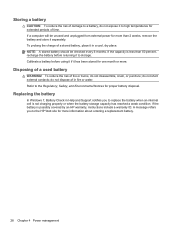
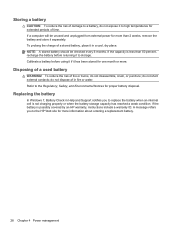
If the capacity is less than 2 weeks, remove the battery and store it separately. To reduce the risk of a stored battery, place it in a cool, dry place. Replacing the battery
In Windows 7, Battery ...
HP Notebook Reference Guide - Windows 7 - Page 40


... AC power: ● The computer does not turn on. ● The display does not turn on obtaining a replacement AC power adapter.
30 Chapter 4 Power management Remove the battery from the computer. 3. Turn on the computer.
● If the power lights turn on, the AC adapter is working properly. ● If the...
HP Notebook Reference Guide - Windows 7 - Page 42


...Cards and 12-V PC Cards are not supported.
32 Chapter 5 External cards and devices Click the remove hardware icon in on -screen instructions. 3.
or - Using PC Cards (select models only)
A... PC Card is a credit card-sized accessory designed to conform to safely remove the digital card. 1. Save your information and close all programs associated with the digital card. ...
HP Notebook Reference Guide - Windows 7 - Page 43


... configuration, install only the software required for releasing the insert. 2. CAUTION: To reduce the risk of damage to release the insert. 3. The insert must be removed before you are instructed by
the PC Card manufacturer. Configuring a PC Card
To reduce the risk of loss of support for other software, such as...
HP Notebook Reference Guide - Windows 7 - Page 44


... then
follow the on the card until it is not in the notification area lets you know that the device is firmly seated. Release and remove the PC Card:
a. This action extends the button into the PC Card slot, and then press in on -screen instructions. 3. Pull the PC Card (2) out...
HP Notebook Reference Guide - Windows 7 - Page 46


... into an ExpressCard slot. Hold the card label-side up, with the connectors facing the computer. 2. NOTE: To conserve power, stop or remove an ExpressCard when it . 2. To remove the insert: 1.
Do not move or transport the computer when an ExpressCard is recognized by the computer. Press in use .
36 Chapter 5 External...
HP Notebook Reference Guide - Windows 7 - Page 47


... card is needed to gain access to unlock it.
Using smart cards (select models only)
NOTE: The term smart card is used with the ExpressCard. 2.
Removing an ExpressCard
CAUTION: To reduce the risk of loss of data or an unresponsive system, use the following procedure to both smart cards and Java...
HP Notebook Reference Guide - Windows 7 - Page 48


... USB cable.
Follow the on-screen instructions for logging on the manufacturer's Web site. These instructions may be provided with the device. Inserting a smart card
1. Removing a smart card
▲ Grasp the edge of damage to a USB connector, use minimal force to connect an optional external device, such as a USB keyboard, mouse...
HP Notebook Reference Guide - Windows 7 - Page 49


...specific software, refer to the computer. CAUTION: To reduce the risk of loss of damage to remove the USB device. Using 1394 devices (select models only)
IEEE 1394 is a hardware interface that... device is usually included with the
device. 2. The 1394 port also supports IEEE 1394a devices. Removing a USB device
CAUTION: To reduce the risk of information or an unresponsive system, use the ...
HP Notebook Reference Guide - Windows 7 - Page 50


...To connect a 1394 device to the computer, connect the 1394 cable for the device to remove the 1394 device. 1. Some eSATA devices may require additional support software, which is usually included... The eSATA port also supports an optional USB device.
40 Chapter 5 External cards and devices Remove the device. For more information about device-specific software, refer to a 1394 connector, do ...
Compaq Presario CQ57 Notebook PC - Maintenance and Service Guide - Page 9


typical brightness: 200 nits All display assemblies include 2 wireless local area network (WLAN) antenna cables...diode (LED), SVA BrightView (1366×768) display; 1 Product description
Category Product Name Processors
Chipset
Graphics
Panel Memory
Description Compaq Presario CQ57 Notebook PC Intel® Pentium P6300 2.26-GHz processor (3.0-MB L3 cache, dual core, 35 W) Intel Pentium P6200 2.13...
Similar Questions
Windows 7 Can't Find Wireless Driver For Compaq Presario Cq57
(Posted by osaja 10 years ago)
Can I Run Windows Xp On A Compaq Presario Cq57 439
(Posted by dddca162 10 years ago)
How To Install Win Xp To Compaq Presario Cq57
HOW TO INSTALL WIN XP TO COMPAQ PRESARIO CQ57
HOW TO INSTALL WIN XP TO COMPAQ PRESARIO CQ57
(Posted by jbomini 11 years ago)

