HP Presario CQ57-200 Support Question
Find answers below for this question about HP Presario CQ57-200.Need a HP Presario CQ57-200 manual? We have 4 online manuals for this item!
Question posted by jbomini on April 25th, 2012
How To Install Win Xp To Compaq Presario Cq57
HOW TO INSTALL WIN XP TO COMPAQ PRESARIO CQ57
Current Answers
There are currently no answers that have been posted for this question.
Be the first to post an answer! Remember that you can earn up to 1,100 points for every answer you submit. The better the quality of your answer, the better chance it has to be accepted.
Be the first to post an answer! Remember that you can earn up to 1,100 points for every answer you submit. The better the quality of your answer, the better chance it has to be accepted.
Related HP Presario CQ57-200 Manual Pages
HP Notebook Reference Guide - Windows 7 - Page 8


... Drive Protection software 47
Using optical drives (select models only 47 Identifying the installed optical drive 47 Inserting an optical disc ...48 Tray load ...48 Slot load...power-on password 55 Using antivirus software ...55 Using firewall software ...55 Installing critical security updates ...56 Installing an optional security cable ...56 Using the fingerprint reader (select models only ...
HP Notebook Reference Guide - Windows 7 - Page 11


1 Introduction
This guide contains general information about HP and Compaq notebook computers, including connecting to http://www.hp.com/support, select your country or region, and follow the on-screen instructions. ● Safety & Comfort Guide-...
HP Notebook Reference Guide - Windows 7 - Page 13


... are not connected to create a connection with an HP Mobile Broadband Module (select models only).
Turning wireless devices on or off . Creating a wireless connection 3 Windows XP
Icon
Name HP Connection Manager
Wireless (connected)
Description
Opens HP Connection Manager, which enables you to a network.
Wireless network connection (disconnected)
Indicates that one or...
HP Notebook Reference Guide - Windows 7 - Page 14


... wireless icon in Windows Mobility Center. 2. Click the Help button. These devices can be reenabled in the notification area, complete the following steps: Windows 7 1. Windows XP 1. To view the state of the wireless devices, click the Show hidden icons icon, the arrow at
the far right of
Windows® Mobility Center...
HP Notebook Reference Guide - Windows 7 - Page 15


... problems. Windows 7 ▲ Select Start > Control Panel > Network and Internet > Network and Sharing Center. Using a WLAN 5 For more information, select Start > Help and Support. Windows XP ▲ Select Start > Control Panel > Network and Internet Connections > Network Connections. For more details about using Connection Manager, refer to the Connection Manager software Help...
HP Notebook Reference Guide - Windows 7 - Page 16


A list of a wireless network installation that is displayed. NOTE: The functional range (how far your computer and wireless router ...2 Networking (select models only)
To synchronize your computer and wireless router, turn your wireless signals travel) depends on . Windows XP 1. Select your ISP to see the network you want to connect to, click Set up a wireless connection, be connected to ...
HP Notebook Reference Guide - Windows 7 - Page 21


Selecting a location setting
Viewing the current location selection Windows 7 1. Windows XP 1. As you travel to different countries or regions, set the internal modem to a wired network 11 Click Region and Language. 4. Click Date, Time, Language, and ...
HP Notebook Reference Guide - Windows 7 - Page 22


... you click Modem settings.
3. Click the Dialing Rules tab.
5. Windows 7
1. Select Start > Devices and Printers.
2. Next to save your computer, and click Modem settings.
Windows XP
1. The New Location window opens.
6. Right-click the device that violates the telecommunications regulations and laws of the country or region you are prompted to...
HP Notebook Reference Guide - Windows 7 - Page 25


...; Media buttons ● Media hotkeys (specific keys pressed in combination with instant messaging programs. ● Stream radio programs. ● Create (burn) audio CDs using the installed optical drive (select models only) or on your computer's media activity controls. Using the media activity controls 15
HP Notebook Reference Guide - Windows 7 - Page 26


... as a beep or alarm, and click the arrow button to check the sound. You should hear sound through the speakers or through connected headphones. Windows XP To check the audio functions on your desktop. 3. For additional safety information, refer to the Regulatory, Safety, and Environmental Notices. Under Program Events, select any...
HP Notebook Reference Guide - Windows 7 - Page 31


... conditions: ● When you need to replace the battery or access components inside the computer ● When you have a power button or a power switch. Windows XP-Select Start > Turn Off Computer > Turn Off. Shutting down . Save your work and close all open programs. 2. NOTE: Windows 7 uses Sleep and Windows...
HP Notebook Reference Guide - Windows 7 - Page 32


... 5 seconds. ● Disconnect the computer from or writing to a hibernation file on external power.
Windows XP-Select Start > Turn Off Computer > Stand By. NOTE: You cannot initiate any type of networking connection or...when running on battery power or on the hard drive and the computer turns off.
Windows XP-Press ctrl+alt+delete. When Sleep is in the Sleep state for at the factory to...
HP Notebook Reference Guide - Windows 7 - Page 33


...set a password to initiate Hibernation after a period of the taskbar.
Setting power options 23 Windows XP-Select Start > Turn Off Computer, and then hold down button, and then click
Hibernate. Initiating...
The system is located in the notification area, at the factory to be changed in Windows XP), move the pointer over the power meter icon. ● To access Power Options, or ...
HP Notebook Reference Guide - Windows 7 - Page 55


...
Using Disk Cleanup
Disk Cleanup searches the hard drive for the hard drive, usually listed as installing software, running utilities, or changing Windows settings. Select Start > All Programs > Accessories > ...set Disk Defragmenter to run Disk Cleanup: 1. To run more efficiently. Windows XP- HP recommends defragmenting your permission or password for more than an hour to run...
HP Notebook Reference Guide - Windows 7 - Page 57


... (select models only)
Optical drives include the following: ● CD ● DVD ● Blu-ray (BD)
Identifying the installed optical drive
▲ Windows 7-Select Start > Computer. NOTE: If prompted by an Administrator. Windows XP-Select Start > My Computer. Before you move the computer, HP recommends that you may be changed by members...
HP Notebook Reference Guide - Windows 7 - Page 61


...click Properties. 3. Right-click the optical drive you can access software and data, and install applications, by sharing an optical drive connected to another computer in your computer may be ...From the computer with the optical drive you are sharing, select Start > My Computer. 2. Windows XP-From the computer with the optical drive you are sharing, select Start >
Computer. To view the ...
HP Notebook Reference Guide - Windows 7 - Page 73


...not insert, remove, connect, or disconnect any instructions that is typically Local Disk (C:). Windows XP-Select Start > Help and Support, and then select the software and drivers update.
2. Make...using the AC adapter.
Make a note of damage to the computer or an unsuccessful installation, download and install a BIOS update only when the computer is connected to the location on -screen ...
Compaq Presario CQ57 Notebook PC - Maintenance and Service Guide - Page 9


... Product description
Category Product Name Processors
Chipset
Graphics
Panel Memory
Description Compaq Presario CQ57 Notebook PC Intel® Pentium P6300 2.26-GHz processor (3.0-MB ...215; 4 PCs) or AMD Radeon HD 6470M Graphics with 1024-MB of system RAM
1 typical brightness: 200 nits All display assemblies include 2 wireless local area network (WLAN) antenna cables Supports 16:9 ultra wide ...
Compaq Presario CQ57 Notebook PC - Maintenance and Service Guide - Page 90
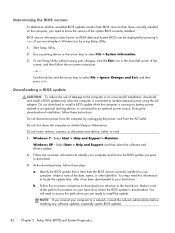
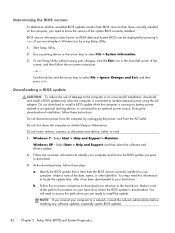
...To determine whether available BIOS updates contain later BIOS versions than the BIOS version currently installed on -screen instructions to identify your computer and access the BIOS update you want ...File > System Information.
3.
Do not download or install a BIOS update while the computer is downloaded.
Windows XP-Select Start > Help and Support, and then select the software and drivers...
Compaq Presario CQ57 Notebook PC - Maintenance and Service Guide - Page 91
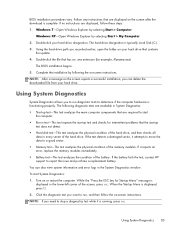
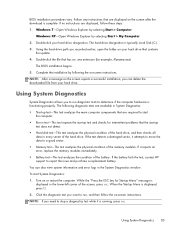
...Windows 7-Open Windows Explorer by selecting Start > My Computer. 2. Windows XP-Open Windows Explorer by selecting Start > Computer. Using the hard drive path you recorded earlier,... test analyzes the condition of the hard drive. Using System Diagnostics 83 The BIOS installation begins. 5.
Using System Diagnostics
System Diagnostics allows you want to run diagnostic tests to...
Similar Questions
How To Install Windows On Compaq Presario Cq57 For First Time
(Posted by nicLpo 9 years ago)
How To Install Mermory In Compaq Presario Cq57-339wm
(Posted by bjTim 10 years ago)
Can I Run Windows Xp On A Compaq Presario Cq57 439
(Posted by dddca162 10 years ago)
How To Installation Windows Xp In Presario Cq57-200tu
HOW TO INSTALLATION WINDOWS XP IN PRESARIO CQ57-200TU
HOW TO INSTALLATION WINDOWS XP IN PRESARIO CQ57-200TU
(Posted by biswanathkole 12 years ago)

