HP Presario CQ57-200 Support Question
Find answers below for this question about HP Presario CQ57-200.Need a HP Presario CQ57-200 manual? We have 4 online manuals for this item!
Question posted by emmajpa on November 29th, 2013
How To Factory Reset My Compaq Presario Cq57 Notebook
The person who posted this question about this HP product did not include a detailed explanation. Please use the "Request More Information" button to the right if more details would help you to answer this question.
Current Answers
There are currently no answers that have been posted for this question.
Be the first to post an answer! Remember that you can earn up to 1,100 points for every answer you submit. The better the quality of your answer, the better chance it has to be accepted.
Be the first to post an answer! Remember that you can earn up to 1,100 points for every answer you submit. The better the quality of your answer, the better chance it has to be accepted.
Related HP Presario CQ57-200 Manual Pages
HP Notebook Reference Guide - Windows 7 - Page 9


... Utility ...60 Starting Setup Utility ...60 Changing the language of Setup Utility 60 Navigating and selecting in Setup Utility 61 Displaying system information 61 Restoring factory settings in Setup Utility 62 Exiting Setup Utility ...62 Updating the BIOS ...62 Determining the BIOS version 62 Downloading a BIOS update 63 Using System Diagnostics...
HP Notebook Reference Guide - Windows 7 - Page 11


... more information about your new computer 1 To access Help and Support, select Start > Help and Support.
1 Introduction
This guide contains general information about HP and Compaq notebook computers, including connecting to a wireless network, multimedia, power management, security, and so on -screen instructions. ● Safety & Comfort Guide-Describes proper workstation setup and...
HP Notebook Reference Guide - Windows 7 - Page 32


... Sleep
The system is in the Sleep state or in the Sleep state for at the factory: Sleep and Hibernation. Windows XP-Select Start > Turn Off Computer > Stand By.
Power... settings and timeouts can initiate Sleep in any computer functions while the computer is set at the factory to initiate Sleep after a period of the following emergency procedures in the Sleep state, the computer...
HP Notebook Reference Guide - Windows 7 - Page 33


... of the taskbar. ● Windows 7-Select Start > Control Panel > System and Security > Power Options.
Using the power meter
The power meter is set at the factory to initiate Hibernation after a period of the following methods: ● Click the power meter icon in Windows XP), move the pointer over the power meter...
HP Notebook Reference Guide - Windows 7 - Page 36


... the power meter, refer to the Getting Started guide.
- To run Battery Check: 1.
or - ● The power meter icon in the notification area, at the factory. Battery Check examines the battery and its cells to the computer. Connect the AC adapter to see if they are functioning properly, and then reports...
HP Notebook Reference Guide - Windows 7 - Page 66


... Chapter 7 Security Any data that protects only the computer it may look slightly different from Microsoft as soon as possible after the computer left the factory. To protect the computer from security breaches and computer viruses, install all the computers on a network, or block authorized e-mail attachments. Refer to the Getting...
HP Notebook Reference Guide - Windows 7 - Page 72


... SoftPaqs. Determining the BIOS version
To determine whether available BIOS updates contain later BIOS versions than those currently installed on the computer, you restore the factory settings. Press f10 to the menu display. Follow the on -screen instructions. - NOTE: Your password settings and security settings are packaged in the lower-left...
HP Notebook Reference Guide - Windows 7 - Page 81


exiting 62 navigating and selecting 61 passwords set in 53 restoring factory settings 62 setup utility navigating and selecting 61 restoring factory settings 62 sharing optical drives 51 shutdown 21 SIM inserting 8 removing 8 SkyRoom 17 Sleep exiting 22 initiating 22 slot-load optical drive 48 smart card ...
Resolving Start Up and No Boot Problems Checklist - Page 1


... tones to purchase a replacement
battery or AC adapter. Reconnect the AC power adapter (do a Hard Reset. If memory or hard drive components were replaced, reinstall original components. Remove memory... F10 to enter BIOS mode, and run Memory Test and
Hard Drive Test.
On newer notebooks, turn on power, press Esc to enter UEFI mode, and run Memory
Test and Hard Drive Test...
Resolving Start Up and No Boot Problems Checklist - Page 2


..., you should install the latest updates and patches to prevent other methods fail, but computer can usually bypass the error and continue to run the notebook in Safe mode to install an updated BIOS or driver.
Search www.microsoft.com for terms in error message. Search www.hp.com...
Getting Started Compaq Notebook - Windows 7 - Page 7


...Programs. For details about your computer features. For more information, refer to the HP Notebook Reference Guide. ● Get to know your computer from damage caused by viruses.... additional information. ● Create recovery discs-Recover the operating system and software to factory settings in case of the software preinstalled on the computer. 1 Welcome
● Finding information After you ...
Getting Started Compaq Notebook - Windows 7 - Page 8


... this guide:
● How to maximize battery life
Select Start > Help and Support > User Guides.
● How to contact customer support
● Computer specifications
HP Notebook Reference Guide
● Power management features
To access this guide:
● Battery disposal information
Select Start > Help and Support > User Guides.
- or - Resources
For information...
Getting Started Compaq Notebook - Windows 7 - Page 12


... turn off the computer. To learn more about your power settings, select Start > Control Panel > System and Security > Power Options, or refer to the HP Notebook Reference Guide.
6 Chapter 2 Getting to exit Hibernation. If the computer has stopped responding and Windows® shutdown procedures are ineffective, press and hold the power...
Getting Started Compaq Notebook - Windows 7 - Page 18


... or both of the following types of Internet access: ● Wireless-For mobile Internet access, you can access the Internet by connecting to the HP Notebook Reference Guide.
12 Chapter 3 Networking For information on computer model and your location. 3 Networking
● Using an Internet service provider (ISP) ● Connecting to a wireless...
Getting Started Compaq Notebook - Windows 7 - Page 19
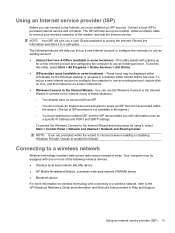
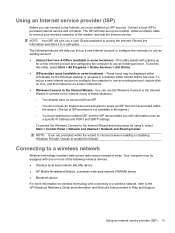
... Internet service provider (ISP) 13 The ISP will help you set up the modem, install a network cable to connect your wireless computer to the HP Notebook Reference Guide and information and Web site links provided in a safe place. NOTE: Your ISP will help set up a new Internet account or configure the...
Getting Started Compaq Notebook - Windows 7 - Page 21
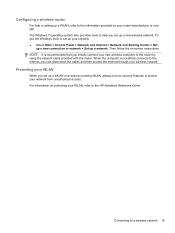
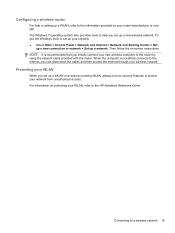
... cable, and then access the Internet through your new wireless computer to the router by your router manufacturer or your WLAN, refer to the HP Notebook Reference Guide. Connecting to a wireless network 15
For information on -screen instructions.
Getting Started Compaq Notebook - Windows 7 - Page 22


... the screen image from computer display to monitor display to activate the assigned function.
Help and Support provides tutorials, answers to specific keys at the factory. For example, if a monitor is disabled in Setup Utility. Most external monitors receive video information from the computer.
16 Chapter 4 Keyboard and pointing devices The...
Getting Started Compaq Notebook - Windows 7 - Page 26


... is controlled by placing two fingers apart on the TouchPad, and then drag them together. NOTE: Scrolling speed is enabled at the factory. Scrolling Scrolling is enabled at the factory.
20 Chapter 4 Keyboard and pointing devices NOTE: Two-finger scrolling is useful for moving up , down , or sideways on a page or image...
Compaq Presario CQ57 Notebook PC - Maintenance and Service Guide - Page 9


...description
Category Product Name Processors
Chipset
Graphics
Panel Memory
Description Compaq Presario CQ57 Notebook PC Intel® Pentium P6300 2.26-GHz processor (3.0-...high-definition (HD), light-emitting diode (LED), SVA BrightView (1366×768) display; typical brightness: 200 nits All display assemblies include 2 wireless local area network (WLAN) antenna cables Supports 16:9 ultra wide ...
Similar Questions
How To Reset A Laptop To Factory Settings Compaq Presario Cq57 Using Thumb
drive
drive
(Posted by Twse 9 years ago)
What Keys To Do A Factory Reset Compaq Presario Cq57
(Posted by dafet 9 years ago)


