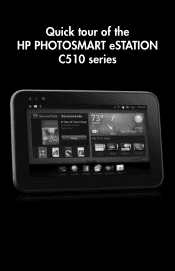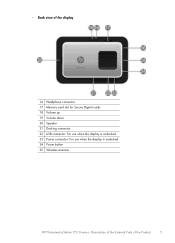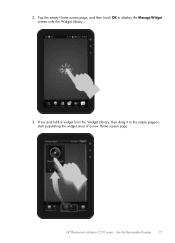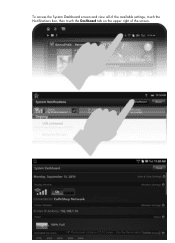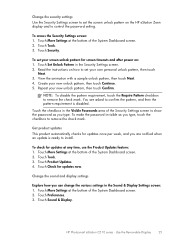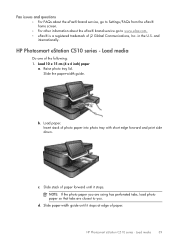HP Photosmart eStation All-in-One Printer - C510 Support Question
Find answers below for this question about HP Photosmart eStation All-in-One Printer - C510.Need a HP Photosmart eStation All-in-One Printer - C510 manual? We have 3 online manuals for this item!
Question posted by golfsma on October 30th, 2013
How To Unlock An Hp Photo Smart Estation C510 Series
The person who posted this question about this HP product did not include a detailed explanation. Please use the "Request More Information" button to the right if more details would help you to answer this question.
Current Answers
Related HP Photosmart eStation All-in-One Printer - C510 Manual Pages
Similar Questions
Hp Photosmart Estation C510 Series Screen Does Not Light Up
(Posted by ayuK1w 10 years ago)
My Photo Smart Estation Will Not Power On At All Now
(Posted by kaJROWL 10 years ago)
Hp Photosmart Estation C510 Series: Zeen Can Not Open,why?
(Posted by hhikha 10 years ago)
I Just Bought A New Hp Photo Smart 5520 Printer Having Trouble Going Wireless
(Posted by rjhoward 11 years ago)
Hp Photo Smart C410 All In One Printer Will Not Scan From A Windows 7 Pc. It Giv
HP photo smart c410 all in one printer will not scan from a windows 7 pc. It gives the error that th...
HP photo smart c410 all in one printer will not scan from a windows 7 pc. It gives the error that th...
(Posted by Felix4 12 years ago)