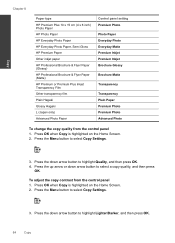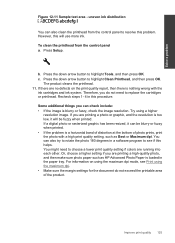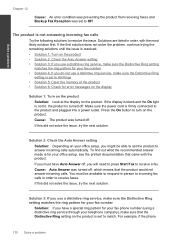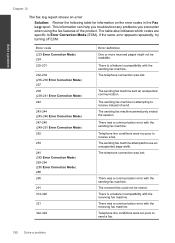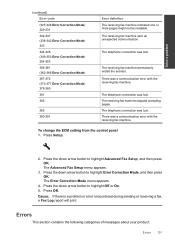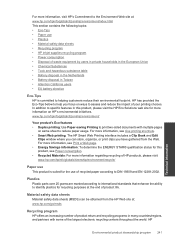HP Photosmart Premium Fax e-All-in-One Printer - C410 Support Question
Find answers below for this question about HP Photosmart Premium Fax e-All-in-One Printer - C410.Need a HP Photosmart Premium Fax e-All-in-One Printer - C410 manual? We have 2 online manuals for this item!
Question posted by Felix4 on February 4th, 2012
Hp Photo Smart C410 All In One Printer Will Not Scan From A Windows 7 Pc. It Giv
HP photo smart c410 all in one printer will not scan from a windows 7 pc. It gives the error that the scanner is in use by another application. Have uninstalled and reinstalled and still the same problem. Have used the utilities and web access and the scan fails.I have the current driver software for the printer.the printer is connected by a cable to the wireless hub and the pc is using wireless networking.can you please suggest a solution?
Current Answers
Related HP Photosmart Premium Fax e-All-in-One Printer - C410 Manual Pages
Similar Questions
The Hp Photo Smart C410 Can Not Be Found
(Posted by philiscott 9 years ago)
How To Scan Photos From Hp Photosmart Prem C410 Printer To Computer
(Posted by wjldsi 10 years ago)
Hp Photosmart Premium Fax C410 Series Non Hp Ink Error When Using Office Max
ink
ink
(Posted by abhisham 10 years ago)
Printer Is Offline After Installing Current Driver Help
Downloaded and installed current driver for C4795 wireless printer. Then it said it wasn't connected...
Downloaded and installed current driver for C4795 wireless printer. Then it said it wasn't connected...
(Posted by dmmappel 11 years ago)
Scan Software For Hp 3390 All In One Printer Connected To A Windows 2008 R2
Where can I download scan software for hp 3390 all in one printer connected to run on a windows serv...
Where can I download scan software for hp 3390 all in one printer connected to run on a windows serv...
(Posted by paddington 12 years ago)