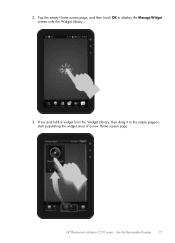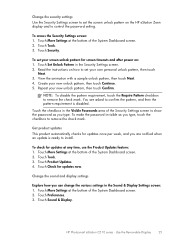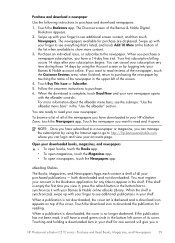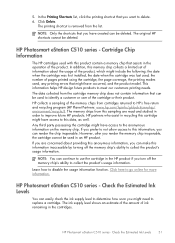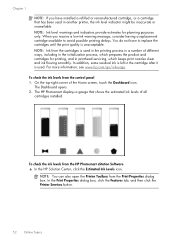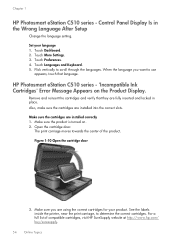HP Photosmart eStation All-in-One Printer - C510 Support Question
Find answers below for this question about HP Photosmart eStation All-in-One Printer - C510.Need a HP Photosmart eStation All-in-One Printer - C510 manual? We have 3 online manuals for this item!
Question posted by caromobi on June 2nd, 2014
Hp Photosmart Estation Does Not Recognize New Ink
The person who posted this question about this HP product did not include a detailed explanation. Please use the "Request More Information" button to the right if more details would help you to answer this question.
Current Answers
Related HP Photosmart eStation All-in-One Printer - C510 Manual Pages
Similar Questions
Why Am I Getting Lines In My New Hp Photosmart Estation Printer
(Posted by madtho 10 years ago)
How To Disable Hp Photosmart Estation Ink Cartridge Chip
(Posted by augusrm 10 years ago)
5520 Hp Printer Won't Recognize New Ink Cartridge
(Posted by nikvtobywa 10 years ago)
Hp 8500 Won't Recognize New Ink Cartridge
(Posted by chFar 10 years ago)
How Do I Can From The Hp Photosmart Estation All-in-one Printer - C510
(Posted by sharyn1149j 11 years ago)