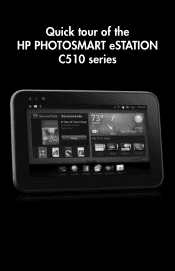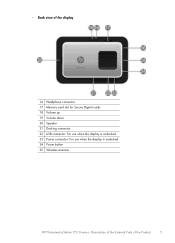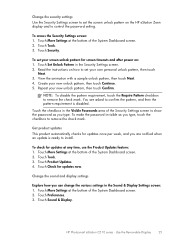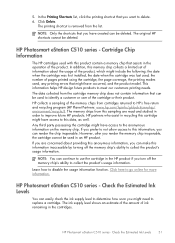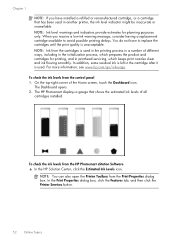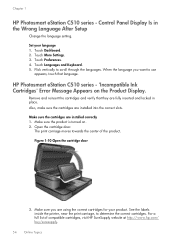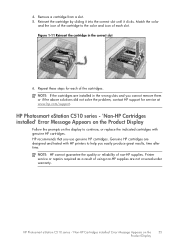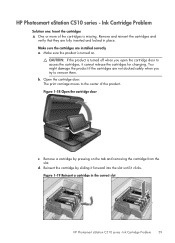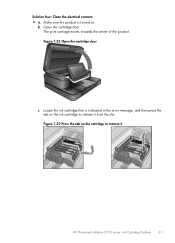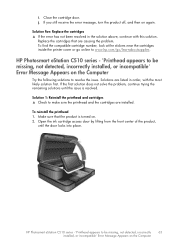HP Photosmart eStation All-in-One Printer - C510 Support Question
Find answers below for this question about HP Photosmart eStation All-in-One Printer - C510.Need a HP Photosmart eStation All-in-One Printer - C510 manual? We have 3 online manuals for this item!
Question posted by augusrm on March 22nd, 2014
How To Disable Hp Photosmart Estation Ink Cartridge Chip
The person who posted this question about this HP product did not include a detailed explanation. Please use the "Request More Information" button to the right if more details would help you to answer this question.
Current Answers
Related HP Photosmart eStation All-in-One Printer - C510 Manual Pages
Similar Questions
Hp Photosmart Estation Does Not Recognize New Ink
(Posted by caromobi 9 years ago)
Why Does My Hp 7510 Photo Ink Cartridge Run Out So Quickly?
(Posted by z16martia 10 years ago)
How To Print A Received Fax On Hp Photosmart Estation
(Posted by tafrixo 10 years ago)
How Do I Can From The Hp Photosmart Estation All-in-one Printer - C510
(Posted by sharyn1149j 11 years ago)