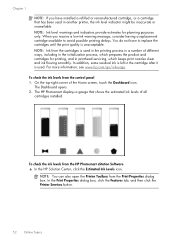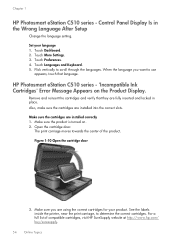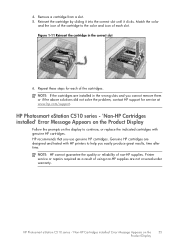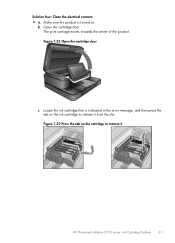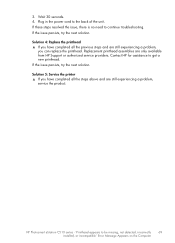HP Photosmart eStation All-in-One Printer - C510 Support Question
Find answers below for this question about HP Photosmart eStation All-in-One Printer - C510.Need a HP Photosmart eStation All-in-One Printer - C510 manual? We have 3 online manuals for this item!
Question posted by Dubjax on November 19th, 2013
How Contact A Hp Photosmart Printer To A Samsung Galaxy 3
The person who posted this question about this HP product did not include a detailed explanation. Please use the "Request More Information" button to the right if more details would help you to answer this question.
Current Answers
Related HP Photosmart eStation All-in-One Printer - C510 Manual Pages
Similar Questions
How To Remove Print Head From Hp Photosmart Printer C510a
(Posted by BIJudyP 9 years ago)
Why Am I Getting Lines In My New Hp Photosmart Estation Printer
(Posted by madtho 10 years ago)
Hp Photosmart Estation C510 Wont Scan From Printer To Computer Tells Me To Do
it from computer
it from computer
(Posted by pariHomer 10 years ago)
How To Connect This Samsung Tablet With Hp Photosmart Printer
(Posted by canik43 10 years ago)
My Hp Photosmart Printer C410a Photo Images Are Cut Off
(Posted by catherinebertram2 11 years ago)