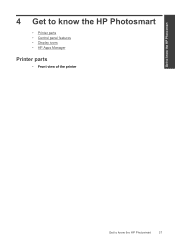HP Photosmart Premium Fax e-All-in-One Printer - C410 Support Question
Find answers below for this question about HP Photosmart Premium Fax e-All-in-One Printer - C410.Need a HP Photosmart Premium Fax e-All-in-One Printer - C410 manual? We have 2 online manuals for this item!
Question posted by catherinebertram2 on March 18th, 2013
My Hp Photosmart Printer C410a Photo Images Are Cut Off
Current Answers
Answer #1: Posted by hzplj9 on March 18th, 2013 1:02 PM
I have attached a link to HP for your printer.
Also try www.irfanview.com for free open source image editing software which may help with solving your problem.
Related HP Photosmart Premium Fax e-All-in-One Printer - C410 Manual Pages
Similar Questions
What is the Price of HP Photosmart Premium Fax e-All-in-One Printer C410d (CQ521D) in INR ?
How can I get my HP Photosmart Prem C410a printer to work with our wireless router? It is a Verison ...
I can not find any setting to force my HP Photosmart 7515 to print color images in black and white.